Bonjour и прочие поддержки: как удалить iTunes компоненты из Windows [архивъ]
Как вы знаете, вместе с iTunes на Windows ПК устанавливается еще уйма всяких сопутствующих программ. Притом в обязательном и безальтернативном порядке, поскольку отказаться от них юзер не может, даже если очень захочет. В этом посте мы вкратце расскажем о том, что это за программы, и как удалить iTunes компоненты из Windows.
Итак, на момент написания этого материала самой свежей версией iTunes для Windows была v.12.6.1, в которой кроме собственно iTunes включала еще пять дополнительных компонентов.
Это: Apple Application Support (86-bit), Apple Application Support (64-bit), Bonjour, Apple Software Update и Apple Mobile Device Support.
Кроме того, установщик iTunes также автоматом устанавливает в Windows еще три сервиса — Bonjour Service, Apple Mobile Device Service и iPod Service.
Но, как говорится, и это еще не все. Программка iTunesHelper.exe по умолчанию настроена так, чтобы запускаться при каждом новом запуске Windows, а AppleSoftware Update по умолчанию будет включаться раз в неделю, докачивая новое ПО или обновления к уже установленному.
Как видим, назначение некоторых компонентов iTunes понятно и их наличие в системе оправдано. К другими же — вопросов гораздо больше.
К примеру, нужен ли Apple Mobile Device Support, если к iTunes на компе мобильные устройства вы подключать не планируете? Или iPod Service, если iPod-ов у вас не было и не будет?
Отсюда — еще один вопрос, самый главный: что будет, если удалить iTunes компоненты из системы?

Давайте, попробуем разобраться. Итак:
Apple Mobile Device Support
Данная программка требуется для синхронизации между приложением iTunes и мобильными устройствами, то есть iPad, iPhone или iPod.
Если удалить Apple Mobile Device Support, то iTunes будет работать, как и раньше, но уже без функции синхронизации данных с мобильными Apple-девайсами. К слову, после удаления этой проги iPod Service все равно остается в системе.
как удалить iTunes компонент Apple Mobile Device Support:
- жмем кнопку Windows, в строке поиска пишем appwiz.cpl и жмем Enter — откроется раздел «Удаление или изменение программы» стандартной Панели управления Windows;
- в списке находим Apple Mobile Device Support, кликаем правой клавишей мыши (ПКМ) по этой строке, в меню выбираем «Удалить» и далее следуем инструкциям (не закрывайте пока панель!).
Apple Software Update
Эта программка для автоматически обновляет ПО Apple на вашем компе. По умолчанию наличие свежего софта она чекает раз в неделю.
Без нее iTunes тоже работает, но тогда нужные обновления надо будет искать и устанавливать вручную, плюс тоже вручную придется удалять и старые компоненты. Так как если прогу удалить, то все ее задачи тоже удаляются.
как удалить iTunes компонент Apple Software Update
- снова заходим в раздел «Удаление или изменение программы» стандартной Панели управления Windows;
- в списке находим строку Apple Software Update -> клик ПКМ -> «Удалить».
Apple Application Support 86-bit / 64-bit (Поддержка программ Apple x86/x64)
С этим — чуть посложнее. После удаления обеих этих программ iTunes в Windows запускаться перестанет. А при попытке его включить будет открываться только сообщение об ошибке: «A required iTunes component is not installed. Please repair or reinstall iTunes (-45075)»
Но одну из них — ту, которая не используется — удалить можно без таких последствий. iTunes работать точно будет без видимых проблем, хотя, возможно, позже и проявятся некоторые ограничения в работе отдельных его функций.
Кроме того, могут случаться зависания iTunes при подключении к компу iPhone или iPad.
как удалить iTunes компонент Apple Application Support (только один из!)
раздел «Удаление или изменение программы» -> в списке выбираем не нужную нам Apple Application Support -> клик ПКМ -> «Удалить».
Bounjour
Сервис Bonjour используется для обмена данными (трансляции музыки, к примеру) с другими устройствами Apple, в частности с AirPlay speakers, AppleTV и пультами.
Bounjour можно удалить из Windows, без него iTunes загружается и работает нормально, но перестают работать все компоненты и функции, которым полагается работать через сервис Bounjour, и все время будет появляться такая табличка с уведомлением, что «Сервис Bonjour не удается найти… и т.д.» :

как удалить iTunes компонент Bounjour:
раздел «Удаление или изменение программы» -> в списке выбираем Bounjour -> клик ПКМ -> «Удалить».
ОСТАЛЬНОЕ
На этом стандартные методы удаления лишнего Apple-софта из Windows мы исчерпали. Так, в системе остались iPod Service и iTunesHelper.exe.
- Первый нужен при подключении iTunes к плеерам iPod и смартфонам, но его можно отключить через панель локальных «Служб». Для этого жмем кнопку Windows, в строке поиска пишем services.msc, далее — двойной клик по иконке в результатах поиска, находим в списке служб строку «Сервис iPod» — двойной клик — и в следующем окне жмем кнопку «Остановить» и «Применить«.
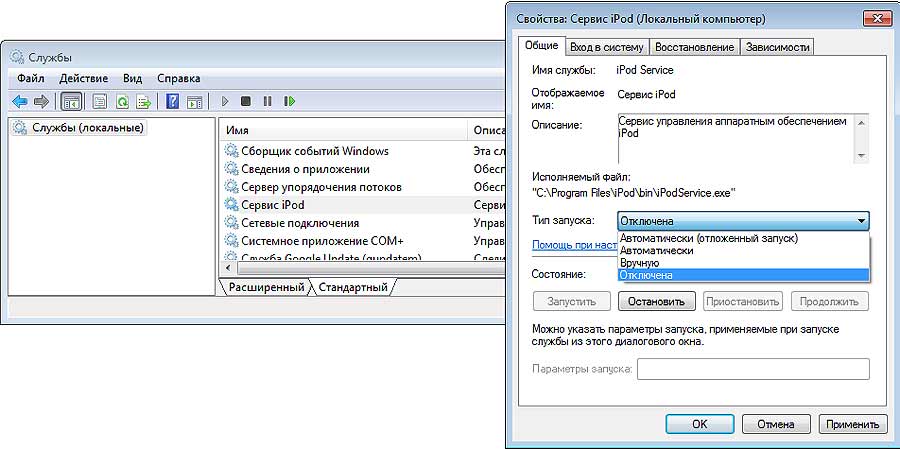
- Второй — iTunesHelper.exe — прописывается в списке программ, которые автоматически запускаются вместе с Windows, потом отключить его можно с помощью любой утилиты для редактирования запуском системы. Autoruns для Windows подойдет.
Перезапуск службы Apple Mobile Device (AMDS) в ОС Windows
Если программа iTunes в ОС Windows не распознала iPhone, iPad или iPod touch, возможно, требуется перезапустить службу AMDS.
Перезапуск службы AMDS
При подключении устройства может отобразиться следующее сообщение об ошибке: «Данный [тип устройства] не может быть использован, т.к. служба Apple Mobile Device не запущена». Чтобы перезапустить службу AMDS, выполните следующие действия.
- Закройте iTunes и отключите все устройства iPhone, iPad или iPod, подключенные в данный момент.
- Откройте командную строку, одновременно нажав кнопку с логотипом Windows и клавишу R.
- Введите services.msc и нажмите кнопку «ОК». Откроется служебная консоль.
- Щелкните правой кнопкой мыши службу Apple Mobile Device и выберите «Свойства» в контекстном меню.

- Выберите в раскрывающемся меню «Тип запуска» пункт «Авто».

- Нажмите кнопку «Остановить службу».
- После остановки службы нажмите «Запустить службу».
- Нажмите кнопку «ОК».
- Перезагрузите компьютер.
- Откройте программу iTunes и подключите устройство.
Дополнительная информация
Если служба AMDS все равно не запускается или неожиданно завершает работу, это может быть вызвано сторонним программным обеспечением безопасности. См. сведения по устранению конфликтов между iTunes и сторонним ПО безопасности.
Информация о продуктах, произведенных не компанией Apple, или о независимых веб-сайтах, неподконтрольных и не тестируемых компанией Apple, не носит рекомендательного или одобрительного характера. Компания Apple не несет никакой ответственности за выбор, функциональность и использование веб-сайтов или продукции сторонних производителей. Компания Apple также не несет ответственности за точность или достоверность данных, размещенных на веб-сайтах сторонних производителей. Обратитесь к поставщику за дополнительной информацией.
How to Download Apple Mobile Device Support on Windows 10/8/7

When iTunes is working well, it feels good. But iTunes related errors are also numerous. Here we are going to discuss one of the problems caused by a missing component of iTunes. Just like the user reported in the Apple community, the computer or iTunes cannot recognize iOS devices due to Apple Mobile Device Service missing. When Apple Mobile Device Support is missing or damaged on your PC, it can interfere with your enjoyment of iTunes. The solution? Watch this space.

- What You Should Know About Apple Mobile Device Support
- Way 1: Official Solutions for Apple Mobile Device Support Download
- Way 2: One-Click Solution for Apple Mobile Device Support Download
Part 1. What You Should Know About Apple Mobile Device Support
Before we talk about Apple Mobile Device Support download on Windows 10, you should know some necessary knowledge about Apple mobile device service. Here we go.
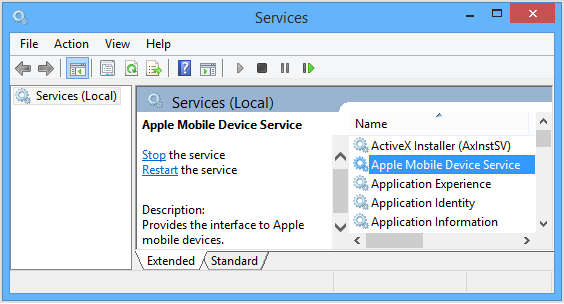
1. What is Apple mobile device support on my computer?
Apple Mobile Device Support is one of iTunes’ related software components, which is also called Apple Mobile Device USB Driver. It is used to detect and communicate with iPhone, iPad, iPod that are connected to the computer.
2. What happens if Apple Mobile Device Support is missing on Windows 10?
Many Apple users in the Apple community have reported that the lack of Apple Mobile Device Support could make iPhone unrecognizable on Windows or iTunes. So, they cannot using iTunes to backup or restore iPhone.
3. Do I need Apple mobile support?
Apple’s mobile device support program is used to ensure that your Apple devices are automatically detected when you plug them into your Windows PC or Mac. If you use your iPod Touch or iPhone to sync directly to your PC, then you need Apple Mobile Device Support.
However, odds are you’re here because you’ve not been able to connect your iPhone, iPod, or iPad to your PC. whenever you connect, your PC doesn’t recognize it. The problem is most likely caused by the absence of Apple Mobile Device Support from your PC or because it is faulty.
Way 1: Official Solutions for Apple Mobile Device Support Download
First, you can try out the official solutions offered by Apple to manually download and install iTunes and related Apple software on your Windows PC. This can be a bit more diffidult for most people. However, the steps for Apple mobile device download differ depending on if you downloaded iTunes from the Microsoft Store or from Apple. You can follow the steps below:
If you downloaded iTunes from the Microsoft Store
- Open Control Panel > Device Manager.
- Plug in your device.
- Locate Universal Serial Bus Controllers > Apple Mobile Device USB Driver. It is also possible the device may show under Imaging Devices, Portable Devices or Other Devices or as an MTB USB Device.
- Right-click and select Update Driver Software.
- Click Browse my computer for driver software.
- Browse to C:Program FilesCommon FilesAppleMobile Device SupportDrivers or C:Program Files (x86)Common FilesAppleMobile Device SupportDrivers.
- Click Let me pick from a list of device drivers on my computer.
- Click Apple Mobile Device USB Driver.
- Click Next, then Close and exit Device Manager.
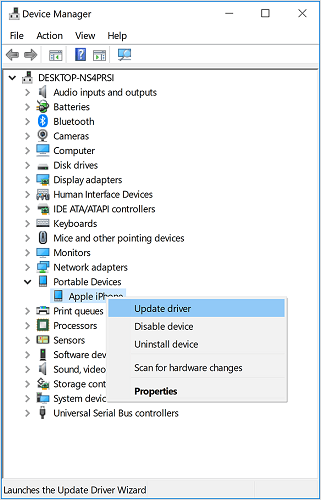
If you downloaded iTunes from Apple website
- Disconnect your device from the computer.
- Unlock your device now and reconnect it to your computer.
- Press the Windows + R keys to open the Run command and then type in the following command in the box: %ProgramFiles%Common FilesAppleMobile Device SupportDrivers, and hit Enter.
- Find the usbaapl64.inf or usbaapl.inf file, then right-click on either of them and choose Install.
- Now disconnect your device from the computer, then restart your computer.
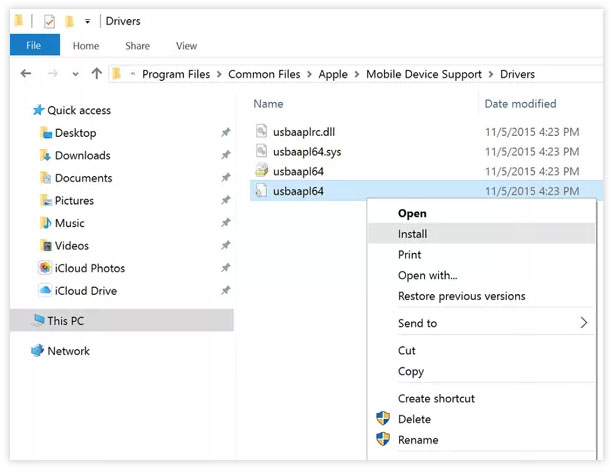
Way 2: One-Click Solution for Apple Mobile Device Support Download
As we mentioned above, when you have problems with your PC failing to detect your Apple device, you may have to download a new Apple Mobile Device Support or update it to the latest version.
And the official ways offered above is a little bit complex to operate. You may not be able to install and update the apple mobile device service by yourself, but with the iMyFone TunesFix iTunes repair expert, you can easily achieve it. It can fix the iPhone/iPad/iPod support service not installed issue perfectly. And whenever you have any issues with your iTunes, TunesFix guarantees you 100% effective solutions every time.
![]()
iMyFone TunesFix — iTunes Repair Tool
- Automatically detects the condition of Apple mobile device download.
- Download and install a new Apple Mobile Device Support with only 3 steps.
- One-click fix 100+ iTunes issues and errors.
- iTunes data is well-kept when repairing. No data will be lost.


How do I download Apple Mobile Device Driver?
Step 1: Launch TunesFix. Once launched, it will automatically detect your iTunes and necessary components. In this case, your Apple Mobile Device Support is missing or damaged, it will show you the details. (To learn more, you can click on the question mark).

Step 2: Click “Repair” and it will start to download and install the repair driver for your iTunes. Once done, your iTunes could show up your iOS device successfully.

However, if you are guided to the home interface after detecting, choose “Repair iTunes Connect Issues” feature and then click “Repair”. Your Apple Mobile Device Support should be updated.

How to Check If Apple Mobile Device Support is Installed Successfully
If you have tried out the solutions we mentioned above, then you need to check if Apple Mobile Device Support is downloaded and installed successfully now. Below are the simple steps to do that:
- Press the Windows + R keys to open the Run command and then type in evmgmt.msc in the box, then click OK.
- Find and expand the Universal Serial Bus controllers option.
- Look for the Apple Mobile Device USB driver. If you see the Apple Mobile Device USB driver, that means it is installled successfully.
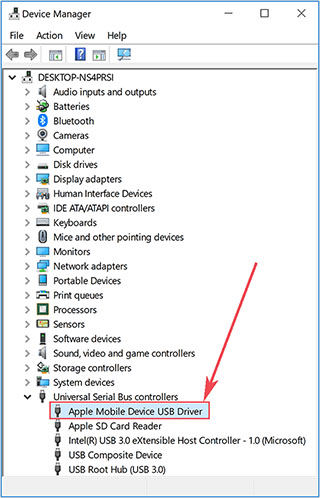
Conclusion
As you can see, between the 2 ways provided in this article, the way of using iMyFone TunesFix can be much easiser than the manual way. It can ensure 100% success and simpleness, what’s more, it’s the best tool in maintaining iTunes. Don’t hesitate to use this tool to install the Apple Mobile Device Support on Windows 10/8/7 now!
При подготовке материала использовались источники:
https://www.gadgetstyle.com.ua/35820-removing-itunes-components/
https://support.apple.com/ru-ru/HT203188
https://www.imyfone.com/clean-itunes/apple-mobile-device-support-download/