What is AppLinker on Android? – Explained
AppLinker is a pre-installed system app on Samsung Android device accountable to open the websites or URL directly from the app using Android system web view . The package name for AppLinker is com.sec.android.app.applinker. Know more about AppLinker. What is it? What is AppLinker used for? How to uninstall it? Is AppLinker Safe? Let’s find the answers.
In This Article
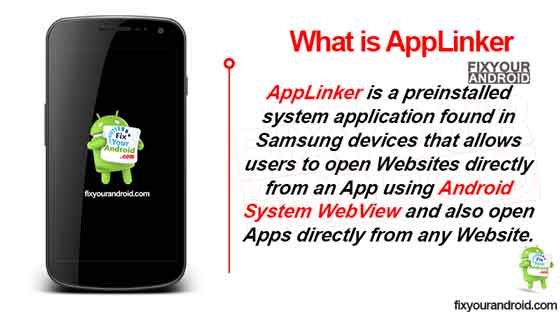
What is AppLinker?
AppLinker is a factory-installed system app installed on Samsung Android devices that helps users to open a website URL directly from app.
- Name: Applinker
- Package Name: com.sec.android.app.applinker
- Developer: Samsung Electronics Co., Ltd .
Samsung Android phones are full of bloatware , daemon services and System apps. Some of them are essential while others are just a bug. The system apps on Samsung devices can be identified as the prefix “sec” in the package name(eg: com.sec.epdg , com.sec.bcservice , com.sec.android.app.popupcalculator , etc.)
The app uses the default web view on the device, System web view, to open the link within the app without looking for a browser.
Android System WebView is a web browser engine built into the Google Chrome browser that allows Android apps to open a Website and display Web content directly from the app.
What does AppLinker do?
The basic function of Applinker is to connect the in-app URL using the system webview on the same interface without leaving the app. For example, if you click on a URL link in an app like Telegram, the URL will be opened on Telegram itself rather than opening the browser on your device.
The application is installed under the package ID com.sec.android.app.applinker. This is a system app and you cannot locate it under the app drawer.
What Permission does AppLinker Have?
All the system apps on Samsung require some sort of permission to run the essential services on the device. While Applinker has the following access permission on your device.
- Phone permission that allows the app to modify phone state, and read phone status and identity.
- Storage permission allows the app to read the contents of your USB storage and modify or delete the contents of your USB storage.
Is Applinker safe?
AppLinker is completely safe as it is a system app. The app is developed by Samsung Electronics Co., Ltd. itself for Samsung Andriod Phones.
The app is completely safe and does not contain any virus, malware or spyware. Also, there is no evidence of Applinker containing any malicious codes or Keylogger .
Also, the app doesn’t cause any high battery or resource consumptions like CPU, RAM or storage.
If you are facing high battery usage on the device then you may see the list of bloatware safe to uninstall . Uninstalling them doesn’t needs a root access and the cherry on the cake, removing these apps won’t affect the normal operation of your Samsung phone or tablet.
Can I Uninstall Applinker?
No, it is not possible to uninstall Applinker from a Samsung device. As this is a built-in app essential to run the in-app URL services.
Also, uninstalling Applinker will keep your app from opening any URL within the app and you will require to select the browser you want to use to open a URL.
How to Uninstall Applinker?
uninstall the Applinker using an Android Debug Bridge(ADB) or System App Remover that requires rooting the device.
1. Using ADB
ADB allows you to bring up a Unix shell so you can issue commands directly on the Android device. You’ll need a Windows PC to use ADB.
- Go to Settings >System >About phone.
- Tap on the Build number 7 times to activate Developer Options.
- Go back to the main Settings menu and tap on Developer Options to open it.
- Enable USB debugging by tapping on it.
- Download ADB on your PC.
- Extract the ZIP file into a folder.
- After extracting the ZIP file, open that folder.
- Press and hold the shift button and right-click in a blank area.
- Click on “Open Powershell window here.”
- Enter the command
adb devices.
adb devices.
adb shell pm uninstall –user 0 com.sec.android.app.applinker
2. Using System App Remover
This method requires you to root to your Android device. After gaining root access follow the steps below to uninstall this system app.
- Download and install the System App Remover application.
- Launch the application, search for Applinker and select this app by tapping on the checkbox next to it.
- Tap the “Uninstall” button to completely remove the app from your device.
What is Imslogger app on Android?
IMSLogger is a pre-installed system app on your Samsung that helps the SMS apps to sync the messages on the device. The app is also known as imslogger+ on modern Samsung phones.
What is Scpm client on my Android?
SCPM client or Smart Certified Project Manager is a kernel app package on Android. enforcing the device power administration policies. The client operates along with a Smart Manager on your Android to optimize the power usage of the device.
- What is Ant Radio Service on Android?
- What is com.google.android.packageinstaller?
- What is com.wssyncmldm on Android?
- What is com.samsung.android.app.spage?
Final Words :
AppLinker is a pre-installed system app on Samsung Android devices accountable to open websites or URLs directly from the app using the Android system web view. The package name for AppLinker is com.sec.android.app.applinker. The app is completely safe and doesn’t contain any viruses or malware. Uninstalling AppLiker requires root access. navigate About section to know more about other system apps on Samsung.
Facebook LinkedIn Twitter Pinterest Reddit
- SIM Card Is Not from Verizon Wireless Error? Reasons And Troubleshoots
- Verizon No Network Connection Error | How to Fix?
- Verizon LTE Not Working? How to Fix 4G Mobile Data Error on Verizon?
- ELM Agent on Android. What is it? Usages and Removal
- How To Use KeepSafe Cloud Storage- Details Explained
- Android Auto Dialer Apps: Schedule Calls Automatically
- How to Fix Moto E Water Damage
What is The AppLinker on Android? and How To Remove It?
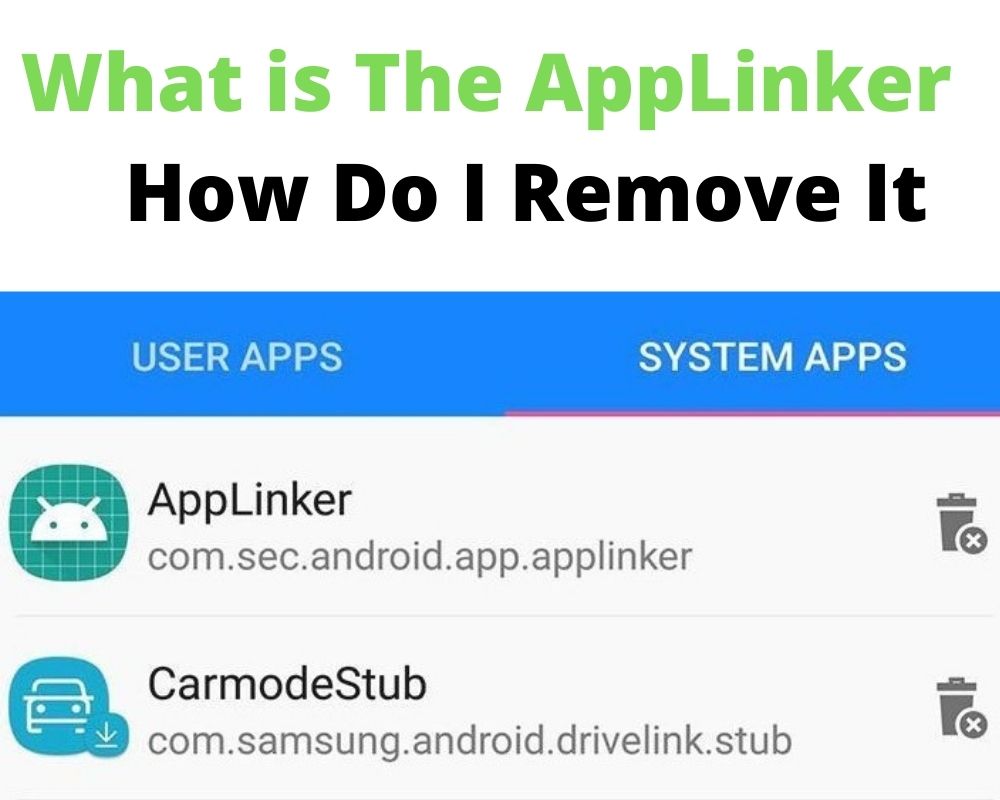
Android devices come with many pre-installed applications such as rootpa, com.osp.app.signin, and the applinker app one of them. It is quite important to your smartphone and tablet. Without the app linker, your device would never be able to redirect a link to the website or webpage to the right app.
Although many people may think that the app linker is malware or bloatware. Applinker is a safe and clean app, and you can confirm this using antivirus software.
The app linker is one of the most important system software your device certainly needs to operate, and although you might want to delete it, it’s not a good idea.
The installation process is not as easy as the usual third-party apps and can only be done through the App Remover or with the USB Debugging method. Here is all you need to know about applinker, including how to delete it.
What is AppLinker on Android?
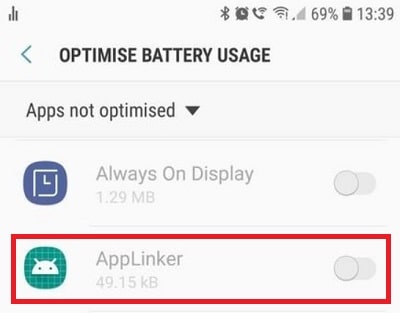
The applinker is the pre-installed system app on Samsung and other android devices that enables the device to directly open a webpage when a link is clicked on an app. Besides, the app allows an app to open directly if a current webpage includes the app.
For any of these services, you need not copy the link and paste it on the browser to access a webpage or go back to the menu to start an app linked to a webpage. Without the app linker, we would always have a back and forth of opening an app or a browser as need be.
How To Identify The App Linker On The Android?
Not all the system apps are visible on the main menu, and so is the applinker app, which you will search for but will not locate amongst the other apps.
- To find it, click on the main menu and select ‘Settings.’
- When it opens, click ‘Apps, and proceed to the three vertical dots (the Ellipsoids) and select Show system apps.
- Keep scrolling downwards until you see Applinker.
What Is AppLinker’s Package Name?
Every system or third-party app has a package name with which it can be identified in Play Store. Applinker, like the rest of the system apps, has com.sec.android.app.applinker as its package name.
Each app has a unique identification ID, translated to the package name, and becomes especially useful when uploading an app on the Play Store or downloading it to your device.
In doing so, com.companyname.android.name is followed. The applinker’s package name shows that it was made by Samsung Electronics Co. Ltd (sec).
Is App Linker A Safe App, Or It’s A Virus?
Since android phones come with many pre-installed apps, some of which whose importance people don’t understand, there is the tendency of calling such apps viruses or malware.
Malware refers to the software or programs designed to corrupt the system. When it comes to applinker, there is no question whether it is a virus; the app is a clean one and not like OMACP.
In fact, it cannot read and sell your data to third parties. Besides, it’s verified by Play Protect, guaranteeing more safety when using it.
Can App Linker Be Described As Bloatware?
Besides the claims that applinker is a virus, a few people have called it bloatware, the software or programs specifically designed to interfere with the system’s resources.
The applinker is a clean app, and it does not utilize your system resources. This means that it will not interfere with your device’s RAM or the Central Processing Unit (CPU).
What Is The Advantage Of Having The AppLinker App on Android?
There is a question of the importance of these pre-installed system apps that come with Android devices, and you might want to know what is the advantage of having the applinker in your device.
The app linker helps you avoid the back and forth of copying a link from an app and pasting it on a browser for you to get a webpage. It also helps you access an app directly from the web without coming back to the main menu and selecting the app.
For instance, if you have Instagram on your phone and you happen to be using Chrome and see photos posted on Instagram, applinker redirects Chrome to Instagram, and you don’t have to leave the browser to check the photos.
Are There Any Disadvantages Linked To AppLinker?
Whatever has advantages will likely have its disadvantages, and so does the applinker, though they are few. The first one has to do with space and memory consumption.
The app is in the phone, meaning that it occupies storage space and utilizes the phone’s memory. Of course, one app may not impact your phone so much, but the cumulative impact of several system apps may lead to android lag, and your device may also run out of space.
The other major concern has to do with battery consumption which lowers the phone’s charge life. Since the app runs in the background almost every time, it drains the battery. Sadly, this cannot be undone as long as you have the applinker in the device. The good news is that the effect is meager.
What are The Permissions of It?
Like other system apps including BBCAgent, and scpm client, the applinker also needs some permissions for it to function. The good thing is that, unlike most apps, it does not require many permissions.
The app linker only needs two permissions, including the Phone permission, which grants the phone permit to read, modify, and update phone status, and the Storage permission, which enables the applinker to read the Phone USB storage and modify the contents.
Should I Remove The AppLinker From My Device?
Despite reading the previous paragraphs that say a lot about applinker. The user still might find it less important and feel like removing it. Before you can do that, remember that it is a system app, and permanently removing it will mean that the apps will not redirect webpages and vice versa.
When using an app, you will be forced to copy it and paste it manually on a browser. Moreover, if you have to use another app while on the browser, you will have to return to the main menu.
Can I Remove it Permanently?
If you have resolved to uninstall the applinker, it is noteworthy that the process is not the same as what happens with third-party apps. Applinker, being a system app, can only be removed using the System App Remover or through USB Debugging as detailed below;
Uninstalling App Linker Using System App Remover
This is a much simpler method of deleting a system app permanently, yet quite risky. It needs you to access your phone’s root, failure to which the process may cause your phone to shut down permanently. Hence, read the Android root guide to gain root access.
- If you succeed, download the System App Remover
- Launch and check it, then search for com.sec.android.app.applinker.
- Once you have located it, click ‘uninstall,’ and the app will be deleted.
Uninstalling App Linker Through USB Debugging
This method requires a Windows PC for downloading the ADB, which will execute the command.
- Select the ‘Settings’ option from the main menu.
- Then ‘System’ and ‘About phone,’ and when the ‘Build Number’ option appears.
- Tap it seven times to get the ‘Developer Options’ activated.
- Go back to the main menu and select Settings again, this time choosing the Developer Options and enabling USB debugging.
- Download ADB on the PC, extract the zip folder, access the individual files.
- Press and hold the SHIFT key, and double-click on a blank space.
- Follow this by clicking ‘open powershell window here’ and enter ‘adb services.’
- Use a USB cable to connect the phone or tablet to the computer.
- Type ADB shell pm uninstall – com.sec.android.applinker on the phone, and the app will be uninstalled.
Conclusion
The applinker is a pre-installed app such as iot hidden menu. It redirects a link on an app to the web pages and directs a webpage to the desired app, hence no back and forth. It is neither malware of bloatware. However, it consumes battery, space, and RAM as long as it is in the device. If you wish to delete it permanently, you can use the System App remover or the USB Debugging option.
What is AppLinker? Everything You Need to Know

Are you wondering what AppLinker is? It’s one of the pre-installed system apps that come with Android phones that enables you to open web pages.
AppLinker is an important app, so if it malfunctions, it can be quite frustrating. Unfortunately, I couldn’t open websites that my friends sent because this happened. However, I was able to fix it with a couple of tricks.
I’ve discussed them, and taken a closer look at the AppLinker app below.
What is Android Applinker?
AppLinker is the built-in feature that lets you open webpages from applications, and vice versa. You don’t have to go back and forth because of it.

How Do You Find the AppLinker?
Like most system apps, it is not visible on the main menu. You will have to look for it.
All you need to do is:
- Open Settings
- Go to Application Manager > the three vertical dots on the corner
- Tap System Apps
- Scroll down until you see the application
What Permissions Does The App Have?
Considering how useful the application is, you might be wondering what its permissions are. There are not many. It will only have access to your Storage and Phone permissions.
Is It Safe?
As AppLinker is hidden, and due to its name, many users think it is a virus or bloatware. However, as discussed, it is not.
If you’re having problems opening pages, a system issue could be causing AppLinker to malfunction. The Android App is not malicious, and will not be the culprit.
How Do You Permanently Uninstall AppLinker?
For whatever reason, you might want to do this. You’re trying to delete a pre-installed system app, so it won’t be easy.
There are two methods to try.
Method 1: System Remover
First, gain root access. You won’t be able to proceed otherwise.Think twice about this as you will void your warranty and it will be time-consuming.
Next, do the following:
- Download the System App Remover
- Launch it
- Look for the com.sec.android.app.applinker package
- Click Uninstall and then wait for the Android System app to be deleted
Method 2: USB Debugging
You will need a Windows PC for this.
I’ve broken down what you should do into 3 different steps.
- Go to Settings > System > About Phone
- Click Build Number from the options that appear
- Tap it 7 times to unlock Developer Options
- Open Settings > Developer Options
- Tab Enable USB Debugging from the list
- Download the ABD software on your PC
- Extract the Zip file
- Press the SHIFT key, and then double click a blank space
- Click the Open Powershell window and then enter ADB Services
- Connect your Android device to your desktop via USB cable
- Enter ADB shell pm uninstall – com.sec.android.applinker into your phone
Related Reading
- How to Enable USB Debugging on Android with Broken Screen?
- Fixing the Android Automatically Turns Down Volume Issue [11 Easy Fixes!]
- What Is Android Package Installer? All You Need to Know

How Do You Fix Issues With App Linker?
What do you do if you’re having trouble opening websites? The system app probably has malfunctioned.
Try these fixes:
Solution 1: Force Restart
Force-restarting would be a good idea whenever you’re facing a software problem. This would shut down all the processes that are running abruptly.
Force-restarting is similar to doing a simple reboot. However, it does a more thorough job of clearing minor errors and glitches.
The force restart process can differ depending on your Android phone. I’ve discussed a couple of button combinations to try.
For Samsung devices:
- Press and hold the Volume Down and Power buttons
- Let go when the boot screen appears
Google Pixel:
- Hold the Power button for about 30 seconds
- Release it when you see the starting screen
LG:
- Place your finger on both the Power and Volume Down buttons at the same time
- Let go when your mobile starts up
HTC:
- Hold the Volume Down and Power buttons
- Release the two when you see the startup screen
Solution 2: Update Android OS
You should update your operating system while you’re at it. It could be outdated and bugging out.
Here’s what you do:
- Go to Settings > About Phone
- Click Check for Updates
- Tap the Update button if you see it
Solution 3: Factory Reset
Do a factory reset if you’re still having trouble. This would wipe your system to clear whatever is causing the issue.
Backup your files before factory resetting. Or else, you would lose all your data.
Here’s how you backup your files:
- Open the Settings app
- Click on Google > Backup
- Return to the earlier page
- Tap Backup again
Here’s how you factory reset:
- Open the Settings app > System menu
- Click on the Reset option > Erase All Data
- Select Erase All Data again
Solution 4: Repair Tools
If even a factory reset didn’t help, you will have to take things up a notch and use a repair tool. Repair tools are widely available, and are more comprehensive than resetting.
Depending on the one you use, it might not result in any data loss either.
As there are so many of them on the market, how do you know which is the best? I’ve discussed some popular choices below.
1. DroidKit
From all the options on the market, DroidKit is my favorite. It’s become so popular with users for a reason.
Here’s how you use it:
- Visit the DroidKit website
- Click on the Download button on the mainpage
- Plug your smartphone to your PC/Mac
- Launch the recovery software
- Choose Fix System from the options available
- Select Start
- Enter Download Mode by following the onscreen instructions
- Install the firmware package that pops up
2. Dr. Fone
Right after DroidKit, Dr. Fone is a close second when it comes to my favorite recovery software. I’ve used it many times, and it has never disappointed me.
Here’s how you use it:
- Visit the Dr. Fone website
- Click on the Download button
- Launch the software afterward
- Plug your mobile phone to your PC/Mac
- Select System Repair from the screen
- Click on Repair again to confirm
- Follow the onscreen instructions to enter Download Mode
- Download the firmware file that pops up
3. Android Repair Tool
Yes, this software has a bland name. However, it can clear the most stubborn software problems.
Here’s how you use it
- Go to the recovery software website
- Select Download
- Wait for the program to install
- Plug your mobile to your desktop
- Launch the tool afterward
- Select System repair from the options on the screen
- Follow the instructions to enter Download Mode
- Install the file that pops up
Final Thoughts
AppLinker is one of the pre-installed apps on your phone. It is vital, as it helps you open and move between websites.
При подготовке материала использовались источники:
https://fixyourandroid.com/about/applinker/