Подключение к бесплатным серверам VPN Gate с помощью SoftEther VPN
Данное руководство показывает, как использовать клиентское приложение SoftEther VPN для подключения к бесплатным серверам ретрансляции VPN Gate. Это очень простой, удобный и быстрый способ для установки VPN подключения. Обратите внимание, что SoftEther VPN работает только в системах Windows.
Подключение к VPN Gate с помощью SoftEther VPN
1. Установите клиентское приложение SoftEther VPN с плагином VPN Gate
На странице приложения выберите Скачать > SoftEther VPN Client + VPN Gate Client Plugin (Windows). После загрузки файла распакуйте содержимое архива в папку. Как показано на скриншоте, в папке будет несколько файлов библиотек и установочная программа.

Запустите установщик “ vpngate-client-. ” и следуйте подсказкам мастера установки.
Выберите SoftEther VPN Client на экране Select Software Components to Install. После завершения установки, на рабочем столе будет создана иконка SoftEther VPN Client Manager .

2. Запустите плагин VPN Gate и подключитесь к серверу
Дважды щелкните иконку SoftEther VPN Client Manager на рабочем столе.
Как показано на скриншоте, в основном окне вы увидите строчку VPN Gate Public VPN Relay Servers. Дважды щелкните по ней.

Когда появятся уведомления, продолжайте настройку.
Поставьте галочку для Enable the VPN Gate Relay Service and Join the VPN Gate Research as a Volunteer, чтобы подключиться к службе VPN Gate в качестве волонтера.

Далее нажмите Agree, чтобы подтвердить предупреждение о том, что в некоторых странах использование VPN может быть незаконным.

Затем запустится компонент VPN Gate Academic Experiment Project Plugin for SoftEther VPN Client.

На данном экране вы можете увидеть список текущих открытых серверов VPN Gate. Этот список идентичен списку на основной странице VPN Gate. Выберите один из серверов и нажмите кнопку Connect to the VPN Server.
Если выбранный сервер VPN Gate поддерживает протоколы TCP и UDP, то появится следующий экран. Выберите один из протоколов.

Если VPN соединение будет установлено успешно, появится следующее сообщение. Окно автоматически закроется через 5 секунд. Если вы не смогли подключиться к какому-либо серверу, попробуйте использовать другой сервер.

3. Интернет без ограничений
Когда подключение VPN установлено, в системе Windows создается Виртуальный Сетевой Адаптер — VPN Client Adapter — VPN. Этот адаптер получит IP-адрес, который начинается с “10.211”. Виртуальный адаптер получит адрес шлюза по умолчанию.
Вы сможете проверить конфигурацию сети, запустив команду ipconfig /all в Командной строке Windows.

Когда соединение установлено, весь сетевой трафик будет проходить проходить через VPN-сервер. Убедиться в этом вы сможете с помощью команды tracert 8.8.8.8 в командной строке Windows.

Как показано на скриншоте выше, если пакеты проходят для «10.211.254.254», значит ваше подключение ретранслируется через один из серверов VPN Gate. Вы также можете перейти на основную страницу VPN Gate, чтобы посмотреть глобальный IP-адрес. Вы сможете посмотреть видимое из сети местоположение, которое будет отличаться от вашей фактической локации.
При подключении к VPN вы сможете посещать заблокированные веб-сайты и играть в заблокированные игры.
Пользователям устройств Mac, iPhone / iPad или Android нужно выбрать другой способ для подключения:
- Настройка OpenVPN для Windows и MacOS
- Настройка VPN (L2TP/IPsec) для Windows и MacOS
- Настройка OpenVPN Connect для Android, iPhone и iPad
- Настройка VPN (L2TP/IPsec) для Android, iPhone и iPad
2.5 VPN Client Manager
VPN Client Manager is a user interface for controlling SoftEther VPN Client installed together with SoftEther VPN Client on a Windows PC. This section contains a description of VPN Client Manager.
2.5.1 What is VPN Client Manager?
VPN Client Manager is the only software directly operated by the average end user using VPN system by SoftEther VPN. VPN Client Manager enables you to control VPN Client, create new connection settings or Virtual Network Adapters and connect to SoftEther VPN Server using the connection settings.
For details on VPN Client Manager and VPN Client, see 4. SoftEther VPN Client Manual.
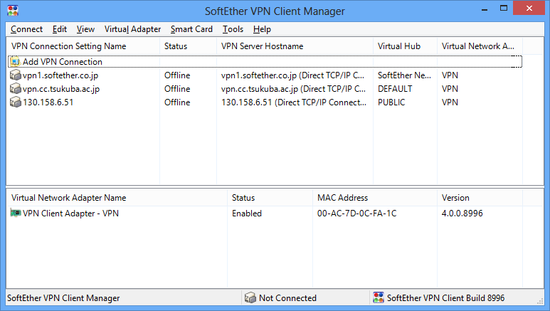
2.5.2 System that Supports VPN Client Manager
VPN Client Manager runs on all operating systems that support the Windows version of SoftEther VPN Client. For further details see Specifications .
2.5.3 Integrating with VPN Client
VPN Client Manager operates in close cooperation with SoftEther VPN Client service (background service that offers VPN Client functions). VPN Client Manager is front end software for end users who operate VPN client computers. It offers the following features.
- Almost all operations can be performed by mouse operation. Only a few items have to be input by keyboard.
- The VPN Client Manager window that is a fixture in the task tray can be operated in a snap without opening the window.
- A password can be set for when opening VPN Client Manager. A third party using the same computer who does not know the password therefore cannot use SoftEther VPN Client service of that computer without permission.
- If remote administration is allowed in advance, you can connect to SoftEther VPN Client service running on another computer and control it.
- You can connect to Linux version SoftEther VPN Client service and operate.
2.5.4 Setting Lock Function
SoftEther VPN Client Manager has the function that locks the settings not so that users carelessly change VPN connection settings.
2.5.5 Simple Mode
By default, SoftEther VPN Client Manager operates in normal mode, but you can also switch this to simple mode.
2.5.6 Limitations
VPN Client Manager has the following limitations.
- Only a Windows version of VPN Client Manager is available. Consequently it cannot be used to control Linux version SoftEther VPN Client from localhost. (It can however control Linux version SoftEther VPN Client from a separate Windows terminal by remote connection.)
- Because it is GUI software, it is not easy to automate administration by importing script commands that are hard to operate by input from command line. (It can be done by using other automation tool of GUI operation, but is not common.)
If you want to conduct administration with the limitations described above, we recommend using VPN command management utility (vpncmd). For more information on vpncmd, see 2.6 VPN Command Line Management Utility (vpncmd) and 6. Command Line Management Utility Manual.
При подготовке материала использовались источники:
https://www.comss.ru/page.php?id=4073
https://www.softether.org/4-docs/1-manual/2._SoftEther_VPN_Essential_Architecture/2.5_VPN_Client_Manager