Find my device: find my lost phone[Complete guide]
Have you lost your Android phone or lost your iPhone? It is especially stressful for us to lose or steal a smartphone or iPhone. This is because our equipment contains our personal information and potentially sensitive data.
In this article, You’ll find answers to your questions about How to find my device: find my lost phone. If you use an Android device or iPhone, and the same has happened to you, here are some useful resources in your solution that you can use as long as your phone is on and mobile or Wi-Fi is connected with the network.
If you want to see the best method in one place, then you’ll love this guide.
Install Google Find my devices app
If you are running a device above Android 4.0, then you will be able to install the Find My Device app easily.FindMy device is pre-installed on most recent phones, if it isn’t in your Android phone then you can download it manually from the Play Store.
How to sign in the Find My Device app
After installation, you will need to sign in to find your phone with your Google account. If you are signed into more than one account on your smartphone, you will get a drop-down menu from which you can select the account you want to associate with the phone.
- First Open the Find device app.
- Select the Google account.
- Tap the “Continue as” button Or.
- Tap on “Sign in as guest”.
- Enter your Google account password.
- Tap on Sign in.
- Give location access permission to the service.
How to find my device’s location
Once you are signed in to the Find My Device app, it takes a few seconds and locate your device. After locating service you will see two options on your phone with the current location as well as your phone’s model — Play Sound and Enable Lock and Erase.
This service should be able to track your phone. In addition, you can access your phone through Google Maps.
By logging into the service from another phone, you can use the Play Sound option, which rings the entire volume on your phone for five consecutive minutes, even if your phone is in silent mode.
Once you find your phone, you can tap “Stop Sound” or press “Power Button” to stop the ring.
How to lock your lost phone
There is a lock option that lets you set a new password to unlock the phone. You can also show a message on the lock screen (100 words limit) and add a button to call your number so that anyone visiting your smartphone can contact you easily.
How to erase your lost phone data
If you are sure that your phone will not be found again, then erasing data is the best option. By selecting the erase option, you can save sensitive data from going into the wrong hands by deleting all the data from your phone.
Even if you send the erase command, your phone turns off, and the factory reset process will start as soon as it is online.
How to Find my device iPhone
If your iPhone is lost and you want to track it, with the following steps you can find it and protect your information.
- First, install Find My iPhone app on another Apple device.
- Open the Find My app and Sign in.
- Select a device to view its location on a map.
- If the device is nearby, you can have it play a sound to help you or someone nearby find it.
How to lock your stolen iPhone
First tap on “Lost mode” after starting lost mode this will remotely lock your device with a passcode and you can display a custom message with your phone number on your missing device’s Lock screen.
It will keep track of your device’s location. If you added prepaid cards to Apple Pay, credit, or debit cards the ability to make payments using Apple Pay on the device is suspended when you start your device in Lost Mode.
How to erase your lost iPhone data
If you want to prevent anyone else from accessing the data on your missing device, you can erase it remotely. For erasing your data tap on “Erase iPhone” When you erase your device, all of your information is deleted from your device, and you won’t be able to find it using the Find My app.
If you remove your account from your device and after erasing it, Activation Lock will be turned off. This allows another person to turn on & use your device.
Remove your lost or stolen device from the list of your trusted devices. If you use Family Sharing, Just have your family member sign in to iCloud with their Apple ID, and you can find any device that you or your family members use with the Family Sharing option.
How to Find my device Samsung even if it’s offline
By following the above steps, you can know the location of a lost or stolen Samsung phone. Now in the update, Samsung is enabling the ability to detect your phone, which can connect even when there is no active connection to the Internet.
With this feature enabled, according to Samsung, these other similar Galaxy devices are enabled with the same feature that will “scan” for others which allows each phone to be reported in place of the other when lost.
So that they can be informed about the option. For Samsung Galaxy owners, this is definitely a helpful option. It is also used in an active Internet connection — such as Google’s “Find My Device” app and Samsung’s “Find My Mobile” app.
This change comes in version 7.1 of the currently rolling mobile application and is not enabled by default, but Samsung is sending push notifications to Galaxy owners.
While still able to locate your device more reliably, the new offline option is a great feature for stolen phones.
What do you think of this guide?
Or maybe I missed some points.
let me know by leaving a comment below.
Google’s Find My Device tool gets a facelift
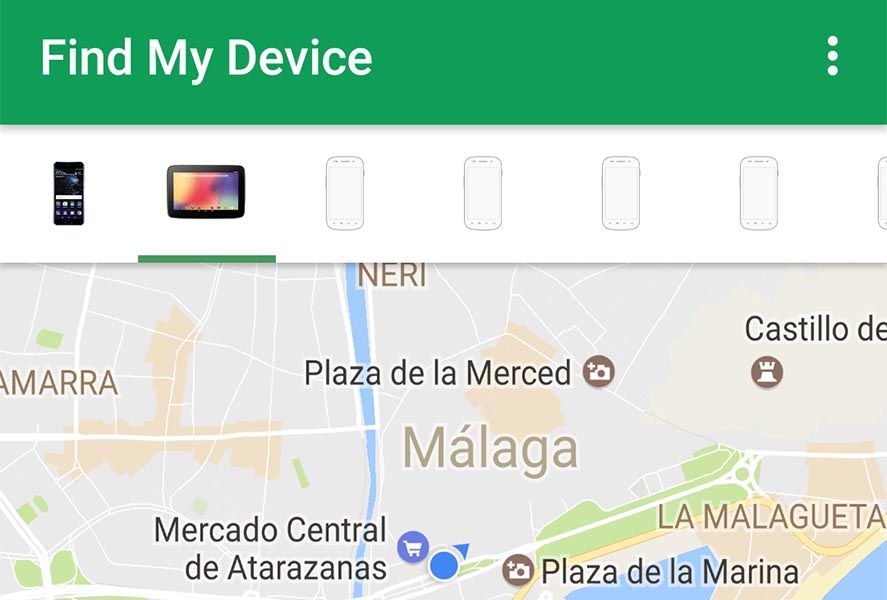
Google’s Android Device Manager service is one of the most useful tools for finding your device in case of loss or theft. While it was definitely efficient, its interface seemed very elaborate given the small number of tasks it actually carried out. They’ve finally done something about this problem and have just released a revamped version of the service that has even gotten a change of name: now the app is called Find My Device.
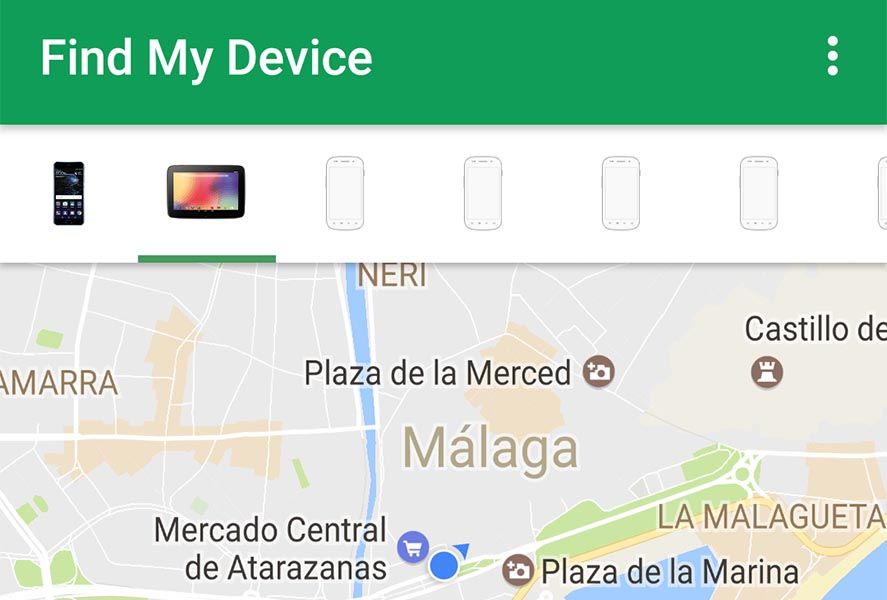
When accessing the app after entering your details, you’ll get a menu to select any device associated with your account. Each of them displays its real-time location if it’s connected to data or its last position registered by the GPS before it turned off. Plus you can make the device play a sound (ideal if you’ve lost it somewhere at home), block it, or even erase everything on it in case you’re sure you can’t recover it.
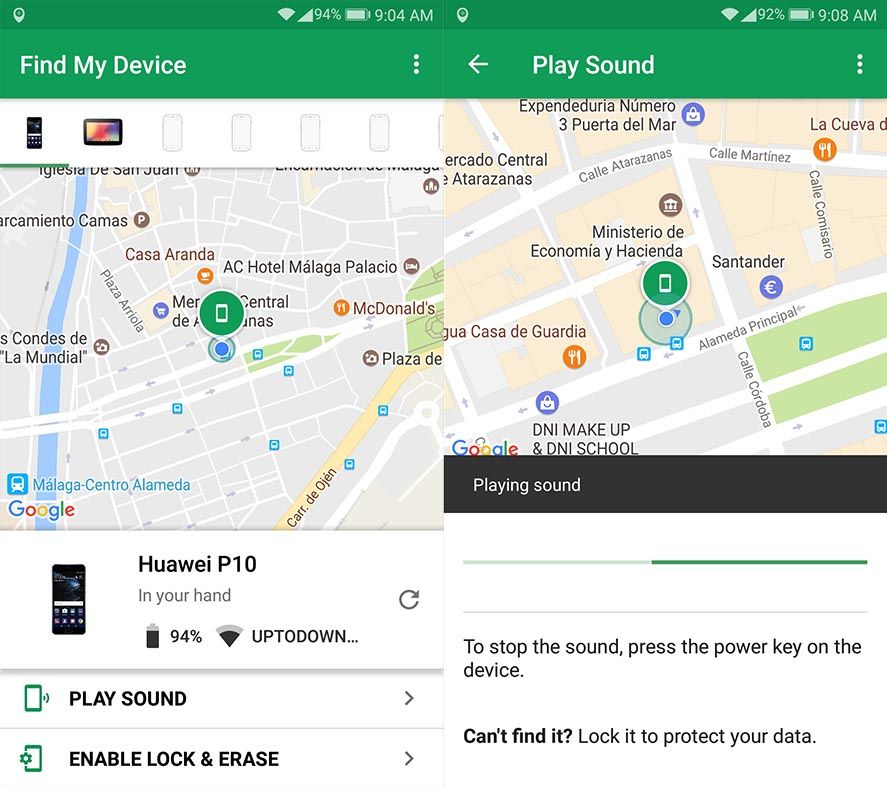
The main novelty, besides simplifying the way it’s used, is that you’ll see both the amount of battery remaining and the WiFi network it’s connected to – both important details if you’re trying to recover it after a theft.
At the moment, the new version of the tool has not been updated in the web client, but the Android app can already be downloaded and installed on your device.
- TAGS
- Android Device Manager
- Find My Device
Find my device что это за программа на Андроид
Google Find My Device
версия: 3.0.046-5
Последнее обновление программы в шапке: 25.09.2023




Краткое описание:
Удаленный поиск, блокировка и управление устройствами на Android
Описание:
Приложение Find My Device поможет определить местоположение потерянного устройства Android и удаленно заблокировать его.
- Смотрите на карте, где находятся ваши часы, телефон или планшет. Если узнать текущее положение устройства невозможно, вы увидите последнее известное место.
- Используйте схемы зданий, чтобы быстро найти устройство в аэропорту, торговом центре или другом большом помещении.
- Прокладывайте маршрут до устройства. Для этого коснитесь области, в которой обнаружено устройство, а затем нажмите на значок Google Карт.
- Включите звуковой сигнал на устройстве: приложение установит максимальную громкость звука на телефоне, даже если он находится в беззвучном режиме.
- Удаляйте все данные с устройства и блокируйте его. Вы можете указать сообщение и контактный номер, которые будут видны на заблокированном экране.
- Получайте информацию о сети и уровне заряда батареи.
- Просматривайте сведения об аппаратном обеспечении.
- Для показа местоположения устройства на карте необходим доступ к геоданным.
- Для определения электронного адреса, связанного с аккаунтом Google, требуется доступ к контактам.
Требуется Android: 5.0 и выше
Русский интерфейс: Да
При подготовке материала использовались источники:
https://radhem.medium.com/find-my-device-find-my-lost-phone-complete-guide-b5c455a0162a?source=post_internal_links———3——————————-
https://4pda.to/forum/index.php?showtopic=526450&st=0