Link Sharing на Андроиде: что это такое?

Интернет
Разработчики Samsung создали удобный способ обмена файлами, который подходит для всех пользователей современных устройств компании. Очень легко понять, как использовать Link Sharing, который позволяет обмениваться информацией между гаджетами, в чем поможет убедиться эта статья. А если вы не знаете, что такое Link Sharing для Android и как им пользоваться, дочитайте нашу статью до конца.
Link Sharing на Android: обзор технологии
Описание опции
Функция работает очень просто: когда пользователь решит загрузить файл, файл будет отправлен на серверы Samsung, откуда его можно будет скачать по закрытой ссылке. Один момент, который следует учитывать, особенно при передаче больших документов, — это ограничение в один гигабайт. Файлы большего размера передавать нельзя, поэтому для таких целей лучше найти другой вариант или разделить контент так, чтобы его вес не превышал установленный лимит.

С помощью Link Sharing вы можете обмениваться файлами двумя способами:
- через веб-сайт: на небольшом домене будет создана уникальная и временная ссылка, при нажатии на которую будут загружаться данные;
- через код — довольно интересный вариант, который может работать только в том случае, если у получателя есть такая же программа, в которой необходимо ввести комбинацию букв и цифр.
Существует также опция «в одно касание», чтобы отправить что-то на гаджеты Smart View и SmartThings на телефонах Samsung, но эта опция не связана с общим доступом к ссылкам, поэтому она не была включена в список выше.
Принцип работы
Если вы планируете делиться через Link Sharing первым упомянутым способом (ссылкой), необходимо выполнить следующие шаги:
- Перейдите к файлу и нажмите кнопку «Поделиться» с тремя точками, соединенными линиями. Выберите «Общий доступ по ссылке»;

- нажмите «Отправить контактам»;

- Выберите получателя файла из контактов на устройстве;

- Отправьте ссылку, которая будет сгенерирована автоматически.

Рядом с ним вы увидите срок действия кода. Здесь он дольше, чем при втором варианте: последний предполагает, что код действителен в течение десяти минут, а здесь он доступен в течение нескольких дней, прежде чем файл будет удален.
Вы можете не только поделиться ссылкой со своими контактами. Если вы сначала выберете получателя через SMS, а затем вырежете ссылку из сообщения, не отправляя его, она все равно будет работать: вы сможете использовать ее где угодно. Samsung не обеспечивает долгосрочное хранение данных, поэтому, если возможность загрузки после списка URL-адресов критична, вам придется обратиться к облачным хранилищам, таким как MEGA.nz и Яндекс.Диск.
Также стоит рассмотреть второй вариант, который заключается в вводе кода:
- Как и в предыдущей инструкции, выберите файл и нажмите кнопку «Общий доступ по ссылке» в меню «Поделиться». Затем выберите опцию «Код». Есть еще один способ отправки по коду: откройте приложение на телефоне и нажмите кнопку плюс в правом нижнем углу;

- Убедитесь, что отправка осуществляется через интерфейс приложения, а не через панель «Поделиться», укажите, какие файлы будут отправлены. При необходимости установите или снимите флажки рядом с именами. Нажмите «Далее;

- Отобразится код, действительный в течение 10 минут. Скажите это получателю, которому нужно ввести строку в приложении Link Sharing. Просто коснитесь последовательности, чтобы скопировать ее.

Если пользователь, которому необходимо загрузить документы, не сделает этого за отведенное время, вам придется повторить шаги. Обратите внимание, что в дополнение к разовому лимиту существует дневной лимит в 1 ГБ и 2 ГБ соответственно.
На каких телефонах используется?
Программное обеспечение устанавливается по умолчанию на все новые модели Samsung, как на планшеты, так и на смартфоны. Хотя приложение встроено, его можно легко удалить с устройства так же, как и обычные приложения — без рута. Позже, если вы захотите использовать Link Sharing, вам придется загрузить его снова, используя онлайн-каталоги программного обеспечения или платформу Galaxy Store, доступную только на устройствах Link Sharing.
Вы не сможете загрузить программное обеспечение из Google Play, оно там просто недоступно. Вышеупомянутый Galaxy Store невозможно использовать, если устройство не произведено Samsung. Кроме того, сам инструмент также проверяет производителя смартфона. По этим причинам невозможно использовать Link Sharing, не владея устройством этой компании. Иначе обстоит дело с получением обмена ссылками, который доступен на всех гаджетах.
Нюансы работы приложения
Услуга не ограничена лимитом в один и два гигабайта. Благодаря Link Sharing невозможно передать исполняемые файлы: приложения и их установщики. Это ограничение сделано из соображений безопасности — так Samsung защищает пользователей от загрузки вирусов. Тем не менее, приложение — отличный способ поделиться своими
- картинки;
- фильмы;
- Музыка;
- голосовые сообщения;
- архивы;
- текстовые документы;
- презентации;
- Таблицы.
Эта функция работает только тогда, когда у нас есть доступ в Интернет, так как она требует загрузки файлов в облачное хранилище Samsung. Если вам нужно что-то отправить, но передача из-за этого не удалась, стоит воспользоваться более универсальным способом отправки через Bluetooth, который поддерживают все современные устройства. Samsung также имеет возможность обмениваться файлами с другими пользователями в той же сети Wi-Fi, аналогично популярной ранее ShareIt, но эта функция не является Link Sharing и предшествует официальному объявлению о возможности отправки файлов через облако.
Старые версии программного обеспечения доступны для Android 6.0 и более новых спецификаций операционной системы. Обновления доступны только для устройств с Android 8, 9, 10, 11, но ничто не мешает использовать и первые выпуски приложения, ведь разработчики постарались обеспечить между ними полную совместимость.
Максимальное количество использований кода не ограничено. Количество скачиваний по ссылке также не ограничено, поэтому Link Sharing можно использовать не только для передачи один на один, но и для любого количества людей.
Проблемы и способы их решения
Тип файла не поддерживается
Вы получаете сообщение об ошибке при попытке отправить файл APK, потому что они не поддерживаются технологией. Поместите установщик в архив, что делается следующим образом:
- Зайдите в Плей Маркет. Загрузите архиватор RAR, созданный той же компанией, что и всемирно известный компьютерный инструмент WinRAR;

- Откройте его, как только загрузка завершится;

- Предоставьте приложению доступ к файлам на вашем устройстве;

- При первом запуске появится окно с просьбой пожертвовать деньги. Вы можете закрыть его — инструмент все равно будет работать;

- Перейдите в каталог, где находится APK-файл. Скорее всего, установщик представлен в стандартной папке для загружаемого контента, которая называется «Загрузить»;

- Установите флажок рядом с приложением, которое вы хотите сжать, и нажмите кнопку архивации в верхней части экрана;

- Вы можете изменить настройки, если хотите. Ничто не мешает вам также оставить настройки по умолчанию. Нажмите «ОК».

Затем вам просто нужно поделиться архивом ZIP или RAR, как обычным документом.
Достигнут лимит
Есть ограничение на размер файла: разовое и ежедневное. Если прежнее значение превышено, файлы должны быть сжаты или разделены. В случае проблем с дневным лимитом это можно решить, просто подождав 24 часа или используя другой вариант отправки: например, через Bluetooth.
Samsung Link Sharing для Android — очень удобный вариант для обмена мультимедийным контентом, к сожалению, доступный только для Samsung и с довольно узким ограничением размера файла. Тем не менее, у него есть ряд преимуществ, главное из которых — простота отправки и получения.
The Optimal Method to Share Files – Link Sharing Samsung
There is a need to share the files between gadgets for various purposes. For both professional as well as personal use, you must be looking for the best way to transfer files from one device to another hassle-free. The foremost attribute most users must be in search of is faster and lossless data transfers. The reliability of the program plays a vital role in choosing the optimal methods for the file-sharing process.
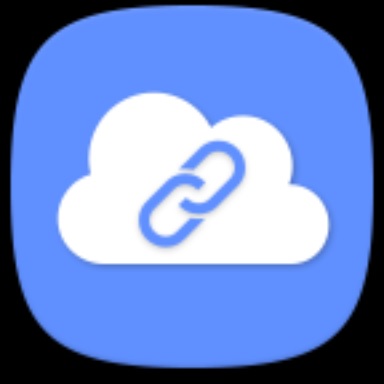
- Part 1 : What is Samsung Link Sharing? What Features Does Samsung Link Sharing Have?
- Part 2 : How to Use Link Sharing on Samsung?
- Part 3 : How to Stop Link Sharing Samsung?
- Part 4 : Samsung Link sharing not working? Try These Troubleshooting Tips
- Part 5 : Recommend: A Better Way to Transfer Large Files Across Platform
- FAQs
Part 1: What is Samsung Link Sharing? What Features Does Samsung Link Sharing Have?
If you have a Samsung device, then link sharing Samsung is one of the best methods to transfer desired files to any destination device effortlessly. If you take a closer look at the online platform, there are surplus ways to carry out the file transfer process, but selecting the correct tool to handle large-sized files is quite challenging. In this article, you will explore the insights on the Samsung link sharing method and the other alternative way to establish the transfer tasks at a faster rate precisely.
The link-sharing Samsung module is a reliable application that assists users to transfer files in the form of a link to any device easily. Samsung gadgets implement this method in no time.
Choose the media file from the File Manager folder on your Samsung device and tap the Share option. Then, choose the Link Sharing module from the pop-ups and select the destination application like WhatsApp, Skype, or Email where you would like to paste the copied link of the chosen media file.
You can select the recipients and tap the send option to transfer the file in the form of a link to your friend and family. It is a simple method and yet efficient one when transferring large-sized files. The receiver can tap the link and download the file on their device hassle-free.
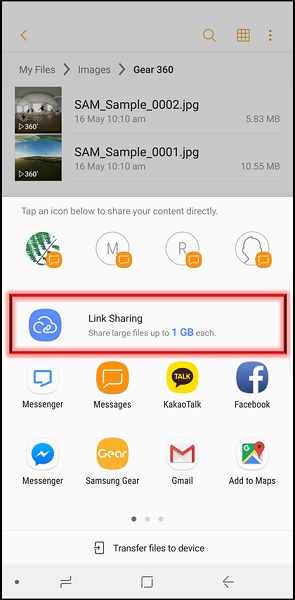
The Samsung Link Sharing is safe to use and it is an easy way to transfer complex files effortlessly. Moreover, the process takes place in a fraction of a second and the entire transfer process completes quickly without data loss. Like AirDrop, the Samsung Link Sharing module appears automatically when you try to share the file with your friend ad family. It is enough if you tap the option correctly to proceed further successfully with the transfer process. This method supports all file formats and allows the users to share them on any channel easily in the form of simple links.
Part 2: How to Use Link Sharing on Samsung?
To use the link sharing on Samsung, ensure the option is turned on on your device. If it is not enabled, then the link-sharing module does not turn up during the sharing process. Select the files from your gadget’s storage space and hit the share option. Next, choose the Link sharing option and surf the channels like WhatsApp, Email, message, and Skype to paste the link associated with the files.
When you select the respective application from the displayed items, the link gets pasted in its text space and you must select the receiver to start the transfer process. In the receiver end, to download the file, tap the received link. The file downloads automatically and is stored in its drive for future reference.
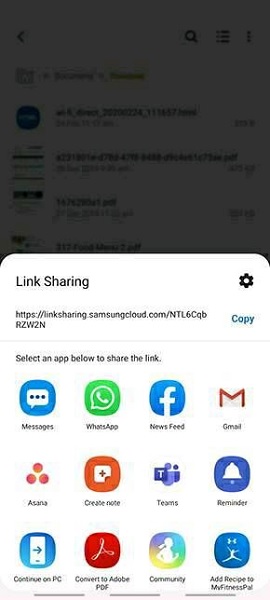
Part 3: How to Stop Link Sharing Samsung?
Go to your Samsung Settings option and choose the Apps module from the listed items. Then, choose Link Sharing and hit the Disable attribute to turn off this setting. When you disable this feature, the Samsung phone does not show up the option Link sharing when you try to transfer files across devices. The link sharing feature becomes active when you enable it again.
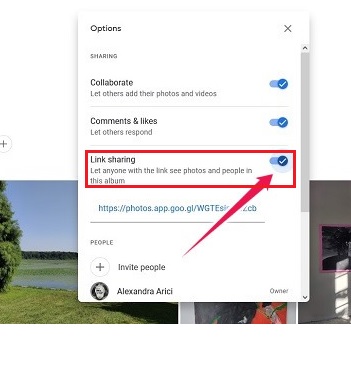
Part 4: Samsung Link sharing not working? Try These Troubleshooting Tips
If the link sharing Samsung is not working, then follow up on the below discussed troubleshooting tips.
Tip 1: Check out whether the link-sharing option is enabled on your device. Go to the Settings ->Apps -> Link Sharing -> Enable to ensure this feature is active on your device.
Tip 2: Keep an eye on the link expiry time. You must share the link before it becomes powerless. Send it on time to avoid not working issues.
Tip 3: Update the Samsung OS version to stay connected with the new features related to the link-sharing module.
Tip 4: Switch off your device and then turn it on to fix bugs related to the link-sharing module.
Tip 5: Clear the cache and free up the storage space in your device to ensure flawless working of this module.
These are the troubleshooting tips you can check if your link-sharing feature does not work properly.
Part 5: Recommend: A Better Way to Transfer Large Files Across Platform
On a deeper note, there are better ways you can transfer a file across platforms using an efficient app like AirDroid. In this section, a detailed discussion assists you in a better understanding of this application and enables you to use this program for precise file transfers.
1. Why AirDroid?
Most of you must be wondering what is special with AirDroid and why it is better than link sharing Samsung method. The AirDroid app helps users to transfer files between gadgets at a faster rate without data loss. When you share the files through the link, there are chances of link expiry at the recipient’s end. Moreover, the downloading of the files from the link takes a long time than the AirDroid application. AirDroid app serves the users to fulfil their mobile needs and offers options to screen mirror, remote control, remote monitoring and managing SMS and notifications precisely. It works beyond expectations and provides a complete solution as a mobile management suite.
The incredible features of the AirDroid application
- Transfers files across devices efficiently without data loss at a faster rate.
- Screen mirror the gadgets to bigger displays to obtain a detailed view.
- Monitors other gadgets remotely and enables the users to remote control them.
- You can use the AirDroid app to manage SMS and notifications on desired devices
- A simple interface enables the users to work comfortably without any special skills.
- The app is compatible with cross platforms
The AirDroid app ensures lossless data transfer and the files are highly protected avoiding unwanted leaks. It is a reliable solution to make file transfers from one gadget to another.
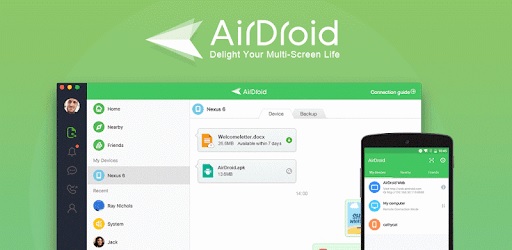
2. Detailed guide
Here, you will be learning how to use the AirDroid app to transfer files across devices. Carefully follow the below steps to ensure the successful transfer of files.
Step 1: Install the app
In both the gadgets download the correct version of this program from its official website. Then, launch the app on the devices and sign up using the credentials.
Step 2: Choose the destination device
Now, press the My Devices option in the menu and select the target phone from the displayed items. Then, hit the Transfer icon and choose the desired files to transfer.
You must wait for a few minutes until the file transfer process completes successfully. The chosen files transfer to the selected destination phone quickly.
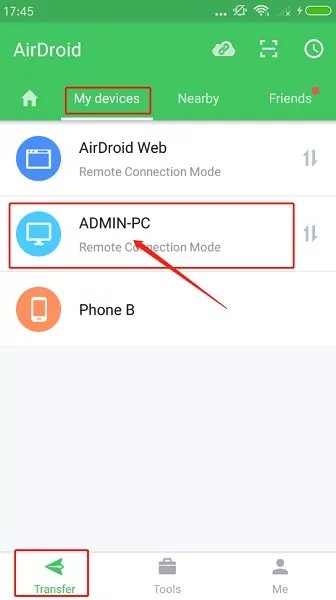
Conclusion
Thus, you had a better understanding of link sharing Samsung and the best alternative to perform the file transfer process. The AirDroid app enables users to perform a wide range of activities on the device hassle-free. You can connect with this program to satisfy your mobile needs precisely. Use the AirDroid app for flawless and precise file transfers across devices irrespective of its working platform.
При подготовке материала использовались источники:
https://www.airdroid.com/file-transfer/link-sharing-samsung/