12 Best IPTV Players for Windows 11, 10, 8, 7 (2023)
In the old days, there was only one way to watch entertainment, which was television. Of course, even now, we all watch TV, but if we miss out on anything, we can watch it on the Internet. But in the olden days, if you missed out on watching anything, we had to wait for the repeat telecast.
However, technology has increased, and we have the Internet and smart devices on the market. Now, we can watch TV Channels from a desktop PC.
If you also want to stream TV shows and movies online, you can use IPTV for Windows 11 and 10. You can access live on-demand channels and videos on IPTV through the Internet.
Internet Protocol Television (IPTV) is a service that allows you to watch online streaming via Internet Protocol (IP) networks. To use the IPTV, you must buy a subscription and watch all the Live media, TV Channels, and other services on your Windows PC. You can also use it on your Laptop, Android, and iOS devices.
If you want to use an IPTV, we have selected the best IPTV players for Windows. Choose the best one from the list.
Contents show
Best IPTV Players for Windows 11, 10, 8.1, 7 in 2023
Below is the best-picked IPTV players for Windows computer. Go through the compilation and use one of them according to your need.
1. Kodi
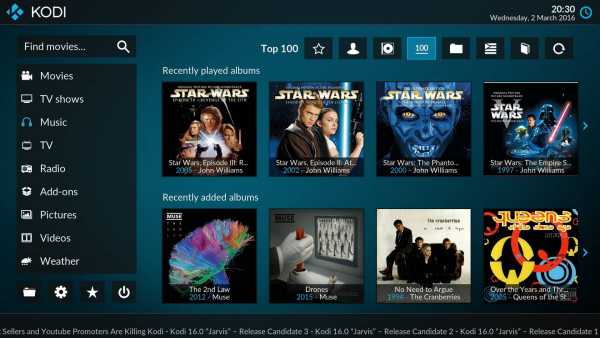
Kodi is one of the best apps with a good range of add-ons. In addition, it has an IPTVaddonn which can be used to make it work as an IPTV player.
This add-on can be used for multiple devices like PC, Firesticks, Android TVs, and more.
It has a good collection of content from different digital services. This app is straightforward, and the User Interface is so simple.
You will find many guide tutorials to take help from it if you don’t understand anything.
2. VLC Media Player

The VLC media player is among the most popular and widely used players. I am sure you all know about this multimedia player.
It is an open-source player that manages all the local media and streams the IPTV content. This tool does not contain any ads or spyware or does not track anything. With this, you can easily stream TV on your desktop.
3. My IPTV Player
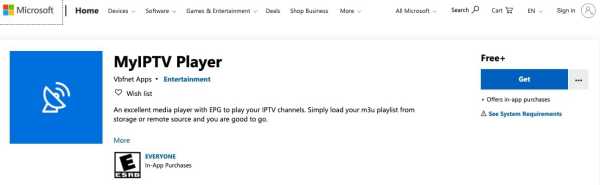
My IPTV comes with EPG (Electronic Program Guide), which helps to stream from IPTV channels. This tool allows you to record the shows and can also take screenshots.
And if you have a subscription to IPTV, you can use the My IPTV app to listen to radio channels and watch digital TV.
Using My IPTV Player is very easy; you need to launch the tool, go to “Settings,” and then load the playlist, select the IPTV channel, and click OK.
4. PotPlayer
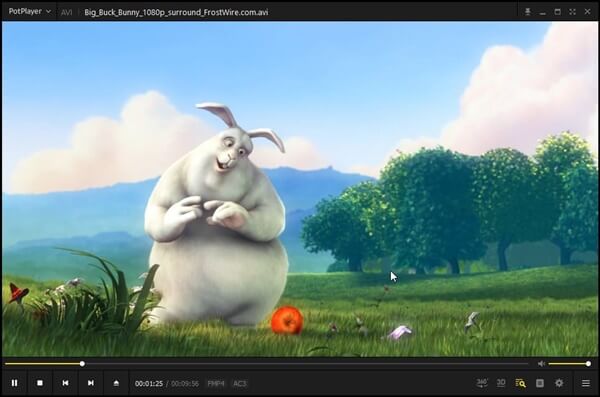
Most people don’t know about PotPlayer because it is an underrated media player. It is dedicatedly built for the Windows operating system.
You can stream most of the video formats on this IPTV player easily and it is optimized to play every video with a rich user experience and also supports different video codecs like VLC.
5. Plex
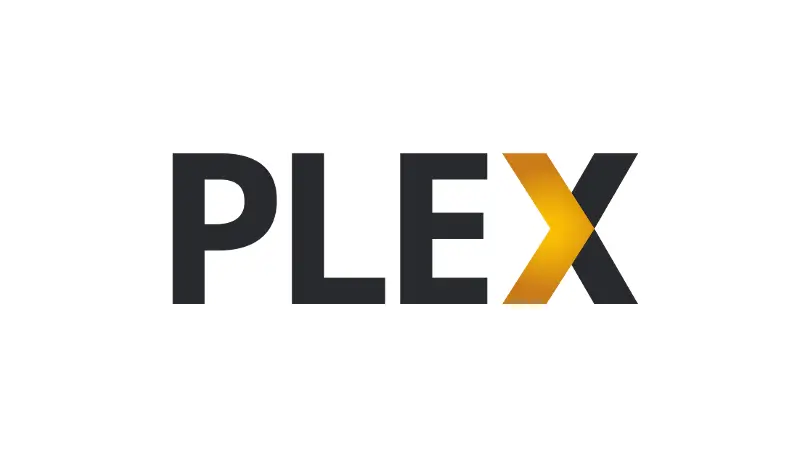
Another well-known IPTV player is Plex; using this, you can stream your local collection of music, videos, movies and tv series without any hassle. It has a simple and easy-to-use interface so you can enjoy watching videos.
Plex is available for all the popular platforms such as Windows, macOS, Linux, iOS, Android, smart TVs, streaming devices (like Roku, Amazon Fire TV, Apple TV), gaming consoles (like Xbox and PlayStation), and more.
6. Free TV Player

One of the best IPTV Players for Windows is a Free TV Player. With this tool, you can stream live TV channels, movies, and other content on your PC.
In addition, with a Free TV Player, you can also listen to online radio channels.
One can use this tool on multiple devices like Mobile, PC, Xbox, and more. The playlists are available in M3U format and are free and simple.
7. Simple TV
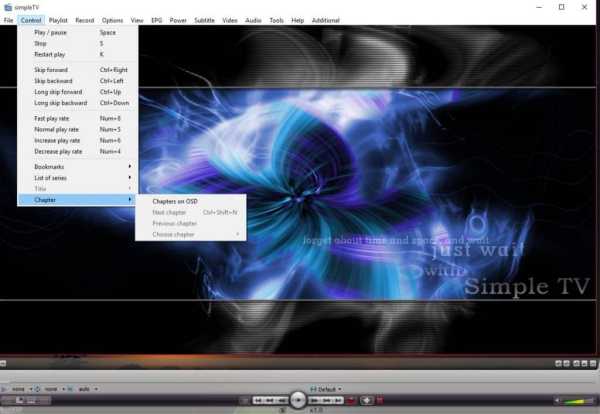
So many users use simple TV software to watch content on a PC. It allows you to watch TV shows and other content for free on your PC or Laptop. You can also listen to online radio channels.
The User Interface is well-organized and very easy to use. This tool also supports the LUA script, and the playlists, which other users create, can be downloaded.
8. Ott Player

Ott Player allows you to watch your favorite TV channels and shows for free on your PC. In addition, all users can watch IPTV from their internet service provider on their phones, tablets, or TV.
However, to use an Ott player, you need to get an account from https://ottplayer.tv/ and log in. OttPlayer supports HLS, RTSP, TS by UDP RTMP.
9. IPTV

IPTV is one of the best IPTV players for Windows. You can watch your favorite TV shows, digital channels, and live media for free.
However, this app provides you with a platform where you will watch all the IPTV content. This tool is available on multiple devices like Xbox, PC, Mobile, and more.
10. Perfect Player
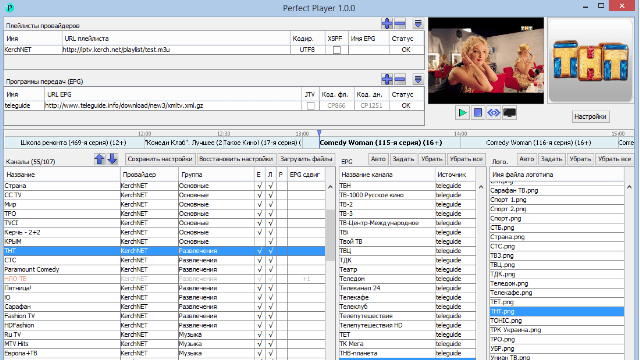
It’s time to experience Perfect Player this year, a full-featured IPTV player with some exciting new features. Aside from being able to watch online TV and play other media files, the Perfect Player Windows application also supports XMBC playlists.
11. ProgTV – ProgDVB
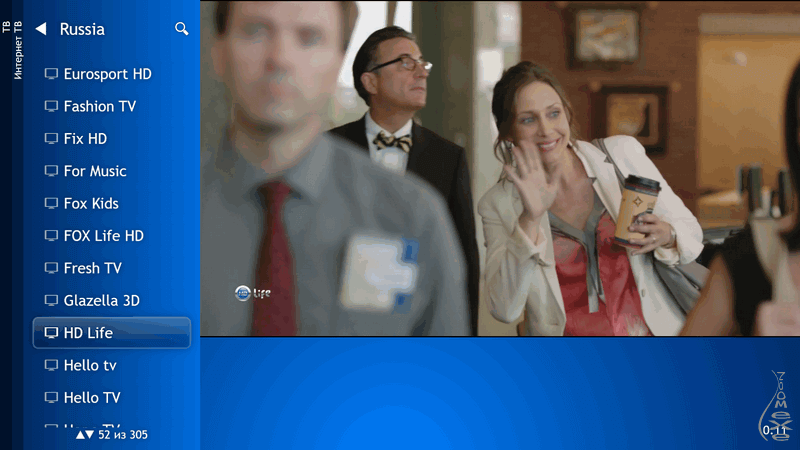
This list wouldn’t be complete without mentioning ProgTV, another well-known IPTV player. This player supports live radio and TV stations via two separate user interfaces.
ProgDVB includes a built-in capability to control your home theatre easily. A single mouse is all you need to get the job done. Because of these reasons, it is considered one of the best IPTV clients for Windows.
12. GSE Smart IPTV
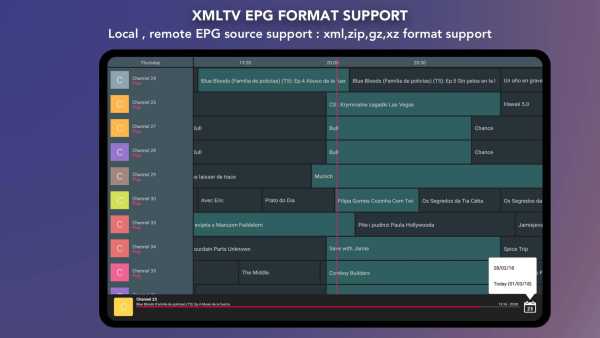
It is an IPTV Player to watch digital channels and TV shows. It was designed for Android and iOS mobile devices, but if you want to use it on your Windows PC, you can use it with an Android emulator.
GSE Smart IPTV is the best player installed to digitally stream channels and TV shows on your PC. All types of video file formats and data types are compatible.
Conclusion
These are some of the best free IPTV players for Windows operating system. Share this post with your friends and family if you find it useful. Keep coming to our site for more useful information and don’t forget to comment.
best 5 IPTV Player for Windows 10 / 8 / 7 / in 2021
If you want to know about the best IPTV options for Windows 10, this article is specifically written for your help.
Here, I share the Top 5 Best IPTV Player for Windows 10.
So pick one of them and start enjoying Movies, Live Shows, and Sports on your Windows.
Top 5 Best IPTV Player for Windows 10
Nowadays IPTV (Internet Protocol Television) is becoming more popular. IPTV is being renowned for its stability and services. Everyone is getting updated day by day and generating new ideas daily. So, they don’t want to waste more money.
So here we go to help you to save money more. You don’t need to buy a Smart TV and Android TV Box if you have a desktop in your home.
Mainly IPTV is the delivery of television content over the IP (Internet Protocol) Networks. A client media player is needed to stream the content and that player is known as an IPTV Player.
Recently, IPTV players are in great demand for personal computers and desktops. If you subscribed for an IPTV Service, you will need an IPTV Player to stream the IPTV Subscription on your personal computer and desktop.
KODI
Kodi is one of the most popular media players on the Internet recently. It provides an IPTV add-on option. For that reason, you can easily use it to make it an IPTV Player for Windows 10. In addition, you can easily use the add-on option for multiple devices like Firestick, Personal Computer, Android TV, and many more.
The user interface of Kodi is very simple. It is also known for providing a smooth, soothing interface and also an eye-catching interface that makes it the best choice for streaming IPTV.
In Kodi Player, you can easily sort through the channels and content as your wish. If you are stuck at some point, you will find plenty of guides and tutorials already provided.
VLC is known as VideoLAN Client. It is a very popular choice for everyone to stream and download Movies and TV Shows but additionally, you can use it as an IPTV Player. Using VLC Player as an IPTV Player is fully free of cost, simple, and easy to use.
VLC is one of the best multimedia players for Windows and supports every version of Windows. It is an open-source multimedia platform that supports different types of file formats. It is very vast, capable, and compatible.
ProgDVB/ProgTV
ProgDVB/ProgTV is a paid media player but no worries about it. It has a free version that is enough to fulfill your needs because its free version has some special features. You can easily set it for an IPTV Player and easily watch videos and stream your favorite channels.
You can always record any content, add subtitles, and add your favorite playlist in the depth of EPG (Electronic Programming Guide) by using this app. You can access its functions without any hassle just with a mouse because it is designed with HTPC remote control technology.
ProgDVB/ProgTV is also compatible with Android and iOS devices too. This means that it is also compatible with smartphones too. So, you can now think about how perfect its features are.
GSE Smart IPTV
GSE Smart IPTV is an Android-based and iOS app but also available in Windows format as it is well known as a cross-platform IPTV Player.
You can install the GSE Smart IPTV Windows version to use it as an IPTV Player and stream digital channels and TV shows on your personal computer anytime you want.
The user interface of this app is very easy and friendly. It is because it is primarily developed for Android and iOS devices respectively. It supports all types of video formats from SD to Ultra HD 4K. This app is going popular day by day for its features and advantages.
IPTV Smarters Pro (PC Version)
You may hear the name IPTV Smarters Pro as you know what IPTV is. IPTV Smarters Pro has a PC version. This app was previously developed only for Android and iOS devices but they launched a PC Version of it for Windows. So, you can easily use it for watching movies, Live TV Shows, Series, or streaming your favorite content for Sports purposes.
In addition,
The technology is updating day by day based on the modern era. Having an IPTV Player can save your money from buying Smart TV and a TV Box respectively.
Those things also lost their speeds over time. So, it’s better to use an IPTV Subscription on your PC and become a gainer. You will not face any difficulties while streaming on your PC.
I think this article will help you to choose your favorite IPTV Player for your PC. Thanks for your time in reading this article. Let me know which one is your favorite IPTV Player for Windows and why?
Как смотреть IPTV на ПК или ноутбуке бесплатно
Просмотр IPTV на компьютере доступен пользователям интернета в специальных пакетах от провайдера.
Просмотр IPTV на компьютере доступен пользователям интернета в специальных пакетах от провайдера. Но не каждый готов платить отдельно за доступ в сеть и к каналам телевещания, поэтому создаются способы обхода оплаты пакетов.
О том, как смотреть IPTV на компьютере, имея только подключение к интернету, далее.

Как смотреть IPTV на ПК
Для того чтобы смотреть IPTV на компьютере бесплатно, не требуется приобретение приставки. Достаточно следующего набора:

- Стабильное высокоскоростное подключение к сети.
- Плеер с возможностью подключения к трансляциям.
- Собранный плейлист из телеканалов.
ПО для просмотра IPTV на ноутбуке находится в свободном доступе. Рассмотрим, какие программы подойдут для этого.
Выбор и установка плеера
Просмотр IPTV на ноутбуке или компьютере возможен через программы:

- VLC Media Player;
- IP-TV Player;
- PC-Player TVIP.
Установить приложения для просмотра каналов через интернет достаточно просто, если воспользоваться инструкциями, приведенными далее.
VLC Media
Смотреть IPTV на компьютере бесплатно с помощью VLC Media могут пользователи Windows, MacOS, Linux. Подробнее об установке:

- Сначала нужно скачать VLC Media Player.
- Установите программу на компьютер. Для этого откройте установочный файл, и определите язык как «Русский».
- Отвечайте на стандартные вопросы «Мастера установки». Чтобы смотреть IPTV на ПК с настройками по умолчанию, чаще всего нужно будет просто нажать «Ок» после предложений установщика.
Установка занимает не более 10 минут, но, чтобы посмотреть ИПТВ каналы, нужно провести дополнительную настройку.
Открыть плейлист в VLC Media
Для просмотра IP TV вам потребуется найти ссылку на m3u-плейлист либо скачать файл такого формата. Такие плейлисты со списком каналов находятся в интернете в свободном доступе. VLC Media позволяет добавить несколько файлов «m3u». Чтобы в плеере VLC Media начал проигрываться ранее приготовленный список каналов, следуйте инструкциям.
Если вы скачали плейлист:
- В главном меню найдите раздел «Медиа», нажмите кнопку «Открыть файл». Либо просто одновременно нажмите Ctrl + O.
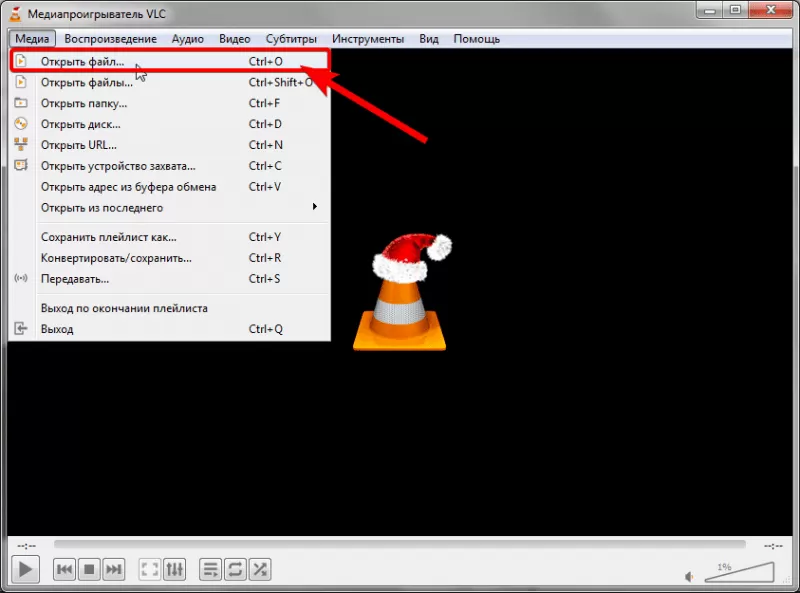
- В проводнике выберите плейлист.
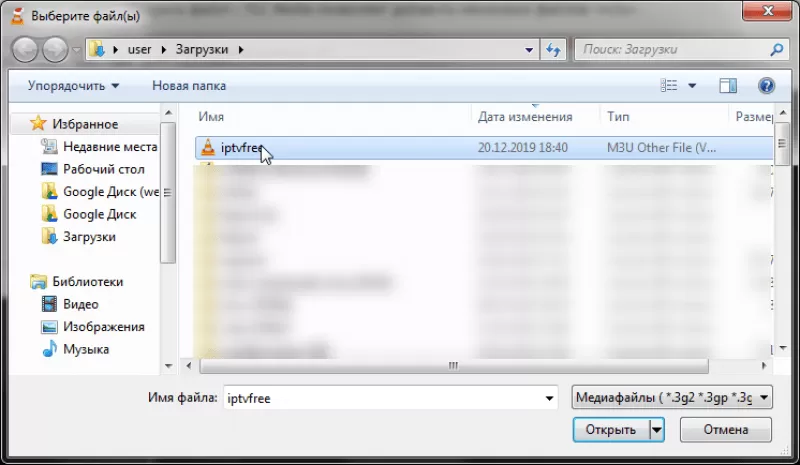
- После обработки включится канал с телевещанием.
- Чтобы просмотреть список всех доступных каналов, нажмите на значок плейлиста.
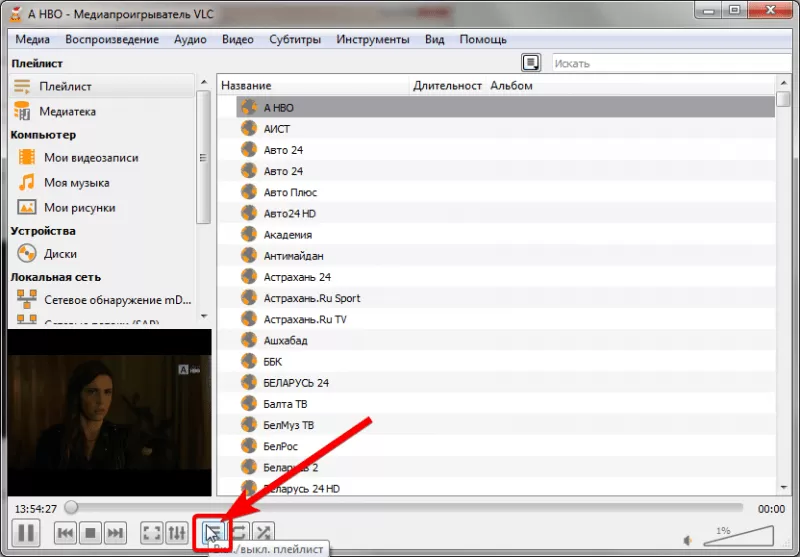
Если вы хотите указать ссылку на плейлист:
- Выберите «Медиа», затем пункт «Открыть URL» или просто зажмите Ctrl + N.
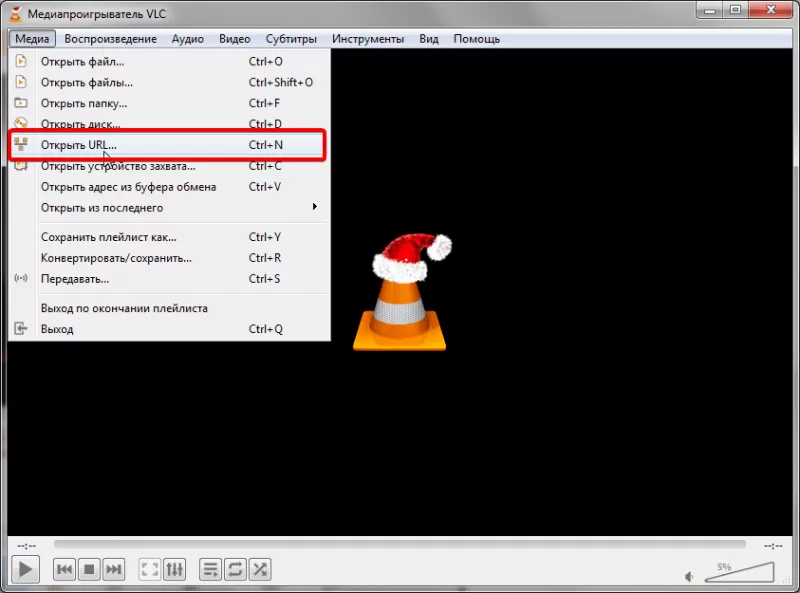
- Введите адрес плейлиста и нажимте кнопку «Воспроизвести«.
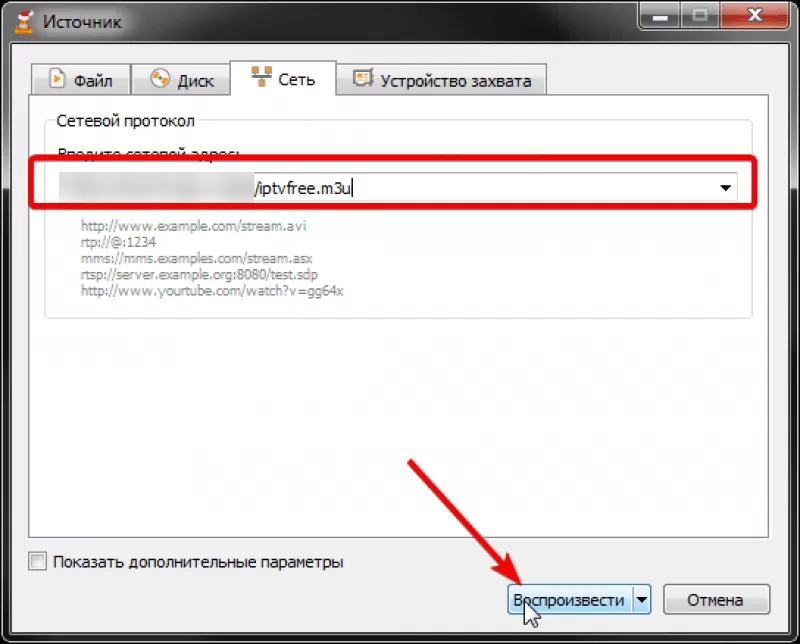
Дополнительно вы можете настроить размер картинки:
- Откройте пункт меню «Инструменты», выберите вкладку «Настройки».

- В строке «Подгонять размер интерфейса под видео» уберите галочку.

IP-TV Player
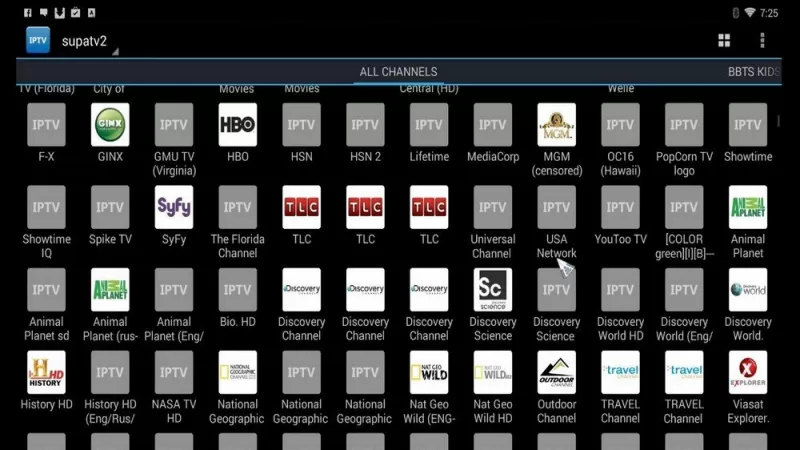
- Нужно скачать IP-TV Player.
- Настройка IPTV проходит в самом начале, поэтому откройте файл «exe», перейдите в раздел «Настройка параметров», отключите галочки со всех строк с дополнительными программами.
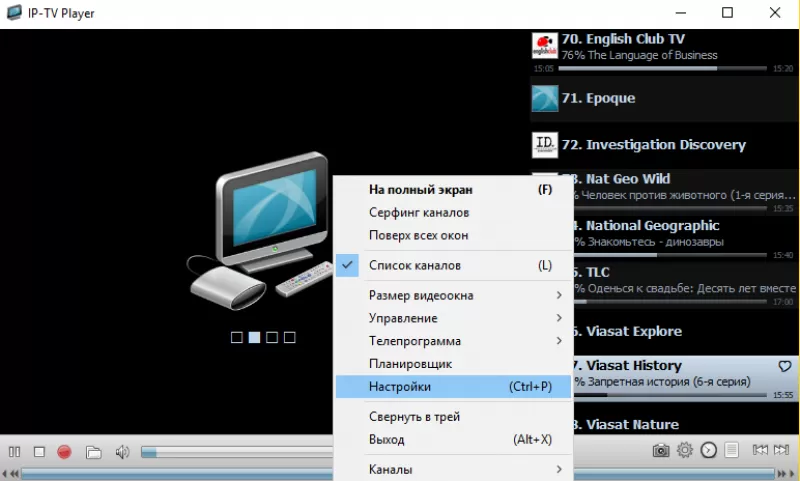
- Кликните по кнопке «Установить».
- Для вставки плейлиста выберите раздел «Адрес списка каналов».
- Отметьте флажком поле «Обновлять список каналов при запуске».
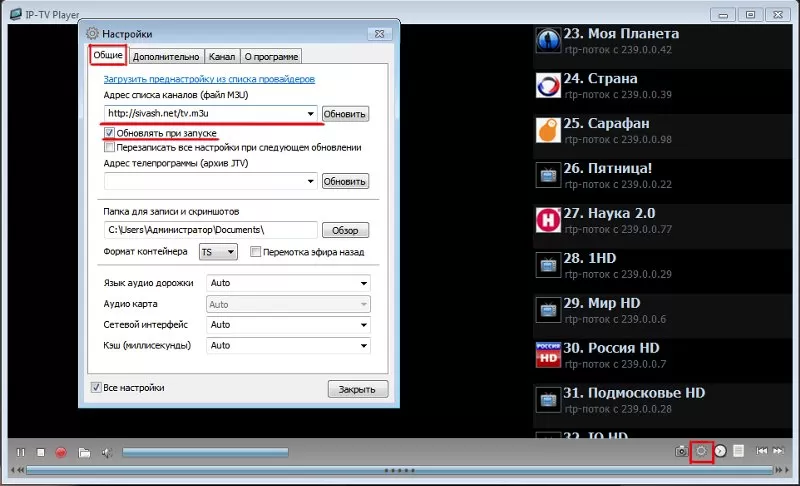
Смотреть ТВ можно с помощью клавиш управления каналами, которые находятся внизу. Сам список располагается справа.
PC-Player TVIP
Просмотр IP ТВ на ПК возможен через программу PC-Player TVIP. Преимущество этого ПО перед предыдущим – функции для записи потока и подключения к зашифрованным каналами.


- Откройте предоставленную ссылку, чтобы скачать PC-Player TVIP.
- Чтобы установить плеер для просмотра IPTV на компьютере запустите скачанный файл.
- Нажимайте «Далее» при появлении новых окон.
- Попробуйте запустить программу.
Вопрос о том, как настроить IPTV на компьютере через программу PC-Player TVIP, возникает после неудачного запуска. Если он сопровождается ошибкой неудачного определения типа подключения, то требуется выполнить инструкцию:

- Кликните по кнопке «Настроить прокси» в окне с ошибкой.
- В поле «UPD Proxy» выберите значение «Использовать», в строке «Сервер» напишите IP-адрес провайдера, выберите номер порта «4022».
- Кликните по кнопке подтверждения.
Теперь IPTV на ПК будет доступен.
Преимущества и недостатки просмотра на компьютере
Айпи телевидение выбирают из-за ряда конкурентных преимуществ перед кабельным или спутниковым ТВ. Среди сильных сторон:

- IP телевидение доступно пользователям интернета без приобретения дополнительных устройств, например приставки, достаточно подключить ПК к интернету, установить ПО и скачать список каналов, который может содержать до 400 позиций.
- Просмотр каналов через комп позволяет использовать функцию записи, которая предоставляет возможность перемотать трансляцию телеканала на несколько дней назад. При этом набор каналов всегда можно поменять или расширить для просмотра интересующего контента.
- Если сравнивать IPTV с аналоговым телевещанием, то интернет-соединение способно предоставить трансляции в лучшем качестве. Большинство каналов выходят в эфир в формате HD.
При этом у бесплатного способа просмотра ТВ есть свои недостатки:

- Для просмотра требуется высокоскоростное подключение к интернету, которое может стоить гораздо дороже, чем оплата услуг ТВ-оператора. При этом высокая загруженность линии отобразиться на качестве сигнала. Трансляция начнет «тормозить» или перестанет загружаться совсем.
- Маленький экран ноутбука или компьютера не сравнится с большим плазменным телевизором, поэтому просматривать трансляции телеканалов не всегда удобно. Решается эта проблема подключением ТВ к ПК. Но такое решение не сможет упростить управление каналами, которое осуществляется только через интерфейс программы.
Подобные недостатки вызывают определенные неудобства, но не уменьшают количество пользователей, просматривающих IPTV бесплатно.
Для подключения доступна любая из описываемых программ. Файлы со списком каналов можно найти в интернете или составить самостоятельно.
При подготовке материала использовались источники:
https://techdator.net/iptv-players-for-windows/
https://nahid-hasib.medium.com/best-5-iptv-player-for-windows-10-8-7-in-2021-df782e1f925c?source=author_recirc——a07b482fd202—-0—————————-
https://freesoft.ru/blog/kak-smotret-iptv-na-pk-ili-noutbuke-besplatno