Чудо Materialise Magics: Nissan тратит секунды вместо нескольких месяцев работы

Nissan Motor Corporation использует 3D-печать для создания прототипов и проведения экспериментов с новыми формами автомобилей. Раньше эти задачи требовали большого объема ручной работы. Благодаря программному обеспечению Materialise удалось изменить весь процесс и сделать его намного более эффективным. Время подготовки данных сократилось с нескольких месяцев до нескольких секунд.
Как кардинально сократить время подготовки данных и удаления поддержек
Так как платформа построения 3D-принтера ограничена по размеру, некоторые крупные детали необходимо печатать по частям. До недавнего времени компания Nissan использовала программное обеспечение САПР для разделения крупногабаритных деталей на более мелкие, и этот процесс мог занимать около трех дней. Теперь, благодаря программному продукту Materialise Magics, время подготовки данных сократилось на 50%.
«В Materialise Magics объекты можно легко разделить в определенном месте, а время работы сократится примерно на половину», – говорят специалисты Nissan. – Также есть полезная функция, которая позволяет автоматически создавать позиционные штифты при выполнении разделения, что облегчает сборку».
Еще одна проблема, с которой сталкивается автопроизводитель, – риск того, что при спекании порошка компоненты будут деформироваться или изгибаться из-за высоких температур во время построения. Как показано на рисунке 3, это можно предотвратить, создав поддерживающие структуры. Между поддержками и компонентом можно создать очень тонкое соединение, поэтому поддержки легко удалить, что ускоряет постобработку.

Рис. 1: автоматическое создание позиционных штифтов на срезе (установочные штифты также поддерживаются)
Рис. 2: пазы для подгонки также могут быть созданы во время разделения
Рис. 3: опоры и другие виды поддерживающих структур для предотвращения деформации могут быть созданы простым кликом по двум точкам, которым требуется поддержка
Всего нескольких кликов вместо месяца работы
Помимо разделения крупногабаритных деталей, Nissan также уделяет повышенное внимание настройке толщины стенок. При уменьшении масштаба 3D-модели автомобиля толщина стенки детали становится соответственно более тонкой, и полученные данные нельзя отправить на печать. Раньше конструкцию изменяли вручную в САПР, и эта задача требовала около месяца работы.
«Нам приходилось осуществлять поиск по более чем 20 тысячам опорных точек для того, чтобы найти компоненты с тонкими стенками, а затем увеличить их толщину. Когда речь шла о 3D-печати цельных компонентов, требовалось провести большую работу, чтобы изменить зазоры между деталями в оригинальной конструкции, так, что бы предусмотреть соединение между деталями», – объясняют сотрудники Nissan.
С тех пор, как в Nissan начали использовать Materialise Magics, целый ряд процессов может быть выполнен одним кликом
Сегодня Nissan экономит массу времени благодаря программному обеспечению Magics, которое позволяет автоматизировать эти этапы работы.
«С тех пор, как мы начали использовать Materialise Magics, такие процессы, как автоматическая коррекция ошибок в данных, поиск толщины по произвольному значению и объединение данных, могут быть выполнены одним кликом, что значительно сокращает время работы (рис. 4). Кроме того, с помощью функции анализа толщины стенки толщина каждой детали может быть визуализирована, за счет чего удается распознать все детали с тонкими стенками, которые нельзя напечатать (рис. 5). Кроме того, после выбора произвольной области можно изменить толщину для этой области. Это функция, которую мы часто используем (рис. 6)».

Рис. 4: автоматизированная обработка для восстановления данных и утолщения стенки
Рис. 5: используя функцию анализа толщины стенок, можно визуализировать толщину каждой детали, за счет чего удается распознать все детали с тонкими стенками, которые нельзя напечатать
Рис. 6: Изменение толщины после выбора произвольной области (зеленая область)
Автоматическое размещение деталей в 3D-принтере: еще один фактор экономии времени

Этап 1: ручное размещение деталей с помощью программного обеспечения 3D-принтера
Этап 2: во избежание соприкосновения между деталями имеются зазоры – такое размещение не является оптимальным
Этап 3: проверка соприкасающихся деталей с помощью программного обеспечения 3D-принтера (от 10 минут до нескольких часов). Если обнаружены соприкосновения, вернитесь к этапу 1
Этап 4: запуск 3D-печати
Наиболее важные аспекты эффективности 3D-принтера, использующего метод спекания порошка, – размещение деталей таким образом, чтобы за одну сессию можно было напечатать максимальное их количество, а также ограничение по высоте после размещения деталей. Такой подход снижает затраты на материалы и время сборки, а также оптимизирует использование машины.
Прежде чем корпорация Nissan начала использовать программный модуль Magics Sinter, применялось программное обеспечение, поставляемое вместе с 3D-принтером. Оно предполагало ручное размещение деталей так, чтобы они не касались друг друга, а также максимальное ограничение по высоте (этапы 1 и 2). Затем то же самое ПО использовалось для проверки соприкосновения деталей. Размещение деталей вручную занимало много времени, а выверка расстояния между ними могла отнимать несколько часов (этап 3).
«Это не только тормозило запуск 3D-печати, но и делало невозможным создание производственного графика, потому что мы не знали, когда закончатся расчеты, – это было очень сложно для нас. Если обнаруживалось, что объекты касаются друг друга, нам приходилось переделывать проект вручную, а затем запускать еще одну проверку, что было проблематично как с точки зрения составления графика, так и с точки зрения времени работы персонала», – отмечают специалисты компании.

1: модуль Magics Sinter обеспечивает автоматическое размещение деталей в оптимальной конфигурации
2: 3D-печать может быть запущена немедленно!
3: защитный бокс для небольших, хрупких деталей
4: варианты оптимизации размещения с учетом рассеивание тепла
«Модуль Sinter в Materialise Magics автоматически размещает компоненты, одновременно обеспечивая заданный интервал между деталями и ограничивая высоту, и теперь нам больше не нужно тратить несколько часов на проверку касаний и многократно повторять ручную работу. Детали, которые не помещались полностью на платформе построения, раньше приходилось размещать на нескольких разных платформах. Поскольку Sinter Module соблюдает правильный интервал между компонентами, теперь они могут быть напечатаны за одну сессию. Увеличивая объем одного задания на печать, мы можем сократить количество рабочих часов, количество часов занятости принтера для выполнения таких операций, как подготовка данных, время печати и время охлаждения, а также количество использованных исходных материалов. В результате весь процесс 3D-печати теперь стал более эффективным!»
Материал предоставлен компанией Materialise. Оригинал статьи – по ссылке.
- iQB Technologies
- аддитивные технологии
- 3D-печать
- 3D-принтеры
- Materialise
- Magics
- 3D-моделирование
- программное обеспечение
- автомобили
- Блог компании iQB Technologies
- 3D-принтеры
Materialise Magics Essentials
Drastically improve your 3D printing design in minutes with the flexible and powerful Magics Essentials. Suitable for occasional and frequent users, Magics Essentials provides access to various part preparation features found in our Magics software. Whether you’re a sole professional or an experienced user in a company, Magics Essentials is the easy-to-use software solution to effectively fix and edit your standalone 3D-printed parts.
Start 30-day free trial


Why Magics Essentials?
Fall in love with Magics Essentials’ streamlined interface and logical workflow. Effortlessly fix your parts by following the intelligent advice provided by our software.
Magics Essentials’ versatility allows it to handle all kinds of mesh files. It’s optimized for preparing your design for printing.
Productivity and quality boost
Cut down on repetitive manual work and decrease your printing costs. Improve your material usage and significantly reduce printing time to produce impressive results.
Magics Essentials is available as a monthly or yearly subscription package and is ideal for ad hoc, project-based work or more frequent usage. As part of a scalable and integrated solution, this software can grow with your 3D printing needs.
Functionality of Magics Essentials
Repair challenging errors
Repair challenging errors
Use Magics’ fixing toolbox to tackle inverted normals, disconnected triangles, and overlapping shells. From automatic to manual corrections, you choose how you fix your design.
Enhance your files
Add logos, hollow your model, reduce the number of triangles, and more. With the editing tools, you can fine-tune your design to add customization, decrease material usage, and improve printing times.
Retain colors and textures
Keep 100% of your design’s original colors and textures. You can even retain colors when applying ShrinkWrap. Enhance your part’s look and feel, from architectural designs to colored prototypes.
Learn about Magics Essentials
Discover how to get started with Magics Essentials via our Academy, and get the answers to all your questions from customer support.
Quick links
How to Edit 3D Models in Materialise Magics
Automatic File Repair in Materialise Magics 25
How to Edit 3D Models in Materialise Magics
Automatic File Repair in Materialise Magics 25
Hardware
- Intel Core i7
- AMD Phenom II X4/X6 at 3.0 GHz or higher with SSE2 technology
- Win 64-bit system
- 2 GB of free disk space
- 1920 x 1080 resolution or higher
- 32-bit color depth (true color)
- NVIDIA GeForce GTX 1060, AMD Radeon RX 480, or better
- DirectX 11 compatible video card
- At least 1 GB of memory
- At least a memory interface width of 192-bit (256-bit is recommended)
- Windows 10 version 21H1 or later
- Windows 8/8.1
- Windows Pro edition
- Windows Enterprise edition
- Windows 98
- Windows 2000
- Windows XP
- Windows Vista
- Windows Server Editions
- Virtualization systems such as VMWare
- Magics Essentials
- Support from our application engineers via email (in English)
- A maintenance contract with access to the latest version, including updated 3D printing tools and functionalities
- Access to MyAccount, allowing you to easily manage your subscription
- When you start Magics Essentials, a dialog will pop up.
- Enter your user ID and activation code, then press «OK.»
- You are now ready to use Magics Essentials!
- Your user ID and activation code are correct
- The computer’s time and date are synchronized with your current location via the internet
- Your trial period. You will not be able to start a free trial a second time
- Access to the latest versions of our software
- Technical support from our highly skilled customer service engineers
- The freedom to switch hardware at no additional cost
- The opportunity to attend free software training sessions
Free disk space
Software
Is only supported on Windows 64-bit:
Is recommended on:
Is not supported on:
Materialise Magics Essentials does not run natively on Mac OS X, Linux, or any other operating system not listed above.
.NET 4.5 or later, and a working internet connection during the installation is required.
Frequently asked questions
What’s the difference between Magics Essentials and Magics?
Magics Essentials is a data preparation tool, available to order online as a flexible monthly or yearly subscription plan. Magics is a data preparation and build preparation tool that can be enhanced with optional modules. Take a look at this table that compares both products.
Do I need to be connected to the internet to use the software?
Yes, you need to be connected to the internet.
Is Magics Essentials located on the cloud or on my computer?
Magics Essentials is installed on your computer as a desktop app. It doesn’t run from the cloud; however, you need to be connected to the internet for authorization purposes.
Where will my files and projects be saved?
Files and projects created with Magics Essentials are saved locally.
Do I need to own a 3D printing machine to use Magics Essentials?
Magics Essentials is designed to work independently from any machine or technology. Its features will always be available regardless of whether you own a printing machine, use an external 3D printing service, or decide to switch to a different machine or technology.
Can I try Magics Essentials before buying it?
Yes, your trial version will start as soon as you log in. The login process requires that you enter your personal and payment details; however, you won’t be charged during the 30-day free trial period. (We only use this information for verification purposes.)
What type of subscriptions are available?
You have two subscription options: monthly and yearly.
How do I transfer to a subscription after my trial?
You don’t need to do anything after your 30-day free trial. Your subscription will automatically change to either a monthly or yearly plan (depending on your initial choice).
What should I do if I don’t want to continue using Magics Essentials after my trial?
If you prefer not to continue with Magics Essentials, please cancel your subscription before the trial ends. If you don’t cancel your subscription, you will automatically be charged.
What’s included in my subscription fee?
By paying your monthly/yearly subscription, you will automatically have access to:
What is 2Checkout?
2Checkout is Materialise’s e-commerce partner. 2Checkout will be responsible for your billing and invoicing information.
How do I cancel my subscription?
Canceling your subscription is fast and easy! Log in to MyAccount, go to “My Products,” and click “Stop automatic license renewal.”
How do I update my credit card or other data related to my subscription?
This can be done via the MyAccount area.
How do I link multiple subscriptions to my account?
2Checkout uses your email address as the unique identifier. As long as you use the same email address to purchase your subscriptions, they will all end up under the same account.
Didn’t find what you were looking for?
For more questions and answers on online payments and order issues, please go to the 2Checkout Shopper FAQ page.
Where are my user ID and activation code?
In order to start using Magics Essentials, you have to activate it using your user ID and activation code. Both have been sent to the email you specified when you purchased the software. Don’t worry! It can take a few hours to process the order.
How do I upgrade Magics Essentials to the newest software version?
Upgrading to the newest software version is free of charge.
Materialise will email all paying and trial customers when a new software version is available. Alternatively, you can go to MyAccount and navigate to the “My Products” tab. Click “Upgrade Now” to proceed.
When you receive the email with the upgrade information, please use the installation pack attached to the email to install the newest version of the software product. After the installation, activate the update by launching Magics Essentials software and filling out your user ID and activation code in the dialog box.
Please note: the newest Magics Essentials version will be installed without removing the previous version(s) that you already own.
How do I activate Magics Essentials?
Note: in case of an error message, double-check the following:
What’s New in Magics
Experience a new level of connectivity and traceability in your 3D printing production. Discover Magics’ newest features, including the Workflow Automation tool and integration with the CO-AM Software Platform and Machine Manager.
Start your Magics trial
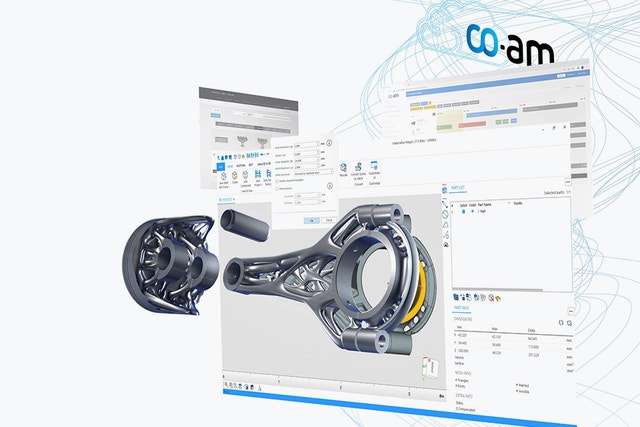

Explore Magics’ newest features
Enhanced CAD toolset
Gain more control over your BREP workflow with new operations such as Delete Face, Taper Face, Mirror Part, Cut Part, and measurements. Create native CAD primitives like tensile bars for quality parts.
Automate your workflows
Use custom or off-the-shelf scripts within the Workflow Automation tool to reduce the time and effort spent on manual tasks.
Open files with drag and drop
Drag and drop files to conveniently open them on the home screen or in Magics part or platform scenes.
Integration with CO-AM
Experience more traceability and connectivity when you link Magics and CO-AM, offering revision logs, alerts, and more.
Gain editing flexibility by fine-tuning individual models in the part scene or editing multiple parts with ease and speed in the platform scene.
Integration with Machine Manager
Connect to your Build Processors with this cloud-based solution that allows you to manage basic machine parameters such as scan fields and no build zones.
See the features in action
Feature highlights
Traceability is critical for any 3D printing production. It’s not only a requirement for highly regulated industries like aerospace but also plays an important role in quality improvement. Tracking the parameters of past builds gives users insights into what goes right and what goes wrong. It gives them a detailed log to refer to while improving their processes.
Egwin Bovyn Product Line Manager at Materialise
Become a Magics pro
Discover our maintenance package
It’s not enough to have great software — excellent support is crucial, too. Our maintenance package gives you:
Check here for instructions on activating your license.
View package details
Get started with the Magics update
Experience the benefits of Magics’ new features — start a Magics trial or get in touch with our team.
Start your Magics trial
При подготовке материала использовались источники:
https://habr.com/ru/companies/iqb_technologies/articles/447256/
https://www.materialise.com/en/industrial/software/magics-essentials
https://www.materialise.com/en/industrial/software/magics-data-build-preparation/whats-new