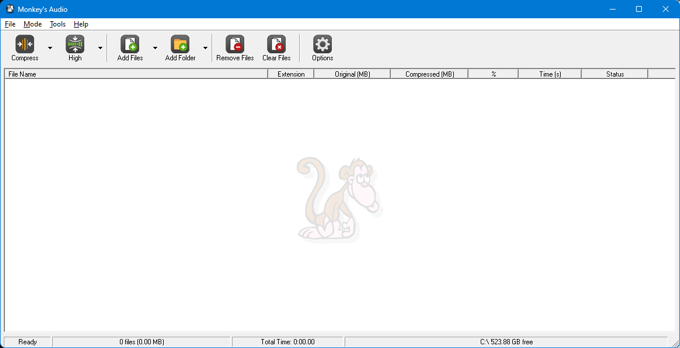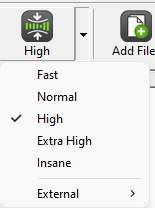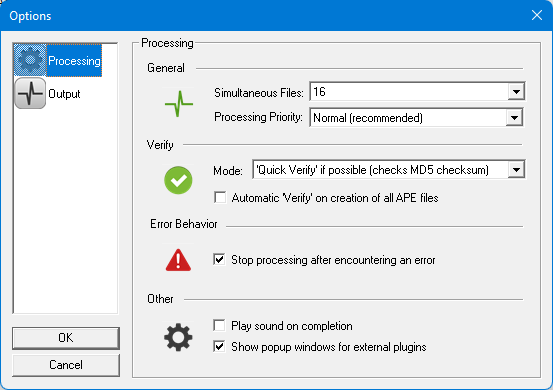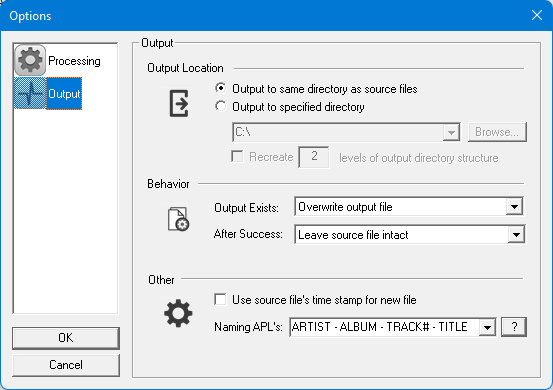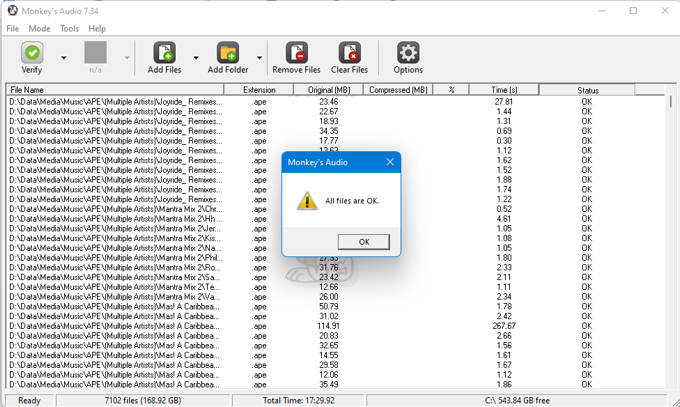Use the program to compress, decompress, or convert your files. More about picking a mode and compression level are below.
Mode
You can pick the mode by selecting from the left-most box in the program. Compress (Ctrl+1) mode allows compression of WAV, AIFF, and SND files. Decompress (Ctrl+2) allows decompressing APE, or any external format supported. Verify (Ctrl+3) checks the APE files to make sure they’re good. Convert (Ctrl+4) allows switching between formats. Make APL (Ctrl+5) is to build APL files from CUE files to play individual APL files in your players.
Compressiong Level
You can choose what compression level to compress at. It trades performance for compression. I have used High for all my files. The extra time that Extra High or Insane takes makes it not worth the couple percent smaller files. You can also pick from a list of external encoders in this list. FLAC, WavPack, ALAC, etc.
Options
There are two pages to options. Details are below
Options — Processing
Processing page has options that control processing. The number of simultaneous files sets the number of files to process at one time. Since modern computers are multi-core, this often makes sense. The processing priority sets if you want processing to be higher or lower than normal priority.
The Verify mode sets if you want to perform quick verifies or full verifies on APE files. Modern APE files include the CRC of the whole file, so they can very rapidly check the validity. The option to auto-check on creation will verify any APE file as it is built.
The option to stop processing on an error will simply stop and not keep processing other files if an error or bad file is encountered.
Playing a sound on completion is an option to make it a little easier to know the program has finished. Showing the popups for external plugins decides if it should show or hide the popups used for external encoders.
Options — Output
Output options are things that change the output files. You can output to the same directory or choose a directory. You can also have the file system build levels of directory so if you compress from Artist\Album folders you could keep the same by picking «2» levels.
The option if the output exists decides if the file should be overwritten, renamed, or skipped. After success you can leave the source file or delete or recycle.
Using the time stamp on the new file simply copies all the file times. APL naming decides how to name APL files.
Verifying
One of the really neat things about Monkey’s Audio is that it can quickly verify all your files to check for any possible changes. Above is a screenshot showing it checking all my files, which takes around 20 minutes. If a single bit is flipped, the file will fail.
Input Formats
Monkey’s Audio can compress WAV files. It also has support for Audio Interchange File Format files (AIF, AIFF). It has support for W64 files. It has support for SND and AU files. It also has support for Core Audio Files (CAF) and RF64 files.
Pipes
Monkey’s Audio supports pipe input via the «-» filename argument. You can effectively compress from many other formats, by way of e.g. FFmpeg:
ffmpeg.exe -i input.flac -f wav — | mac.exe — output.ape -c2000
flac.exe -dsc input.flac | mac.exe — output.ape -c2000
Thank you for your support through 24 great years of Monkey’s Audio.
- All materials and programs copyrighted ©2000-2024 by Matt Ashland
- Site by Matt Ashland, portions contributed by KiM
- All rights reserved
Monkey s audio что это за программа
Войти через uID
Официально кодек Monkey’s Audio выпускается только для платформы Microsoft Windows, хотя существует ряд неофициальных кодеков для GNU/Linux, BeOS и Mac OS X, которые в большинстве случаев позволяют лишь перекодировать файлы из этого формата в какой-либо другой.
Текущая версия Monkey’s Audio
Программы которые официально поддерживают работу с Monkey’s Audio:
Плееры: foobar2000 и Winamp
Рипперы: Exact Audio Copy (EAC), dBPowerAMP Music Converter, Easy CD-DA Extractor
Прослушивание на компьютере:
foobar2000 — аудио-проигрыватель, разработанный Питером Павловски, бывшим свободным разработчиком компании Nullsoft. Обладает picминималистичным интерфейсом и включает в себя множество функций для поддержки метаданных и высококачественного воспроизведения аудио. Теоретический максимум частоты сэмплирования и битовой ширины аудиовыхода превосходят возможности профессионального аудиооборудования. Существуют как официальные компоненты, так и компоненты сторонних разработчиков с большим ассортиментом дополнительных функций.
Аудиоформаты поддерживаемые по умолчанию: MP1, MP2, MP3, MP4, Musepack (MPC), AAC, Ogg Vorbis, FLAC / Ogg FLAC, Speex, WavPack, WAV, AIFF, AU, SND, CDDA, WMA, Matroska. Поддержка через плагины: TTA, Monkey’s Audio, ALAC, Mod, SPC, TFMX, Shorten, OptimFROG, LPAC, AC3, PSF, NSF, XID, XA, TAK и другие.
В дополнение, foobar2000 «напрямую» воспроизводит музыку из файлов, сжатых в архивы RAR и ZIP, извлекая их во временные файлы.
Некоторые наиболее часто встречающиеся вопросы при проигрывании:
1. При загрузке плейлиста и начале проигрывания выдается сообщение unsupportes formats. Открываем имеющийся CUE в блокноте и редактируем строчку FILE «Название файла.wav» WAVE на FILE «Название файла.ape» WAVE. Естественно файлы .ape и .cue должны лежать в одной папке (директории).
2. Почему я не могу прослушать недокачанные файлы? Foobar2000 требует полный доступ к файлу. Хорошим решением будет копирование недокаченного файла с последующим прослушиванием копии. Недокачанные файлы могут также являться причиной рывков воспроизведения.
Winamp (от англ. Windows Advanced Media Player, расширенный проигрыватель мультимедиа для Windows; читается «вина́мп») — универсальный picпроигрыватель аудио и видео файлов для Microsoft Windows от компании Nullsoft
Поддерживаемые форматы: MPEG: MPEG-1, MPEG-2, MP3, AAC, AACplus, WMA, WMV, ASF, MIDI, RMI, KAR, MIZ, MOD, XM, S3M, STM, IT, Ogg Vorbis, FLAC, CDA, WAV, AIFF, M3U, PLS
Проигрывание .ape (Monkey’s Audio) осуществляется с помощью дополнительно устанавливаемого плагина (входит в стандартную установку Monkey’s Audio.
AIMP — бесплатный аудиопроигрыватель с закрытым исходным кодом, написанный на Delphi, разработан российским программистом Артёмом Измайловым.
Проигрыватель имеет небольшой размер и оптимизирован для быстрого запуска и минимальной загрузки системы. Благодаря встроенным утилитам можно перекодировать музыку из одного формата в другой, записать звук с микрофона или другого звукового устройства, отредактировать теги музыкальных файлов, а также группой переименовать или отсортировать их. AIMP базируется на аудио-движке BASS.
Поддержка 37 аудио-форматов: .mp3, .mp2, .mp1, .ogg, .oga, .wav, .wma, .umx, .mod, .mo3, .it, .s3m, .mtm, .xm, .aif, .aiff, .wv, .tta, .spx, .ofr, .ofs, .mpc, .mp+, .mpp, .flac, .fla, .ape, .mac, .m4a, .ac3, .aac, .mp4, .midi, .mid, .rmi, .kar, .cda
Проверка файлов Monkey’s Audio на целостность:
Часто случается так, что при транспортировке (перевыкладывании, копировании, скачивании) .ape файл может оказаться «битым». Увы это не такое уж редкое явление, которое является недостатком Monkey’s Audio (отсутствие зашиты от сбоев). По этому мы настоятельно рекомендуем, проверять ваши файлы перед их раздачей, проигрыванием и записью, чтобы поберечь себе и другим нервы и потраченное время. Итак, проверить файл .ape на «битость» очень просто для этого нам понадобится сама программа Monkey’s Audio
При подготовке материала использовались источники:
https://www.monkeysaudio.com/help.html
http://rudsoft.ucoz.ru/forum/5-750-1