How To Use OpenIV On PC
Are you interested in learning how to utilize OpenIV like an advanced gamer? If so, this post is a must-read. We have covered everything you need to know about the tool’s options, settings, and other advanced concepts.
Whether you are a beginner or an experienced gamer, we highly recommend following our instructions. Even if you are experienced, we guarantee that there will be something new for you to discover.
How can you specify the game location of GTA 5 in OpenIV?
To start, let’s learn how to specify the game location for GTA 5 in OpenIV. It is essential to do this in order for the tool to function properly. Please follow the steps below carefully to specify the game’s directory path.
For Steam Users:
If you have installed GTA 5 through the Steam Client, here’s what you need to do:
- Double-click the OpenIV shortcut on your PC’s desktop to launch it. If you haven’t downloaded the app yet, you can find it on our download page. Make sure to also read the installation guide.
- Look for the “Windows” button located below the GTA 5 section.
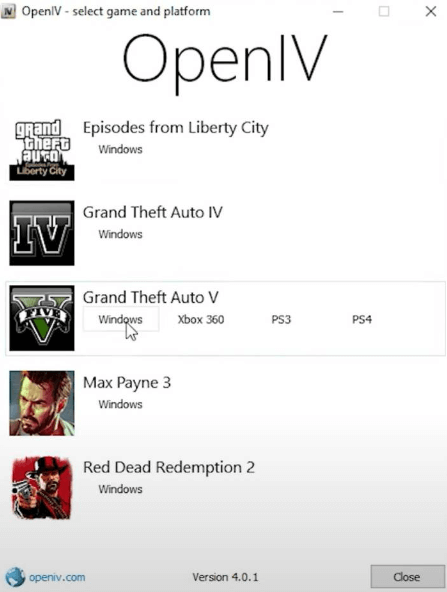
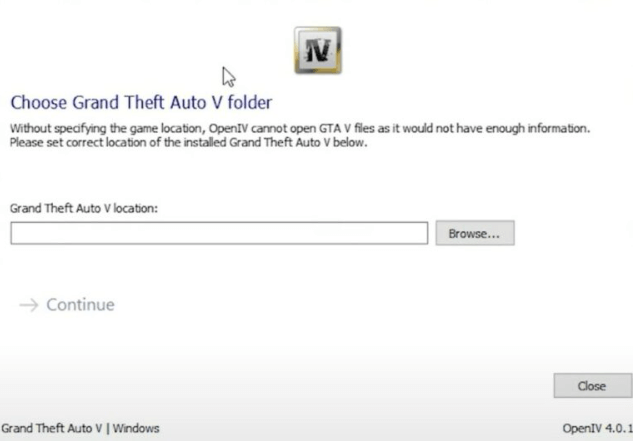
- Launch the Steam client on your PC and select “Grand Theft Auto V” from the menu on the left side.
- Click on the “Settings” button and scroll down slightly until you find the “Properties” option.
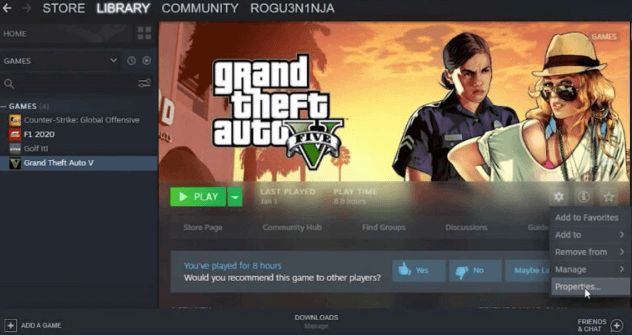
- Now, navigate to the “LOCAL FILES” section located in the left-hand side menu. Click on the “Browse” button to open the directory folder of GTA 5.
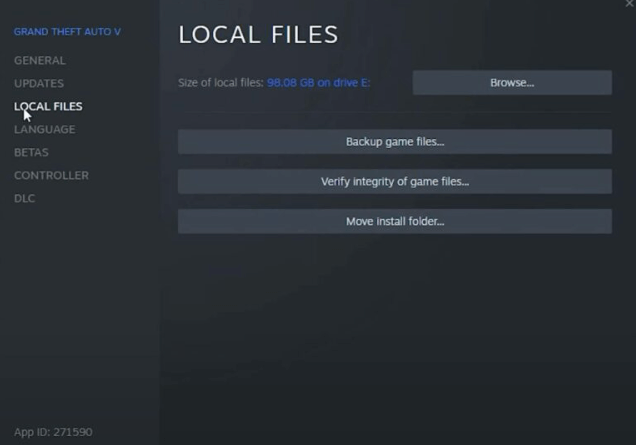
- This will open the directory folder of the GTA 5 game on your personal computer.
- On our PC, the observed path is C > Program Files (x86) > SteamLibrary > steamapps > common > Grand Theft Auto V.
- Please note that the path may vary on your PC. Follow the previous instructions to determine the exact location of GTA V’s main directory.
- Once you have done that, return to the OpenIV window and click the “Browse” button.
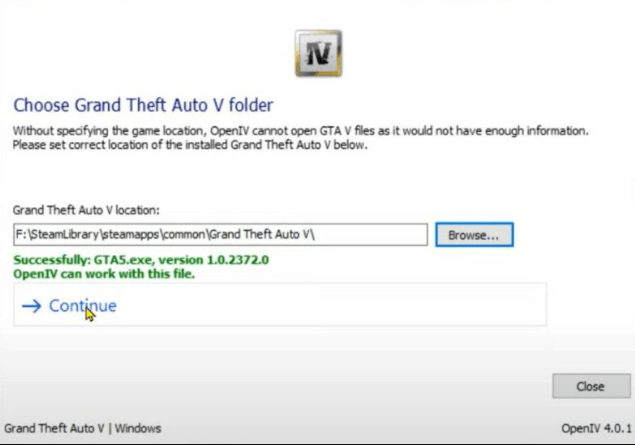
- Choose the path that you have observed on your PC (not the one we provided).
For Rockstar Games Client Users:
- Launch the Rockstar Games client on your PC.
- Select “Grand Theft Auto V” from the left side panel.
- Click on “Settings” and then choose “Grand Theft Auto V”.
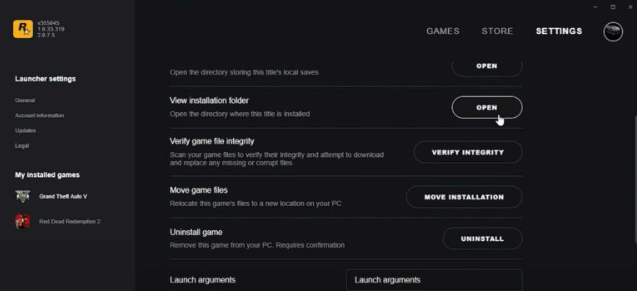
- Scroll down a bit and click on the “Open” button located next to the “View Installation Folder” option.
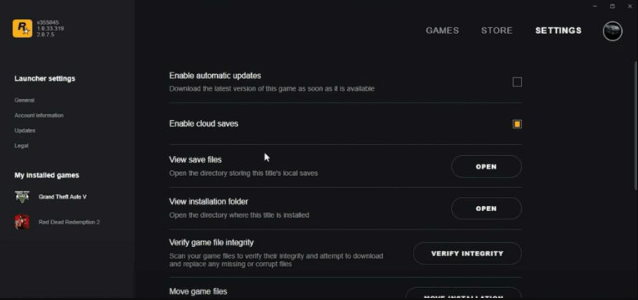
- This will open the folder, and you will be able to see the path. Take note of it and select the precise path in OpenIV.
For Epic Games Client Users:
The procedure for finding the GTA V directory is different for Epic Games users.
- Open the C Drive on your PC.
- In the folder options, navigate to “View“.
- Enable the “Hidden items” option to view hidden folders in your C Drive.
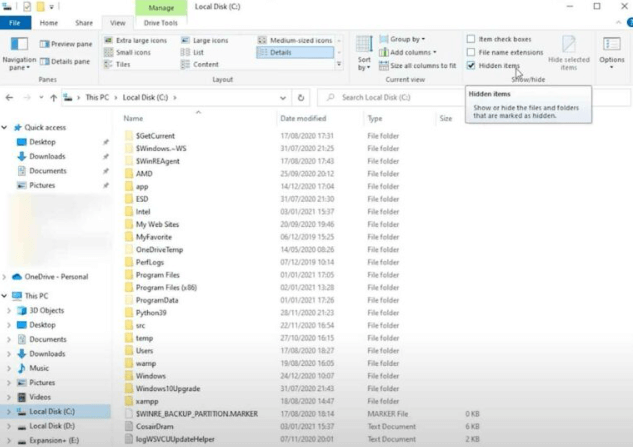
- To open the semi-visible ProgramData folder, scroll down and locate the “Epic” folder.
- Open it and then access the subfolders “EpicGamesLauncher” and “Data“.
- From there, open the “Manifests” folder, where you will find a list of various TXT files.
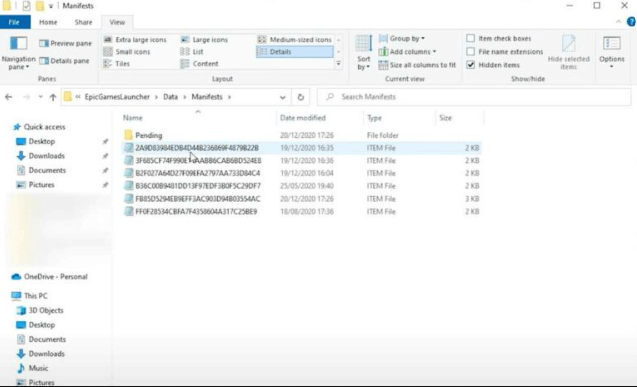
- To locate the correct file, open each file in Notepad and use the “Find” option (Control + F) to search for “GTA5.exe“.
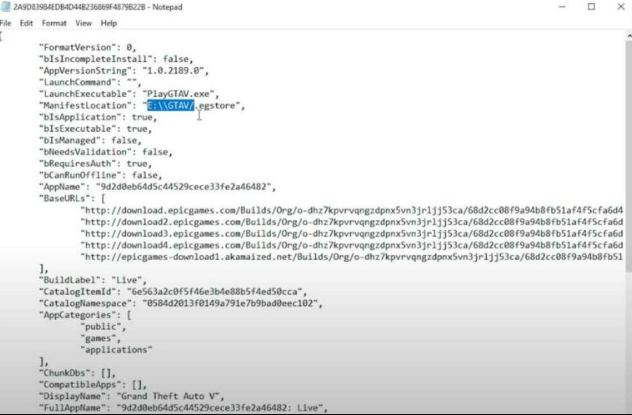
- After several attempts, you should be able to identify the correct file, which indicates the directory location of GTA 5 on your PC.
- Returning to the OpenIV window, click “Browse” and select the directory location you identified.
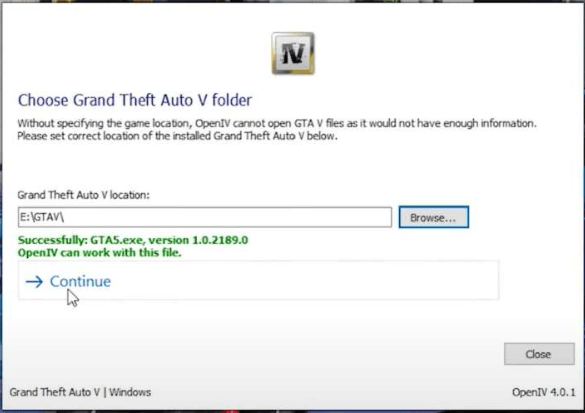
- Once you see everything in green color, click “Continue“.
OpenIV will initiate the required files and open up shortly, displaying all the files, including the “Mods” folder. For information on how to work with the mods folder, refer to the section below.
Would you like to learn how to create and utilize the mods folder in OpenIV?
Creating and using the mods folder in OpenIV requires a series of steps:
- Ensure that you have selected the main directory path of GTA V before making any changes.
- Launch the OpenIV app on your PC.
- Activate “Edit Mode” to enable editing. Remember to do this each time you want to make edits, unless you set the edit mode to be permanent.
- In the app, go to “Tools” and click on “ASI Manager“.
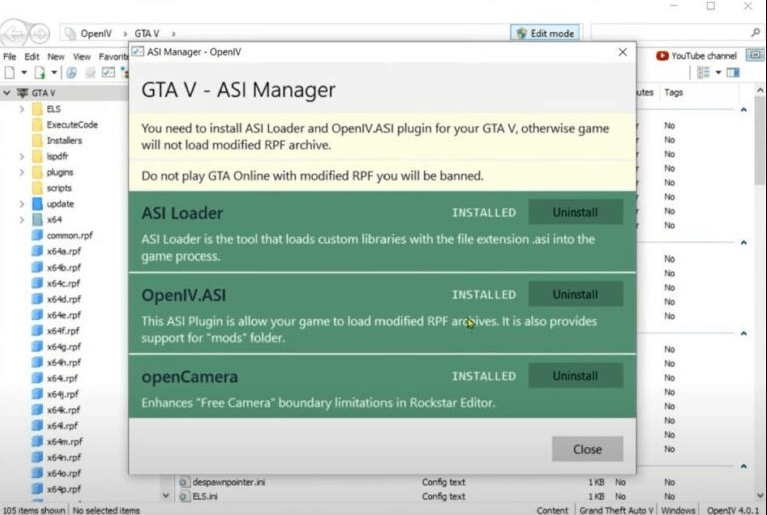
- If you have installed all the plugins as shown in the image, temporarily uninstall OpenIV.ASI and OpenCamera and then click “Close“.
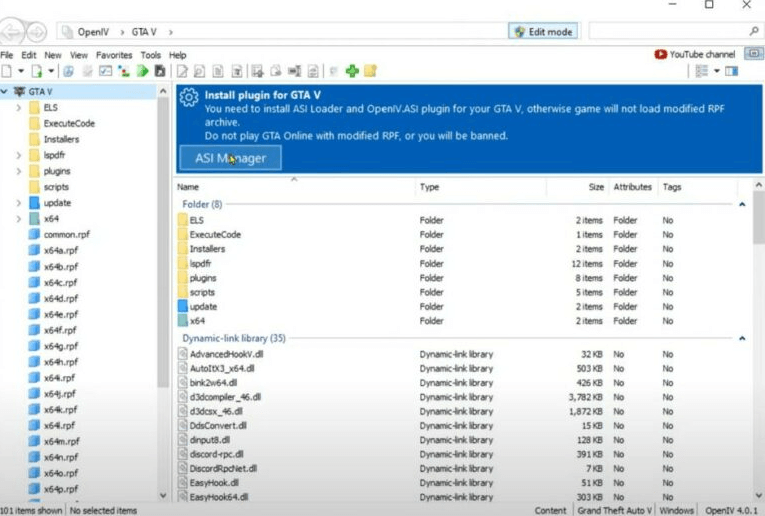
- Now, click the “ASI Manager” button and select “Install” for OpenIV.ASI.
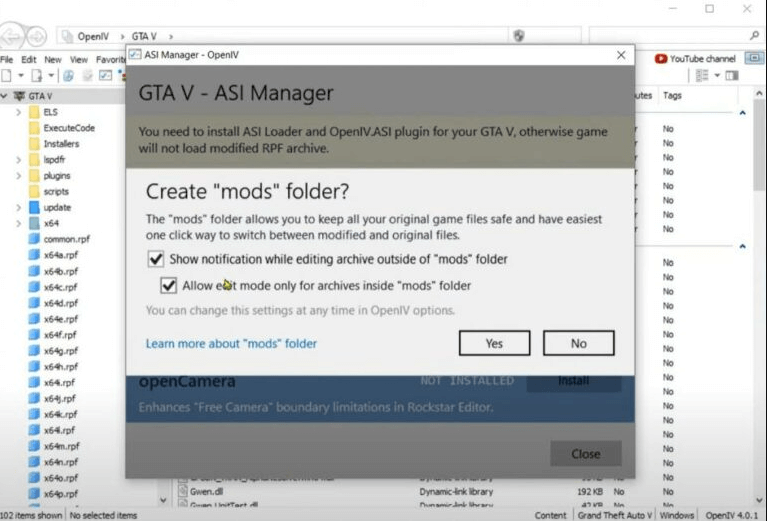
- Enable both options on the screen and click “Yes” to create the mods folder.
- Once back in the ASI Manager, make sure to install the OpenCamera plugin as well.
- Close the ASI Manager window.
- You will notice that the mods folder has been created, but it is currently empty. This folder will also be present in your main directory folder.
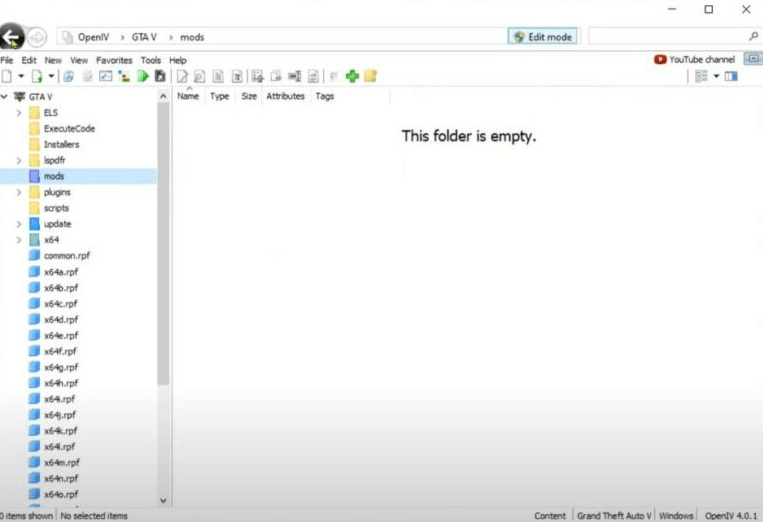
- Launch the main directory of your GTA 5 game on your PC.
- Copy both the “update” folder and the “x64” folder, and paste them into the mods folder.
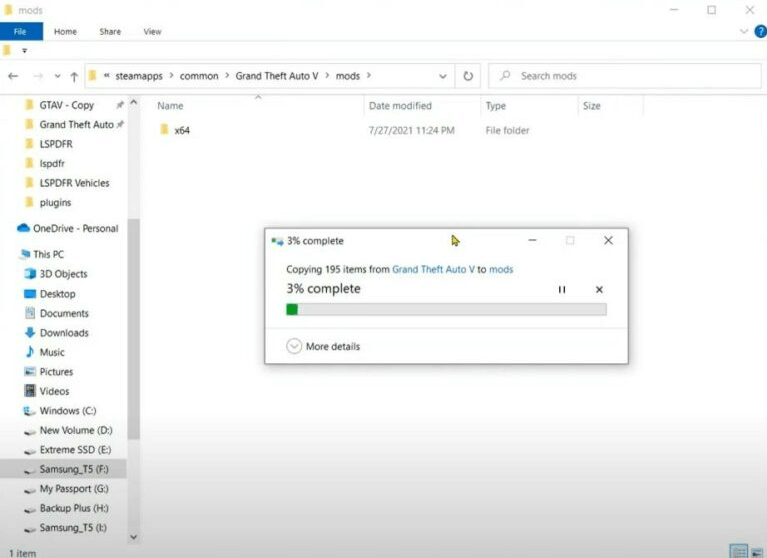
- Once the file transfer is complete, open OpenIV and access the mods folder to view its contents.
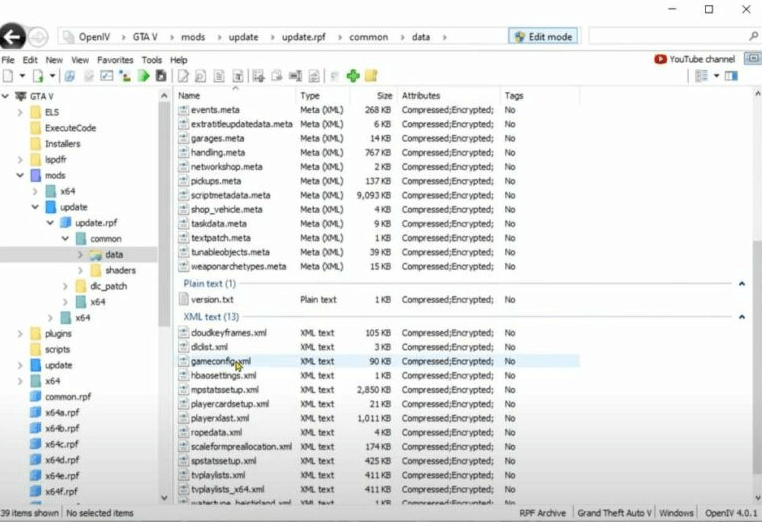
- If you have followed all the steps correctly, you should see the necessary files inside the mods folder of OpenIV.
That concludes this tutorial! Your main files are now secure, and you can enjoy editing the files and folders within the mods folder. If you have any questions, feel free to comment below for assistance.
OpenIV Download
A Grand Theft Auto IV modding resource utility for storing and installing individual modules.
What is OpenIV?
OpenIV is a strong and comprehensive toolkit that provides aspiring modders with the tools they need to tweak some of Rockstar’s most popular titles. Rockstar Games is one of the most fittingly called game studios in the industry. Every one of their games exudes swagger, and they’ve built a reputation as a studio capable of producing games with a level of depth and quality that is largely unmatched in the industry. While the Grand Theft Auto series, in particular, is such a massive property that each new installment is a major event, almost every game released by Rockstar is jam-packed with hundreds of hours of gameplay.
That isn’t enough for some supporters. A lot of modding programs have arrived on the market that allows you to change everything from the physics to the character models to the player abilities and the global physics. OpenIV is one of the greatest, and it’s the platform to have if you want to delve into the innards of a Rockstar game and create something unique with the tools offered. It enables you to manage and archive Grand Theft Auto IV, Grand Theft Auto V, and Max Payne 3 game components.
Download Now
About
OpenIV can best be described in one word: ambitious. This is a piece of software that was created with the goal of bringing Liberty City, the setting of Grand Theft Auto IV, to the next installment of the series. While a cease-and-desist order was issued, this did not mean that OpenIV was shut down. They’ve continued to improve and develop their tool in order to satisfy the needs of the community while adhering to Rockstar Games’ guidelines. There’s little doubt that the amount of information offered here will overwhelm newcomers. OpenIV was created with the expert modder in mind, but those willing to put in the effort will discover a diverse set of tools at their disposal. It does, however, come with an extensive wiki operated by the community, documentation, and a forum that a creative modder can use to learn the platform’s ins and outs.
The main advantage of OpenIV is how simple it makes modelling within Rockstar’s engine. There are numerous possibilities open to you, whether you want to design unique individuals and vehicles or radically alter the city’s structure. Both IMG and RPF files have an archives manager, and most of the fundamental files used in these games have a built-in view. They also have an audio player and support for importing and exporting popular 3D files from other modelling tools.
It’s a complicated system, but it’s a fantastic resource for anyone interested in tinkering with the programming and design of these basic games.
Pros:
- One of the most powerful Rockstar game modifying tools available.
- A platform that is open source and free to use.
Cons:
- Rockstar’s terms of service limit what you can do.
- It might be extremely tough for newbies to grasp.
OpenIV
Download OpenIV Latest Version Free: OpenIV is a free modding toolset for Grand Theft Auto 5 and other games that allows you to view and alter the game data. Because of restrictions set by Rockstar Games, the game’s publisher, you should only mod GTA5 in offline mode or risk being banned from the game.
This toolkit is a convenient way to keep track of mods for multiple games in one spot. Modding games are becoming increasingly popular around the world, but if you want to explore some GTA5-specific choices, check out GTA5 Prison and Chaos Mod V.
What is OpenIV?
OpenIV is a GTA5 editor and archiver. It’s also compatible with GTA 4, GTA: Liberty City Episodes, Max Payne 3, and Red Dead Redemption 2. Just because you like Grand Theft Auto 5 already doesn’t mean you can’t improve it with some clever tweaking.
![]()
Features
● GTA5 support:
For the first time since 2015, the OpenIV.ASI plugin has been updated by the creator of this GTA5 mod. This implies that the program now supports a variety of mods that are only available for GTA5’s offline edition.
● Play with original game files:
If you want the pure, original GTA5 experience, you can now play the PC version of the game without any mods. Just make sure the mod’s folder is included in the original game’s files. Simply delete the mods folder if you wish to go back to the original version of the game.
● Additional features include:
The OpenIV GTA mod is a work in progress that is being regularly enhanced. New textures, shading, and reliability fixes are among the most recent updates to the application.
Download OpenIV
With this tool, you can extract rpf files in real-time and gain access to all the hidden files that were compressed into a single large file. Not only that, but you also have the freedom to modify and edit these files according to your preferences. This allows you to make professional-level tweaks to various structures, shapes, tools, and levels. Get ready to unleash your creativity and take full control over your modifications with OpenIV 4.1.
Is OpenIV safe to use?
Yes, absolutely! OpenIV is a reliable and secure tool that is free from any viruses or malware. We have taken the necessary precautions to ensure its safety. We scanned the OpenIV.exe file using a trusted online service called https://virustotal.com and confirmed that it is completely safe.
We have put in a lot of effort to ensure that the information provided on this website regarding the tool is accurate. As part of this effort, we conducted a thorough safety test and we are confident in the results. You can trust that we have taken all necessary measures to provide reliable information.
Now, without any further delay, let’s delve into the exciting features of Open IV 4.1. Feel free to explore them and proceed to the download section whenever you’re ready.
При подготовке материала использовались источники: