What you can do with Opus Player
Opus Player is an audio player for Android devices, specifically for the opus format, which is the same format used by WhatsApp to record the voice messages.
This is exactly why Opus Player was developed. It, in fact, boast features that other audio players don’t have, made specifically to facilitate access to and listening to WhatsApp audios.
Here is a list of what you can do with it.
- Search old voice messages by date
- Listen to opus files from the file manager
- Choose the audio output from which to listen to the voice messages
- Organize audios by category
- Share audios on social media
Search old voice messages by date
As soon as you open Opus Player, the app automatically searches your device for the WhatsApp folder containing the voice messages. Once found, it scans all the files within, retrieving from their file names the the date the messages were recorded, and show you them accordingly. This makes it easy to find a voice message for which you only recall the day you received it. You just have to:
- Click on the list on the left to select the month.
- Click on the next list to select the day.
- Find the voice message in the list on the right.
This feature is used by a lot of people to reminisce about old times or listen to the voices of people that are not around anymore.
Listen to opus files from the file manager
Opus Player also features a widget which opens when you select or share an opus file from other apps.
The app can, for example, be used with your file manager. It has an advantage over other audio players in that it gives you the option of selecting your preferred audio output. You can find the details of this feature in the next section.
Moreover, there are some file mangers that do not recognize the opus format as an audio file, which is why when you click these files, they cannot determine which app can open it. We designed Opus Player to be associated as much as possible with these files.
As a side effect, you may find that the app is listed among the apps for opening other file types, but when you select it, Opus Player informs you that the format is not supported. It is a reasonable price to pay for increased compatibility with most file managers.
Sadly, with some versions of Samsung’s file manager, nothing could be done. The problem lies within the file manager, and cannot be solved by the app developer, who is kindly asking you to stop leaving negative reviews for this reason.
Choose the audio output from which to listen to voice messages
One feature that seldom comes with other audio players is the ability to change the audio output from which you can listen to the file. This is especially convenient in maintaining your privacy in crowded places.
The audio output is controlled by a button that shows white when on main speaker, ![]() and blue when on call speaker.
and blue when on call speaker. ![]() It can be found both on the main screen of the app and on the widget.
It can be found both on the main screen of the app and on the widget.
This feature also comes in handy when experiencing problems with your proximity sensor, making it impossible for you to change your audio output while listening to voice messages within WhatsApp. Opus Player is an excellent workaround in this case.
Organize audio by category
Opus Player has an internal database that allows you to associate each voice message with:
You can edit each of these elements at will, giving you the ability to develop a customized list of voice messages.
Some of these elements can be edited directly from the voice message list item (description and image), while others can be edited from the menu options that come up when you long press a voice message.
You can associate the same description, image or category (not the name) to multiple voice messages, by selecting them while the menu is visible.
Among the menu options there are the ability to delete one or more voice messages (useful for freeing up space on your phone) and the sharing with other apps.
Once you have created categories, you can use the filter function in the app’s menu to display only the voice messages inside the selected categories.
To access the options menu for each category, press and hold it in the category list (accessible when you add an audio to one of them or from the “filter” option).
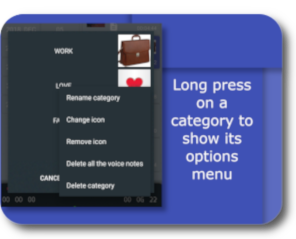
From here you can delete or rename the category or even delete all the audio inside it. Some users find these features useful for their work as they have customers or collaborators who have the habit (or vice, depending on your tolerance level) of sending voice messages instead of emails. Imagine how difficult it can be to retrieve important information. Opus Player allows you to place important messages in a category (e.g. by sender) once you have received them, allowing you to easily access them with the filter function.
Alternatively, you can use these functions to simply save your most treasured voice messages and listen to them again whenever you want.
Share audio on social media
Major social media networks (Facebook, Twitter, Instagram, …) allow you to share videos and photos, but not audio.
Opus Player has a function that converts voice messages in such a way they can be shared on various social media. This way you can do the following with your voice messages:
- create a Facebook post;
- share on your Twitter timeline;
- add them to your WhatsApp status or to an Instagram story.
Therefore, if you receive a funny message from some of your friends, or a sweet one from your four-year-old child and wish to share it with everyone, Opus Player is the only app that allows you to do so.
Be sure, however, to get the sender’s consent.
Download the app from here
10 Comments
James
Posted at 23:01h, 09 October Reply
Hello, I enjoy your app very very (add free thanks !). How and where can I ask for features ? My phone has 2 years of voice messages and the month list takes a long time to load. Can I request some default “view” filters ? 1. Last month
2. Last 3 months
3. Last 6 months
4. Last 12 months
5. All time Something like that. I personally am only interested in the last month and all time. Thanks James
Opus player что это за программа и нужна
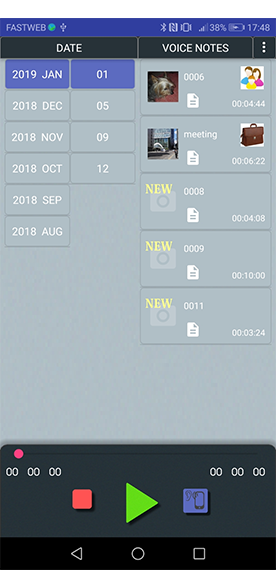
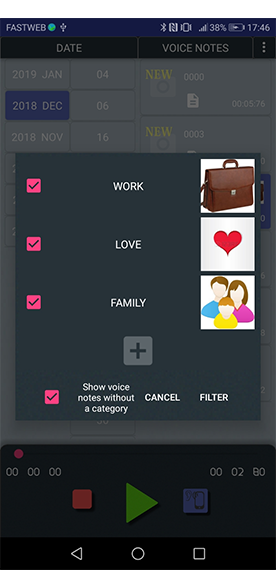
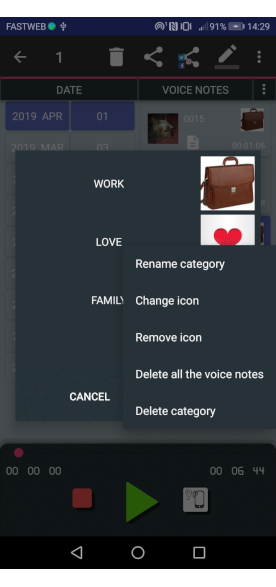
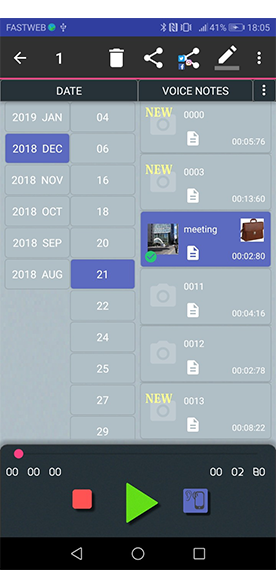
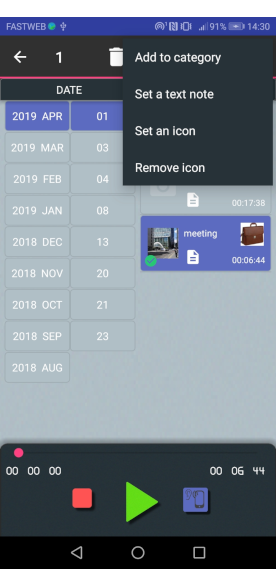
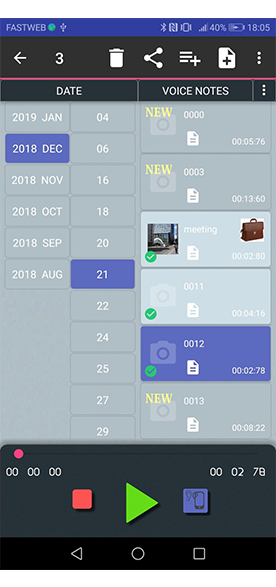
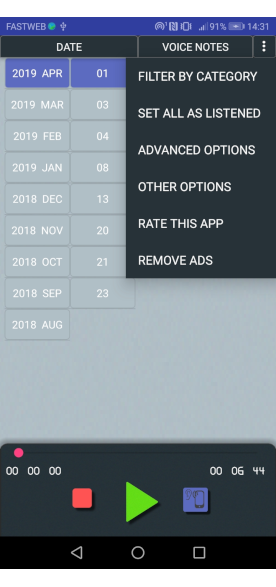

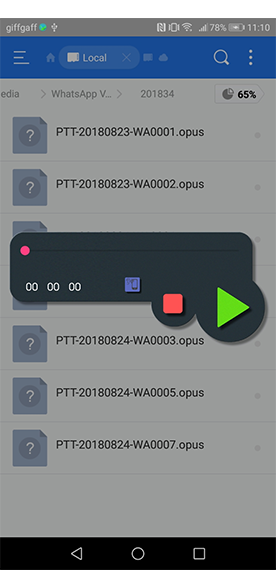
FAQ
1- I’ve downloaded Opus Player, but I can’t listen my voice notes from the file manager
We tried to make Opus Player as most compatible as possible with all the file managers, but sometimes
the problem is in the file manager (especially the Samsung pre-installed file manager) and we can’t do anything. We suggest to download another file manager from the Play Store. Among the file managers we tested with Opus Player there are Files by Google and Total Commander.
2- Opus Player didn’t recover my deleted voice notes
Opus Player can’t recover deleted voice notes. It just takes the ones which are in your device. If you deleted the media files when you deleted a chat, they are removed from your smartphone and Opus Player can’t get them back.
3- Opus Player doesn’t show some or all my voice notes
There are three reasons why Opus Player may not show the voice notes:
– the voice notes are not in your device
– the voice notes are not in the “WhatsApp Voice Notes” folder
– the voice notes don’t have a name like PTT-YYYYMMDD-WANNNN.opus (for instance PTT-20190101-WA0000.opus is a voice notes sent or received on January 1st 2019)
You can check if the voice notes you are looking for are in your device, using a file manager and looking in the folder WhatsApp / Media / WhatsApp Voice Notes.
4- Opus Player doesn’t stop to look for the voice notes
If Opus Player continues to show you a rotating circle with a message, something wrong happened. The first time you open the app, it scans all the memory of your smartphone looking for all the folders with the name “WhatsApp Voice Notes” and it saves the paths when it has found them. In our tests all went right, but it could happen that your device has too much folders and it can’t inspect all in a reasonable time.
You can solve the problem giving to Opus Player the path it is looking for, by using the Advanced options. Follow these instructions:
- click on the button on the top right corner;
- click on “Advanced options”;
- deselect “search in the WhatsApp Voice Notes folder” (this will stop Opus Player to looking for in your device);
- select “search in the custom folders” (this option says to Opus Player to take the voice notes from the folders you give him);
- click on “Manage custom folders” (at the bottom);
- click on the + button in the “Search in …“ list;
Now, according if you have a SD card or not, two or one folder will appear. If there are two folders, search in both the “WhatsApp” folder until you find it, then:
- click on the “WhatsApp” folder;
- click on “Media” and “WhatsApp Voice Notes”;
- click on “Select”, “OK” and “Create list” buttons;
We know it could seem a long procedure. We will try to fix this problem in future updates.
5- My voice notes are disappeared
If Opus Player no longer shows you any voice notes, check if you accidently set the filter option:
- click on the button on the top right corner;
- click on “filter by category”;
- check if the “show voice notes without a category” option is selected;
- if not selected, click on the check box and press “filter”.
Another reason that the voice notes are no longer shown, could be that the folder was moved. In this case you have to restart the research:
- click on the button on the top right corner;
- click on “Advanced options”;
- click on “Create list”.
If no one of these was your case, go to the FAQ number 3.
При подготовке материала использовались источники: