Почему файл ffmpeg.dll отсутствует и как это исправить?
Ошибка об отсутствии файла ffmpeg.dll может возникнуть после загрузки операционной системы либо во время запуска того или иного приложения, установленного на компьютере пользователя. От Windows XP до последних версий Windows 10 — ошибка не эксклюзивна для какой-то определенной версии ОС Майкрософт. В сообщении ошибки указана следующая информация:
Запуск программы невозможен, так как на компьютере отсутствует ffmpeg.dll. Попробуйте переустановить программу.
Пользователи жалуются на подобную ошибку во время запуска целого ряда программ, причем самого разного назначения. Тем не менее зачастую она все же возникает после запуске программы Microsoft Teams. Перед тем как что-то делать, мы настоятельно рекомендуем вам заняться обновлением всех драйверов на своем компьютере. Плюс не мешало бы установить все доступные обновления для операционной системы Windows. Как только закончите с этим, запустите нужное приложение либо перезагрузите ПК и проверьте, появится ли ошибка с файлом ffmpeg.dll снова.
Проблема не была решена? Тогда воспользуйтесь методами ниже.
Метод №1 Удаление кэша проблемного приложения
Приложения используют кэш, чтобы повысить свое быстродействие в системе пользователя. Однако в некоторых случаях такая полезная штука становится инициатором всевозможных проблем, включая и нашу сегодняшнюю ошибку. Решение — удалить кэш. Выполняется подобная процедура невероятно легко, и сейчас мы покажем вам, как это сделать.
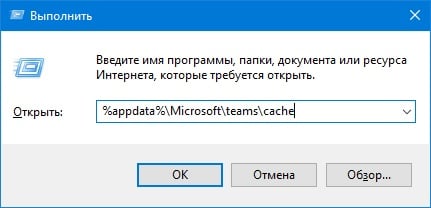
- Нажмите ПКМ на панель задач и выберите «Диспетчер задач»;
- закройте все работающие процессы проблемного приложения, например, Teams.exe;
- нажмите Win+R и выполните следующие команды:
- %appdata%\Microsoft\teams\cache
- %appdata%\Microsoft\teams\blob_storage
- %appdata%\Microsoft\teams\databases
- %appdata%\Microsoft\teams\GPUcache
- %appdata%\Microsoft\teams\IndexedDB
- %appdata%\Microsoft\teams\Local Storage
- %appdata%\Microsoft\teams\tmp
Еще раз проверьте наличие ошибки с файлом ffmpeg.dll.
Метод №2 Переустановка проблемного приложения
В некоторых случаях ошибка ffmpeg.dll может возникать в результате повреждений файлов запускаемого вами приложения, включая и файла, указанного в ошибке. Если удаление кэша вам не помогло, то мы рекомендуем не заморачиваться и переустановить нужное вам приложение. Попробуйте сделать следующее:
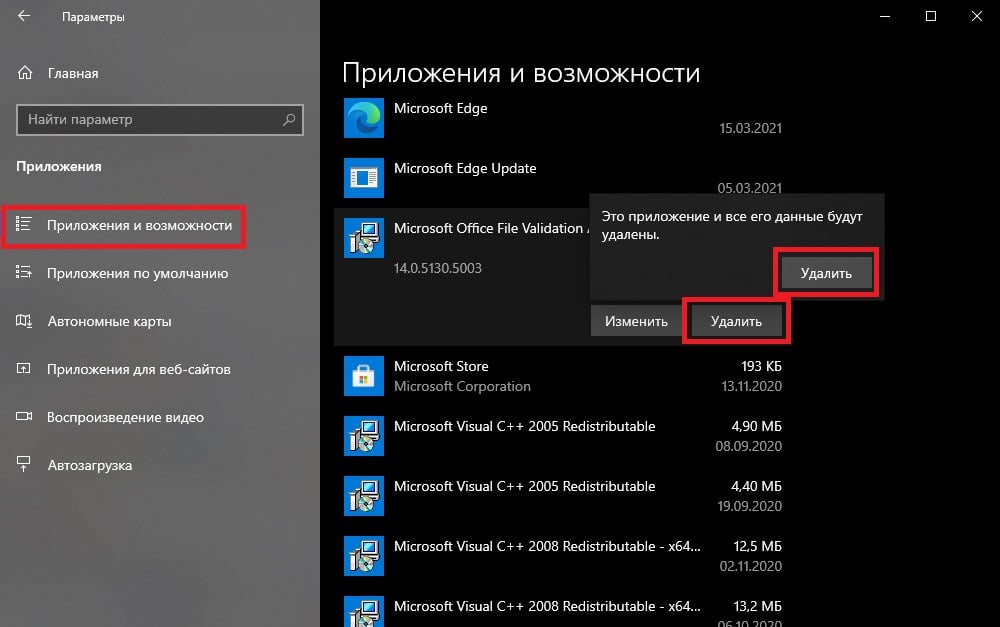
- нажмите Win+I, чтобы открыть Параметры системы;
- кликните ЛКМ на клетку «Приложения»;
- перейдите во вкладку «Приложения и возможности»;
- найдите в списке нужное приложение, например, Microsoft Teams, и кликните на него ЛКМ;
- дважды нажмите на кнопку «Удалить» рядом с приложением;
- перезагрузите свой компьютер;
- нажмите комбинацию Win+R, чтобы вызвать окошко «Выполнить»;
- пропишите в пустой строке значение «%localappdata%\Microsoft\» и нажмите Enter;
- в открывшемся окошке нажмите ПКМ на папку «Teams» и выберите «Удалить»;
- закройте все открытые окна;
- далее нажмите Win+R для вызова «Выполнить»;
- пропишите значение regedit и нажмите Ctrl+Shift+Enter;
- перейдите по ветке \HKEY_CURRENT_USER\SOFTWARE\Microsoft\Office\Teams\, воспользовавшись строкой в верхней части окошка;
- найдите в правой части окна параметр «PreventInstallationFromMsi» и удалите его;
- перезагрузите компьютер.
Теперь установите удаленное приложение и посмотрите, появится ли снова ошибка с файлом ffmpeg.dll. Как правило, удаление кэша и переустановка приложения помогают разрешить ситуацию. Тем не менее, если DLL-ошибка все еще не исчезла, мы советуем вам выполнить еще несколько экспериментальных методов. Не факт, что они помогут, но попробовать все же стоит.
Метод №3 Замена старых файлов новыми
Если вы пытались переустановить приложение, забыв, что на вашем компьютере все еще присутствуют остаточные файлы от предыдущей установки, то вы можете воспользоваться последними, чтобы избавиться от ошибки с ffmpeg.dll. Проще говоря, копируем содержимое новой установки в папку со старой, и проблема исчезнет. Давайте рассмотрим пример на программе Microsoft Teams.
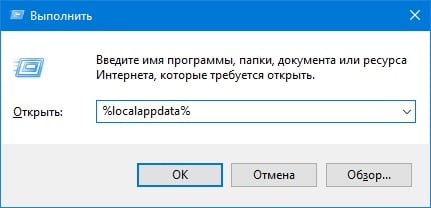
- Откройте Диспетчер задач (ПКМ + панель задач) и закройте все процессы, которые относятся к Microsoft Teams;
- нажмите Win+R для вызова «Выполнить»;
- вставьте в пустую строку %localappdata% и нажмите Enter;
- откройте папку Microsoft, затем — Teams;
- переместите все, что находится в папке current-s1 folder в папку current (подтвердите замену!);
- перезагрузите свой компьютер.
Такой же метод можно использовать и по отношению к другим приложениям, страдающих от ошибки с файлом ffmpeg.dll.
Метод №4 Восстановление системных файлов
Некоторые пользователи утверждают, что им удалось устранить ошибку с файлом ffmpeg.dll, задействовав утилиту System File Checker (SFC). По всей видимости, приложению не удастся получить доступ к этой динамической библиотеке (DLL), если определенные системные файлы были повреждены. Так или иначе для восстановления системных файлов вам нужно сделать следующее:
- нажмите Win+R на клавиатуре;
- впишите в пустую строку значение cmd и нажмите Ctrl+Shift+Enter;
- вставьте в консоль команду sfc /scannow и нажмите Enter;
- подождите окончания работы утилиты SFC и ознакомьтесь с результатами;
- перезагрузите компьютер.
Метод №5 Создание нового аккаунта
Если вы все еще сталкивайтесь с ошибкой файла ffmpeg.dll, то последнее, что можно попробовать — это создать еще одну учетную запись. Не совсем понятно, почему это помогает избавиться от ошибки, но некоторые пользователи утверждают, что метод с новым аккаунтом работает.
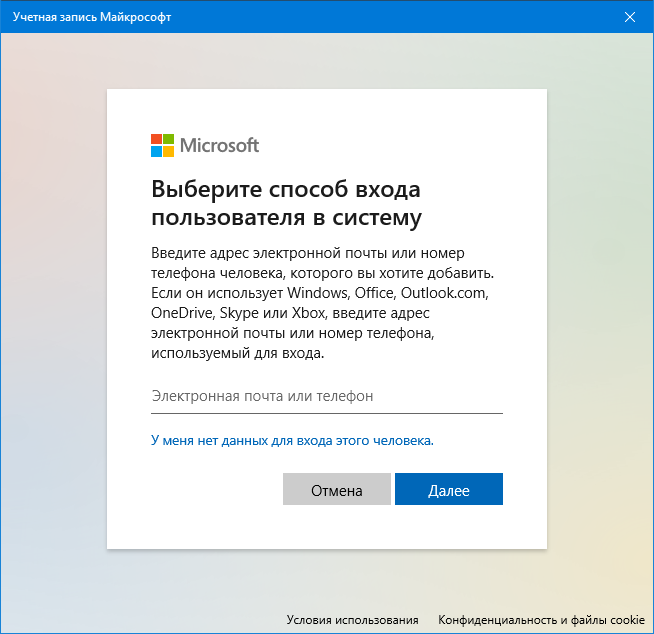
- Нажмите Win+I для открытия Параметров;
- выберите раздел «Учетные записи»;
- перейдите во вкладку «Семья и другие пользователи»;
- кликните на кнопку «Добавить пользователя для этого компьютера»;
- в новом окошке кликните на пункт «У меня нет данных для входа в этого человека»;
- далее выберите пункт «Добавить пользователя без учетной записи Майкрософт»;
- впишите необходимые имя пользователя, пароль, контрольный вопрос и ответ, после чего нажмите «Далее»;
- перезагрузите свой ПК и зайдите в новый аккаунт.
Надеемся, что какой-то из указанных выше методов помог вам избавиться (или хотя бы обойти) ошибку с файлом ffmpeg.dll.
Ffmpeg.dll is missing error — how to fix
Users are often perplexed because programs that only worked a short time ago don’t start. For example, Photoshop and Skype were running, but now the error «The program can’t start because ffmpeg.dll is missing from your computer» appears.
What should I do? How do I get it back? How and where to download ffmpeg.dll and where to put it? All your questions are answered here!
What is ffmpeg.dll?
«Ffmpeg.dll is missing» is a reasonably standard error on Windows PCs. The most common occurrence of the problem is the installation of a Windows update and a failed installation of some program.:
A .dll file (Dynamic Link Library) functions when a particular program needs this .dll file. If it is damaged/missing, users see, for example, the error ffmpeg.dll, which leads to crashes. It is worth adding that ffmpeg.dll is the file used in the Visual C++ Redistributable for Visual Studio 2015.:
When a missing file notification appears, users start searching to download ffmpeg.dll. It is better to do it in a verified place, like the DLL Kit website, where there are no threats or viruses.:
Most common errors with ffmpeg.dll file on Windows
- Ffmpeg.dll file is deleted/damaged. The main reason is an important .dll file for the application has been deleted or damaged. You need to restore the file or download it again.
- Error in Adobe’s Creative Cloud. A Visual C ++ breakdown causes the problem.
- Visual Studio 2015 files are corrupted/missing. The .dll file is missing on the PC or corrupted by an application/system/virus.
- The PC system is infected with viruses. Malware and viruses always corrupt the ffmpeg.dll file.
- It has damaged system files. Errors and damage occur after improperly rebooting Windows and working with infected programs and applications.
Other common Ffmpeg.dll errors include:
- “Ffmpeg.dll is missing”
- “Ffmpeg.dll error loading”
- “Ffmpeg.dll crash”
- “Ffmpeg.dll was not found”
- “Ffmpeg.dll could not be located”
- “Ffmpeg.dll Access Violation”
- “The procedure entry point Ffmpeg.dll error”
- “Cannot find Ffmpeg.dll”
- “Cannot register Ffmpeg.dll”
Method 1: Download ffmpeg.dll automatically
Here you can search through available versions of ffmpeg.dll from the list below. Users can select the correct file and press the «Download» link.
Not sure what version of ffmpeg.dll you need? Don’t worry; use the automatic method to solve the problem or just read the article below.
Method 2: Download ffmpeg.dll and install manually
For this method, download ffmpeg.dll on our cite and use the command line to register the missing ffmpeg.dll:
- Press the Windows and R keys on your keyboard simultaneously — the Run window will appear — type cmd — press Ctrl+Shift+Enter — a command line with administrator privileges will appear in front of you.
- When prompted, you need to allow the command line to make changes, so click Yes.
- Now delete the registry file (type or copy the command regsvr32 /u ffmpeg.dll and then press Enter).
- Now register the file: type the command regsvr32 ffmpeg.dll and then press Enter.
- Close the command line and run the application.
FFMPEG.DLL VERSIONS
What is the correct version of ffmpeg.dll?
Look at the descriptions in the table where you can choose the right file. There are versions for 64-bit or 32-bit Windows and the languages used in them. Choose those dll files whose language is identical to the language of the program itself. Load the latest versions of dll-files for your program.
Where should you place ffmpeg.dll?
The error «ffmpeg.dll is missing» will be fixed if you move the file to the application or game installation folder. You can also move ffmpeg.dll to the Windows system directory.
If this method didn’t help you, use the following one.
Method 3: Reinstall Visual C++ Redistributable for Visual Studio 2015
We recommend reinstalling the Visual C++ Redistributable for Visual Studio 2015. Please, adhere to Microsoft’s recommendations to install the missing files correctly.
It is recommended to download the program from the official Microsoft website:
- You need to download the Microsoft Visual C++ Redistributable from the official Microsoft website.
- Select the file for your Windows version: vc_redist.x64.exe for the 64-bit version or vc_redist.x86.exe for the 32-bit operating system. Check the box next to the file and click Next.
- Open the file — read Microsoft software licensing terms and conditions — agree — choose Install.
If this method didn’t help you, use the following one.
Some Visual C++ runtime library files list
- mfc140u.dll
- mfcm140.dll
- mfcm140u.dll
- mfc140chs.dll
- mfc140cht.dll
- ucrtbase.dll
- vcruntime140.dll
- msvcp140.dll
- concrt140.dll
- vccorlib140.dll
- vcamp140.dll
Here is some solutions to fix the «ffmpeg.dll is Missing» error. Please, read all instructions and follow them to successfully add a specific version of the .dll file to Windows to restore the ffmpeg.dll problem.
Method 4: Run SFC scan (System File Checker)
The System File Checker (SFC scan) is an instrument that is available in Windows. The device is considered the fastest way to fix corrupt system files automatically. To get started, you should run it:
- Press Windows+R on your keyboard — Run utility will appear — type cmd — now press Ctrl+Shift+Enter to open the command line as an administrator.
- When prompted, you need to give the command line permission to make changes. Type the command sfc /scannow and press Enter.
- System File Checker will scan your PC quickly. After that, all errors will appear, and you should automatically fix them thanks to the SFC command.
If this method didn’t help you, use the following one.
Method 5: Update Windows to the latest release
Even a simple Windows update can help with the problem. By updating your operating system to the latest version, all ffmpeg.dll errors may disappear:
- Open Settings from the Start menu or by the Windows+I key combination.
- Go to Update & Security.
- In the Windows Update tab, click on Check for updates.
- The new update is found — Install now.
If this method didn’t help you, use the following one.
Method 6: Reinstall the required app
When none of the methods can help, the final solution may be to reinstall the app after uninstalling it completely:
- Go to Settings using the Start menu or by pressing Windows+I.
- Click on Apps.
- Find the required problem application — click it once — in its settings, select the Uninstall option, and continue following the demonstrated instructions.
- Reboot the software and reinstall it from a verified source.
If this method didn’t help you, use the following one.
Summary
Following all the listed methods, the user can quickly fix the error «ffmpeg.dll is missing». Now in your PC, the Windows operating system is fully ready to run any application before, without the appearance of errors associated with DLL files.
- Dll list
- How to install a dll file
- Dll Developers
ffmpeg.dll
First of all, it is worth understanding why a ffmpeg.dll file is missing and why ffmpeg.dll errors occur. It is widespread for users to encounter situations where software does not work due to flaws in .dll files.
What is a DLL file, and why you receive DLL errors?
DLLs (Dynamic-Link Libraries) are shared libraries in Microsoft Windows, implemented by Microsoft Corporation. DLL files are just as important as files with an EXE extension, and DLL archives are simply impossible to implement without tools with .exe extension.:
When Ffmpeg.dll is the missing error appears?
If you see these messages, you have some problems with Ffmpeg.dll:
- «The program can’t start because Ffmpeg.dll is missing from your computer».
- «Ffmpeg.dll Missing».
- «Ffmpeg.dll Not Found».
- «Ffmpeg.dll is missing from your computer. Try reinstalling the program to fix this problem.»
- «This application has failed to start because Ffmpeg.dll was not found. Reinstalling the application may fix this problem.»
But what do we do when there are problems when running a program? In this case, a problem with Ffmpeg.dll. Here are a few ways to deal with this error quickly and permanently.:
Method 1: Download Ffmpeg.dll and install it manually
First of all, you need to download Ffmpeg.dll to PC from our site.
- Copy the file to the program install directory after where it is missing the DLL file.
- Or move the DLL file to the directory of your System (C:\Windows\System32, and for a 64 bit in C:\Windows\SysWOW64\).
- Now you need to reboot the computer.
If this method does not help and you see the messages like these — «ffmpeg.dll Missing» or «ffmpeg.dll Not Found,» check to the next step.
Ffmpeg.dll Versions
File size: 1.71 MB
Version
0.0.0.0
File size: 4.57 MB
Version
0.0.0.0
File size: 1.66 MB
Version
0.0.0.0
Method 2: Fix Ffmpeg.dll automatically using the error fixing tool
As practice shows, the error is caused by an unintentionally deleted Ffmpeg.dll file, which forces applications to crash. Malicious programs and infections by them cause Ffmpeg.dll with the rest of the system files to get corrupted.
You can fix Ffmpeg.dll automatically using the error fixing tool! This kind of device is designed to repair corrupted/deleted files in Windows folders. Install it, run it, and the program will automatically fix your Ffmpeg.dll problems.
If this method does not help, check to the next step.
Method 3: Install Or Reinstall The Microsoft Visual C ++ Redistributable Package
Ffmpeg.dll error can also appear because of Microsoft Visual C++ Redistributable Package. You should check for updates and reinstall the software. Use Windows Updates search for this action. When you find the Microsoft Visual C ++ Redistributable Package, you can update it or remove the outdated version and reinstall the program.
- Press the key with the Windows logo on the keyboard — select Control Panel — look through the categories — click on Uninstall.
- Check the version of Microsoft Visual C++ Redistributable — uninstall the older version.
- Repeat uninstallation with the rest of Microsoft Visual C++ Redistributable.
- You can install Visual C++ redistributable 2015 Redistribution Update 3 from the official Microsoft website.
- After downloading the installation file, run it and install it on your PC.
- Reboot the computer after successful installation.
If this method does not help, check to the next step.
Method 4: Reinstall The Program
Once a particular program starts to fail due to a missing .DLL file, reinstall the program so that the problem is safely resolved.
If this method does not help, check to the next step.
Method 5: Scan Your System For Malware And Viruses
System File Checker (SFC) is a utility in Windows that allows users to scan for corruptions in Windows system files and restore them. This guide describes how to run the System File Checker tool (SFC.exe) to scan your system files and to repair missing or corrupted system files (including .DLL files). If a Windows Resource Protection (WRP) file is missing or corrupted, Windows might not behave as expected. For example, some Windows functions might not work, or Windows might crash. The «sfc scannow» option is one of several specific switches available with the sfc command, the Command Prompt command used to run System File Checker. To run it, first open Command Prompt first by typing «command prompt» in Search, right-click on «Command Prompt», and then select «Run as administrator» from the drop-down menu to run Command Prompt with administrator privileges. You must run an elevated Command Prompt to be able to perform a SFC scan.
- Run a full system scan at the expense of an antivirus program. Do not rely only on Windows Defender. It is better to choose additional antivirus programs in parallel.
- After a threat is detected, you need to reinstall the program that shows this notification. In most cases, you need to reinstall the program so that the problem immediately disappears.
- Try to perform a restore at system startup if all the above steps didn’t help.
- As a last resort, reinstall your Windows operating system.
In the Command Prompt window, type «sfc /scannow» and press Enter on the keyboard to execute this command. System File Checker will start and should take some time to complete the scan (about 15 minutes). Wait for the scanning process to complete and restart the computer to see if you still receive «The program can’t start because Ffmpeg.dll is missing from your computer» error.
Method 6: Use a registry cleaner
Registry Cleaner is a powerful utility that can clean unnecessary files, fix registry problems, find out the causes of slow PC operation and eliminate them. The program is ideal for working on a PC. People with administrator rights can quickly scan and then clean a user’s registry.
- Download the application to your Windows operating system.
- Now, install the program and run it. The utility will automatically clean and fix the problem areas of your computer.
If this method does not help, check to the next step.
При подготовке материала использовались источники:
https://gamesqa.ru/kompyutery/ffmpeg-dll-23743/
https://dllkit.com/dll/ffmpeg
https://windll.com/dll/other/ffmpeg