Microsoft Flow: что это и зачем?
Для пользователей Office 365 в 2016 году был официально запущен открытый бета-тест нового в то время продукта от компании Microsoft «Microsoft Flow». В данной статье мы попробуем поближе познакомиться с сервисом, который призван автоматизировать наши рутинные задачи и облегчить жизнь и работу сотрудников компании.
Microsoft Flow – облачный сервис от компании Microsoft, который позволяет автоматизировать рабочие процессы между приложениями, службами и online-сервисами. Эти процессы можно использовать для сбора данных, синхронизации файлов, получения уведомлений и других целей.
На данный момент реализована поддержка более 200 различных сторонних сервисов и служб таких гигантов как Google, Dropbox, Slack, WordPress, а также различных социальных сервисов: Blogger, Instagram, Twitter, Youtube, Facebook, Vimeo и тд. Конечно же, помимо этого доступна простая интеграция с приложениями Office 365.
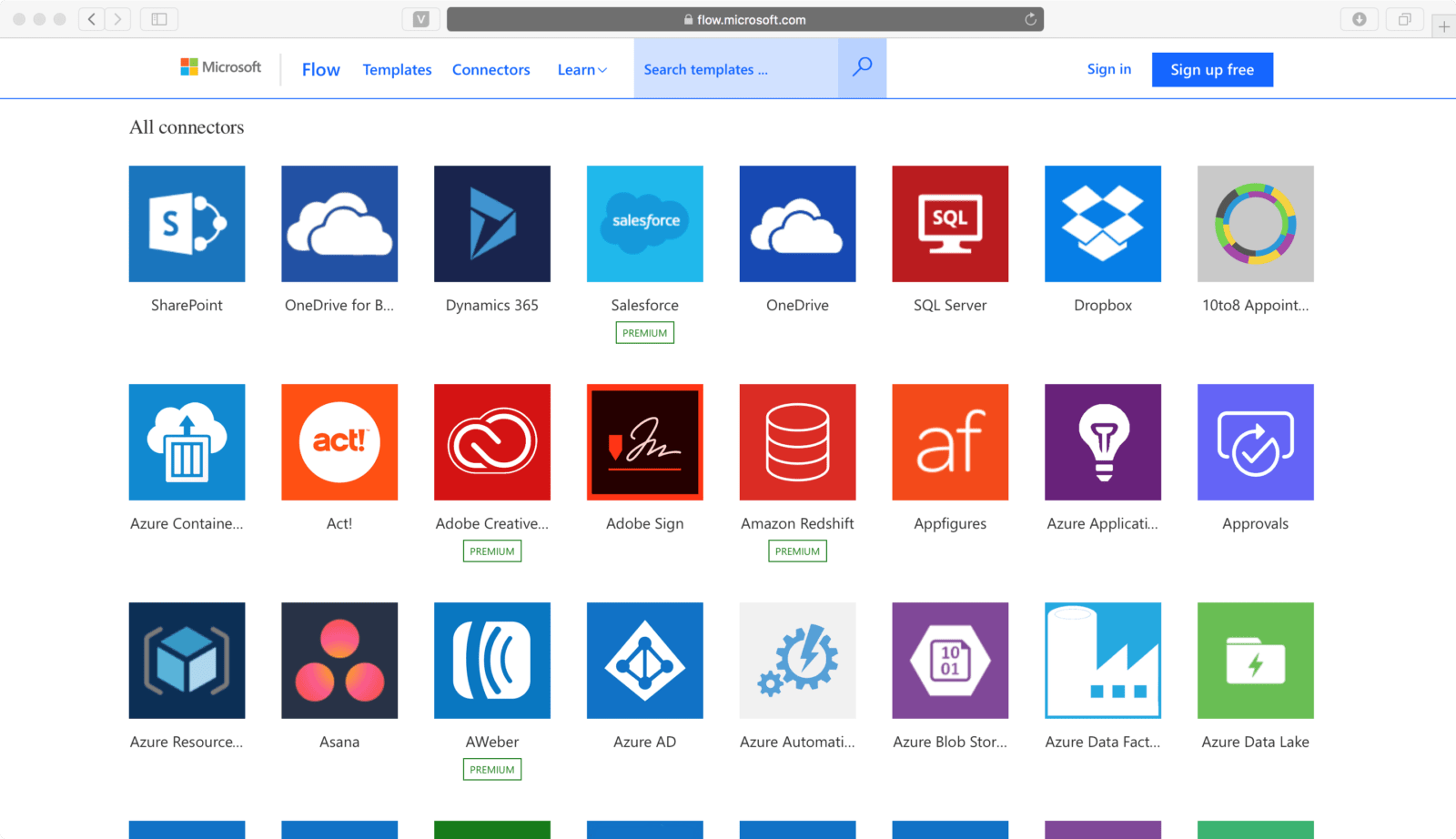
Для упрощения использования MS Flow компания Microsoft предоставила нам большое число стандартных шаблонов для различных приложений и событий, которые мы можем использовать, просто заполнив набор необходимых параметров. Также пользователи могут сами создавать шаблоны в конструкторе и публиковать их для использования другими пользователями.
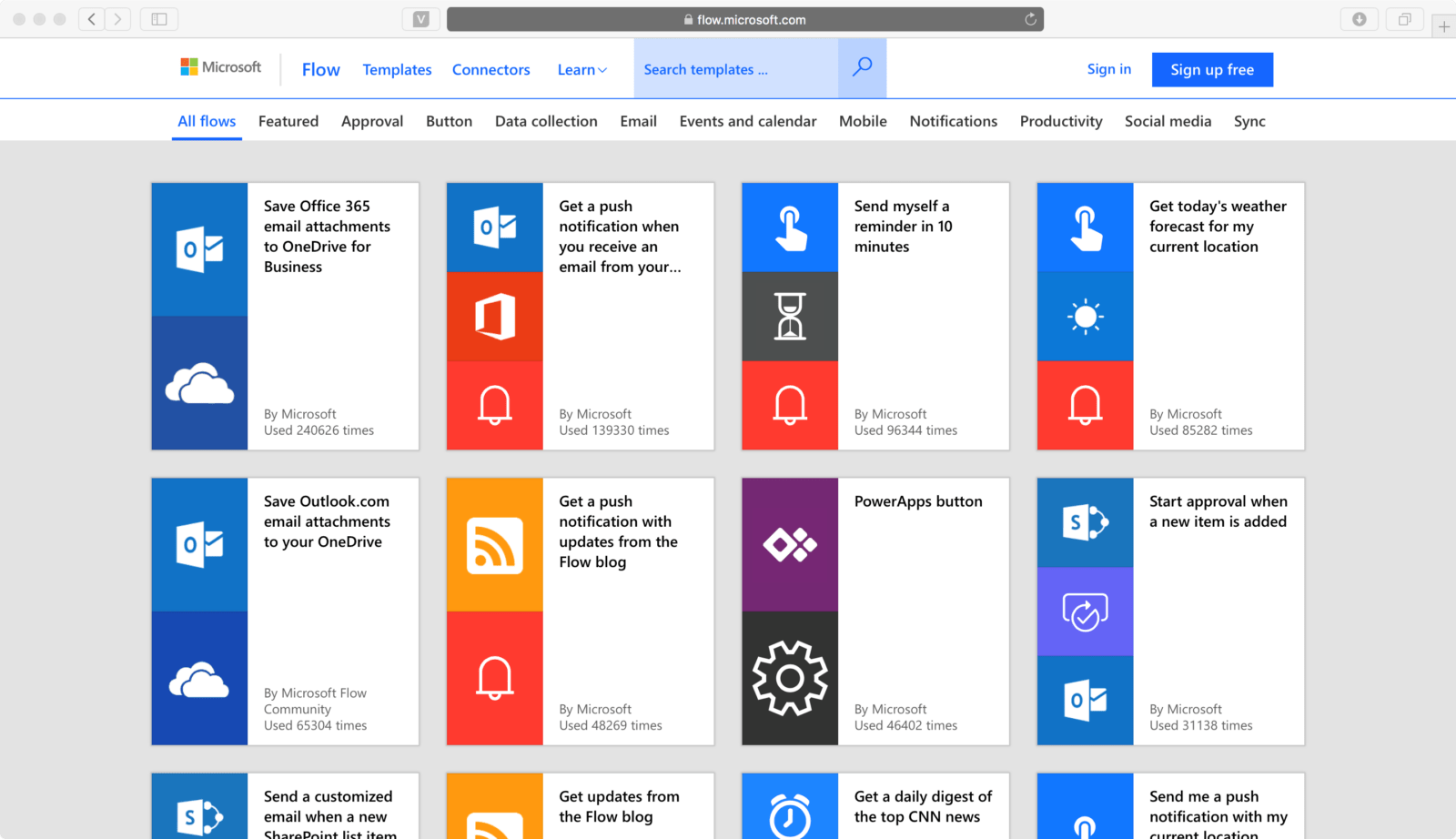
Рассмотрим примеры популярных сценариев:
- Контроль данных в электронной почте.
Мы можем собирать письма по определенным критериям (тема, отправитель и тд), статистику по этим письмам, например, в Excel на OneDrive для дальнейшего анализа с помощью средств MS Office.
- Сбор и контроль данных из социальных сетей.
Можно отслеживать посты в социальных сетях Facebook, Twitter, Instagram по ключевым словам (например, упоминание компании/продукта). Затем настроить получение уведомлений по таким событиям, собирать данные и мнения людей для дальнейшего анализа.
С помощью MS Flow мы можем настроить синхронизацию данных между файловыми хранилищами OneDrive, Dropbox, GoogleDrive и тд. Например, собирать все актуальные версии файлов с серверов заказчика у себя в OneDrive и не думать о проблемах с версионностью.
Теперь давайте рассмотрим подробнее несколько простых сценариев, демонстрирующих нам, что для использования «Microsoft Flow» не нужно быть разработчиком или ИТ-специалистом, достаточно всего лишь иметь учетную запись Microsoft Office 365.
К примеру, мы хотим отслеживать твиты, в которых упоминается название нашего продукта или компании, и создавать в Dynamics CRM Интерес (Лид) для автора твита. Для этих целей есть уже готовый шаблон, поэтому нам не придется тратить время на дополнительные настройки или создание с нуля.
- Переходим на http://flow.microsoft.com/, заходим под своей учетной записью Office 365 и находим подходящий для наших целей шаблон.
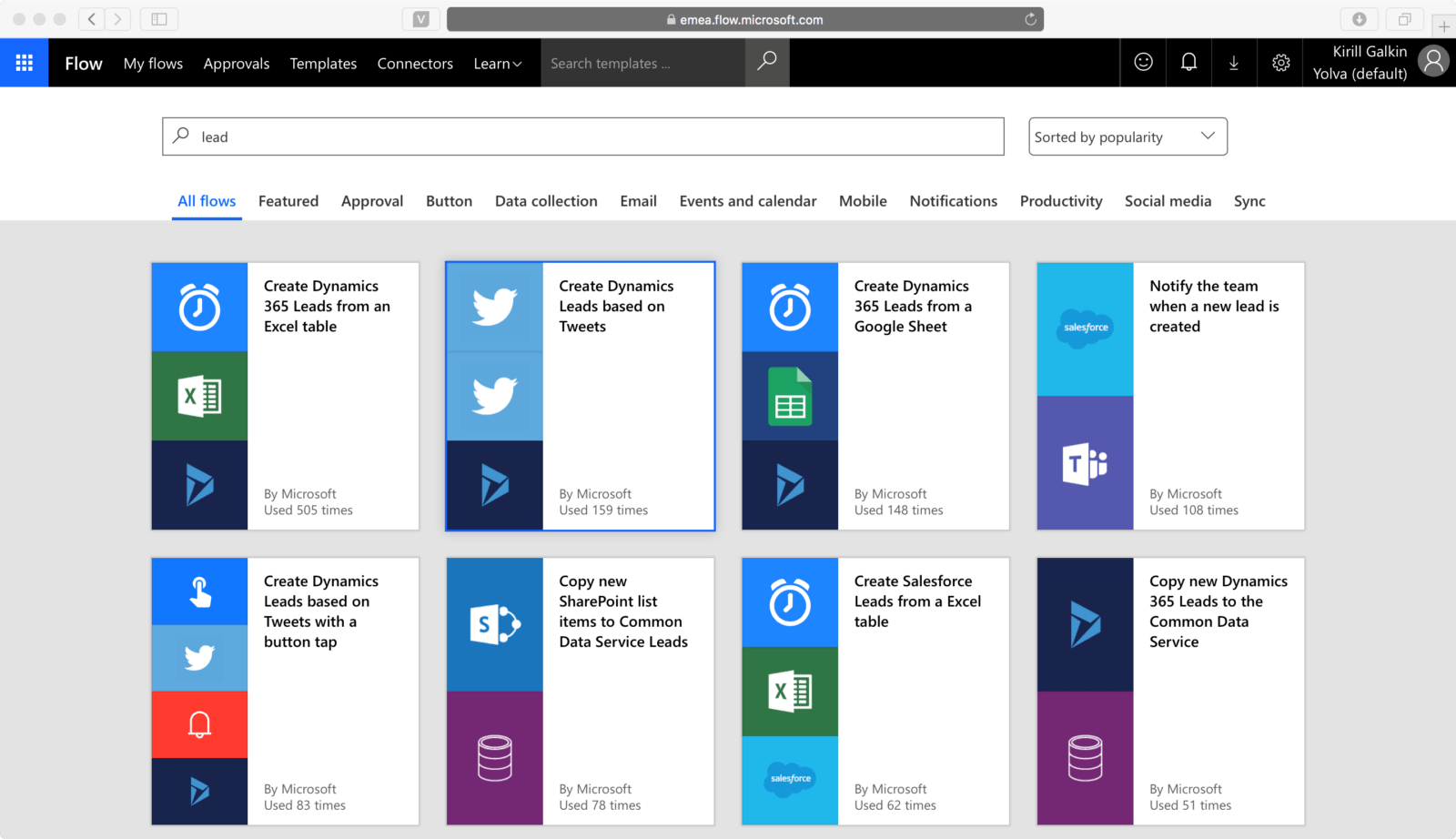
- Для нашей задачи нам также необходимо авторизоваться в Twitter и выбрать организацию, для которой будет создаваться Интерес. После авторизации нажимаем Continue.
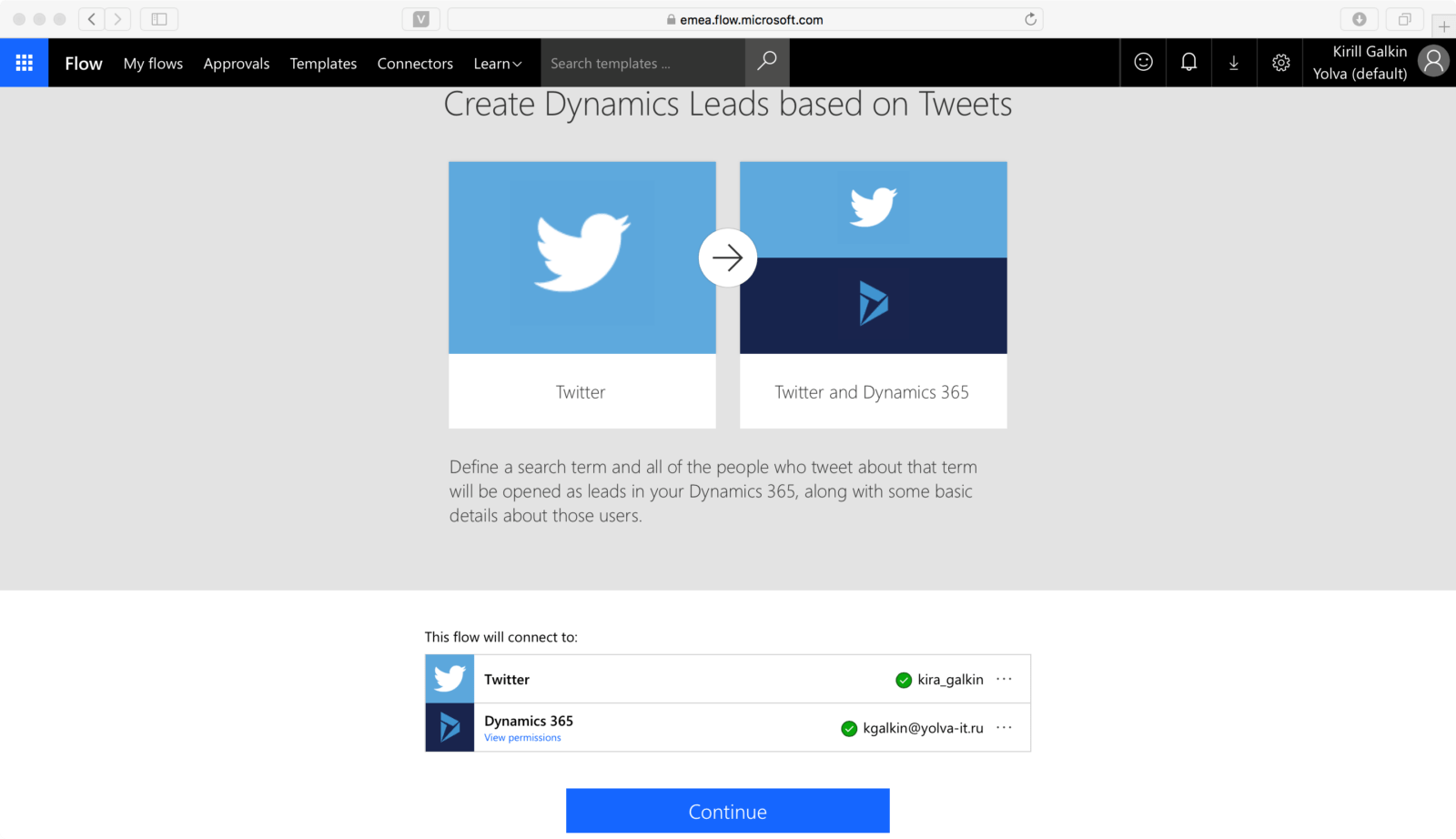
- Настраиваем основные параметры по шагам. Очень удобно, что на любом шаге мы можем добавить действие или дополнительное условие для проверки, что позволяет нам фильтровать результаты и выполнять различные действия зависимости от этого. Весь процесс настройки сводится к принципу логического построения шаблона “Если ХХХ, тогда YYY”.
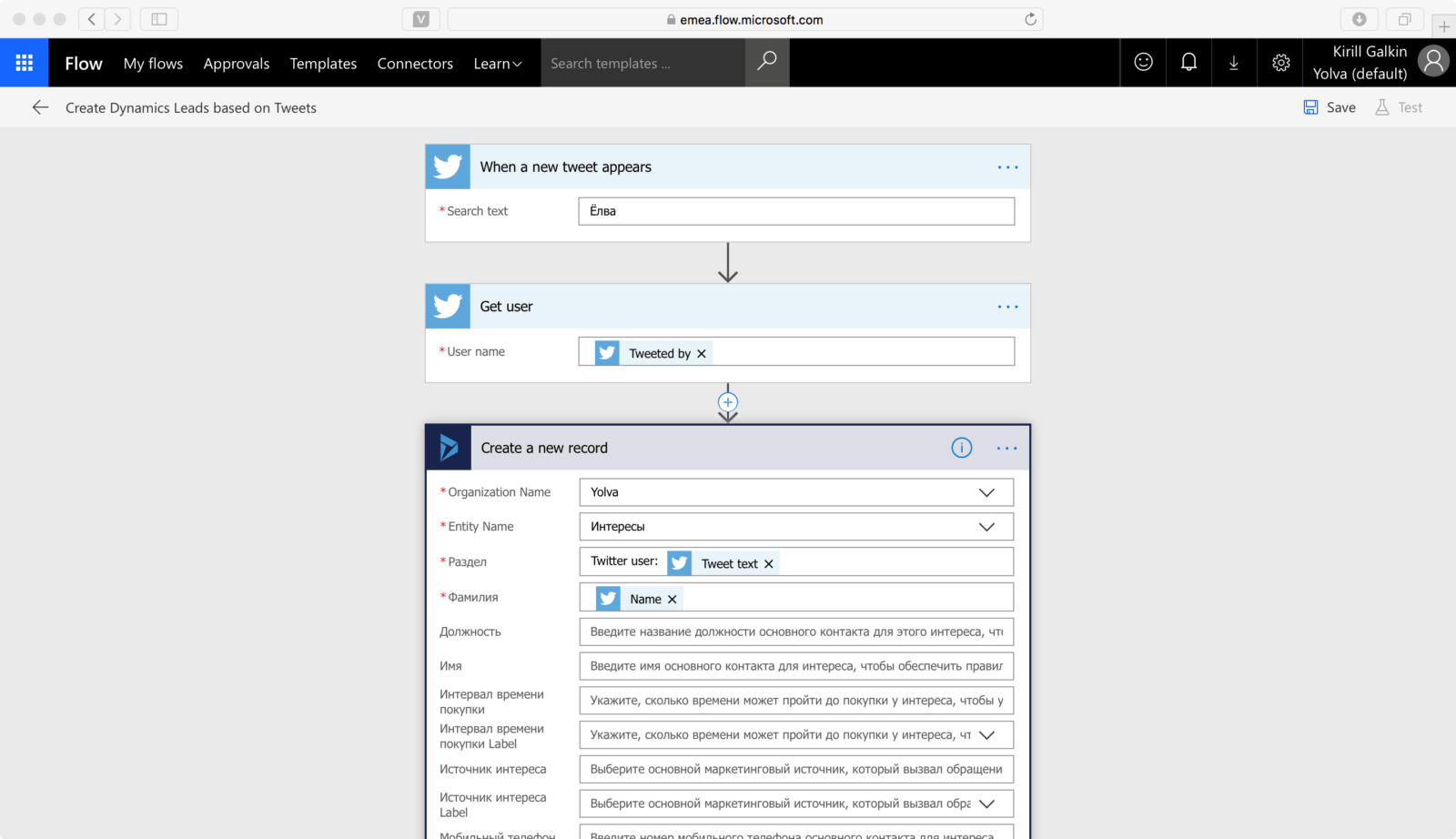
- После выполнения требуемых настроек необходимо сохранить процесс. Далее в разделе My Flows можно увидеть созданный процесс, отключить и/или отредактировать его.
- Теперь опубликуем твит, содержащий заданное ключевое слово. Спустя время мы видим, что в Dynamics CRM создался Интерес для пользователя, который опубликовал твит с ключевым словом.
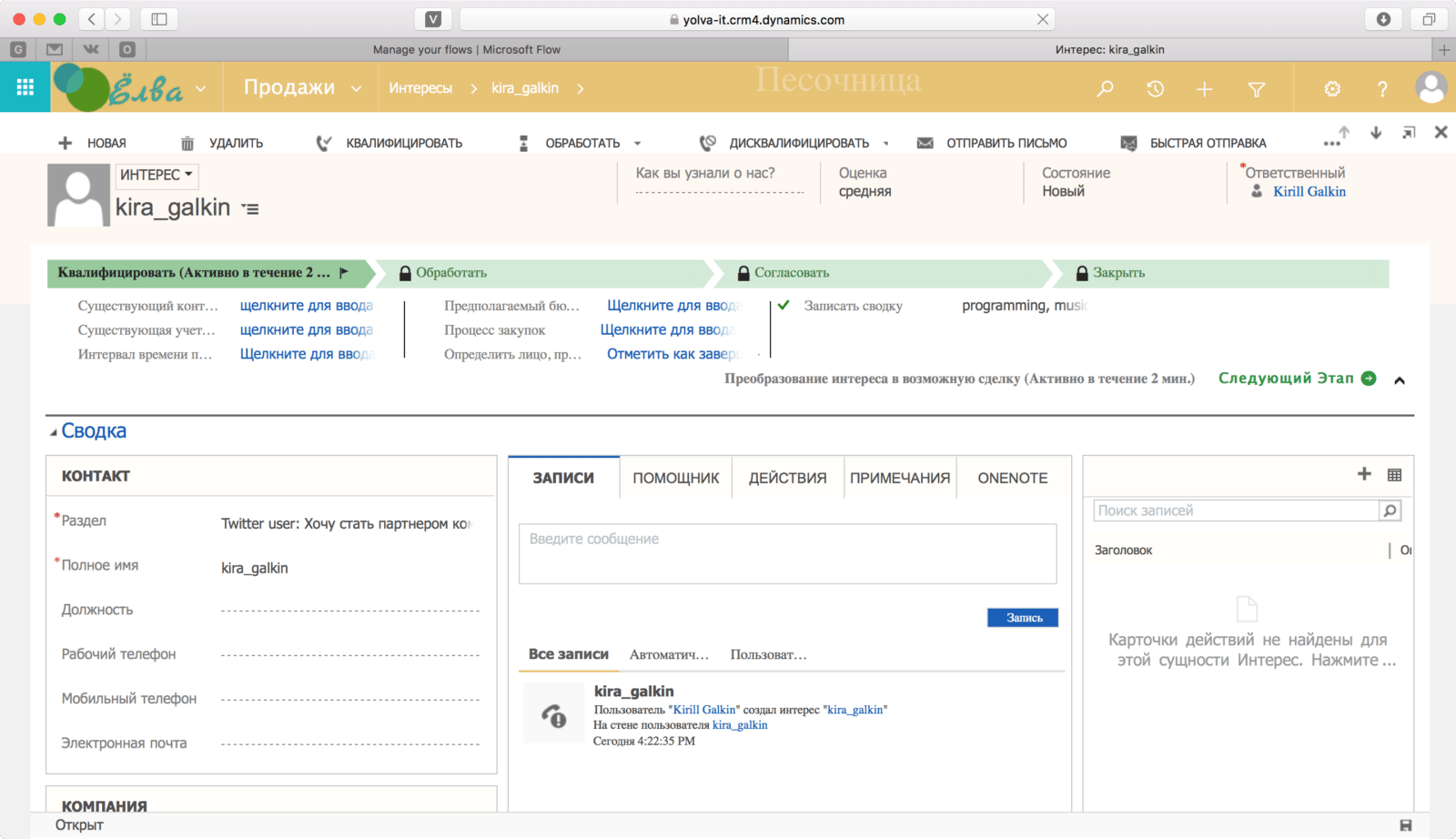
Как видно, конструктор на основе шаблонов предлагает очень обширные и гибкие возможности для бизнеса, но что делать если для бизнес-целей нет подходящего шаблона?
Для этого используется система триггеров (прим.: триггер – событие, при наступлении которого начнется выполнение процесса). Продемонстрируем на простом примере: мы хотим получать сообщения на почту при создании интереса в Microsoft Dynamics 365 (CRM).
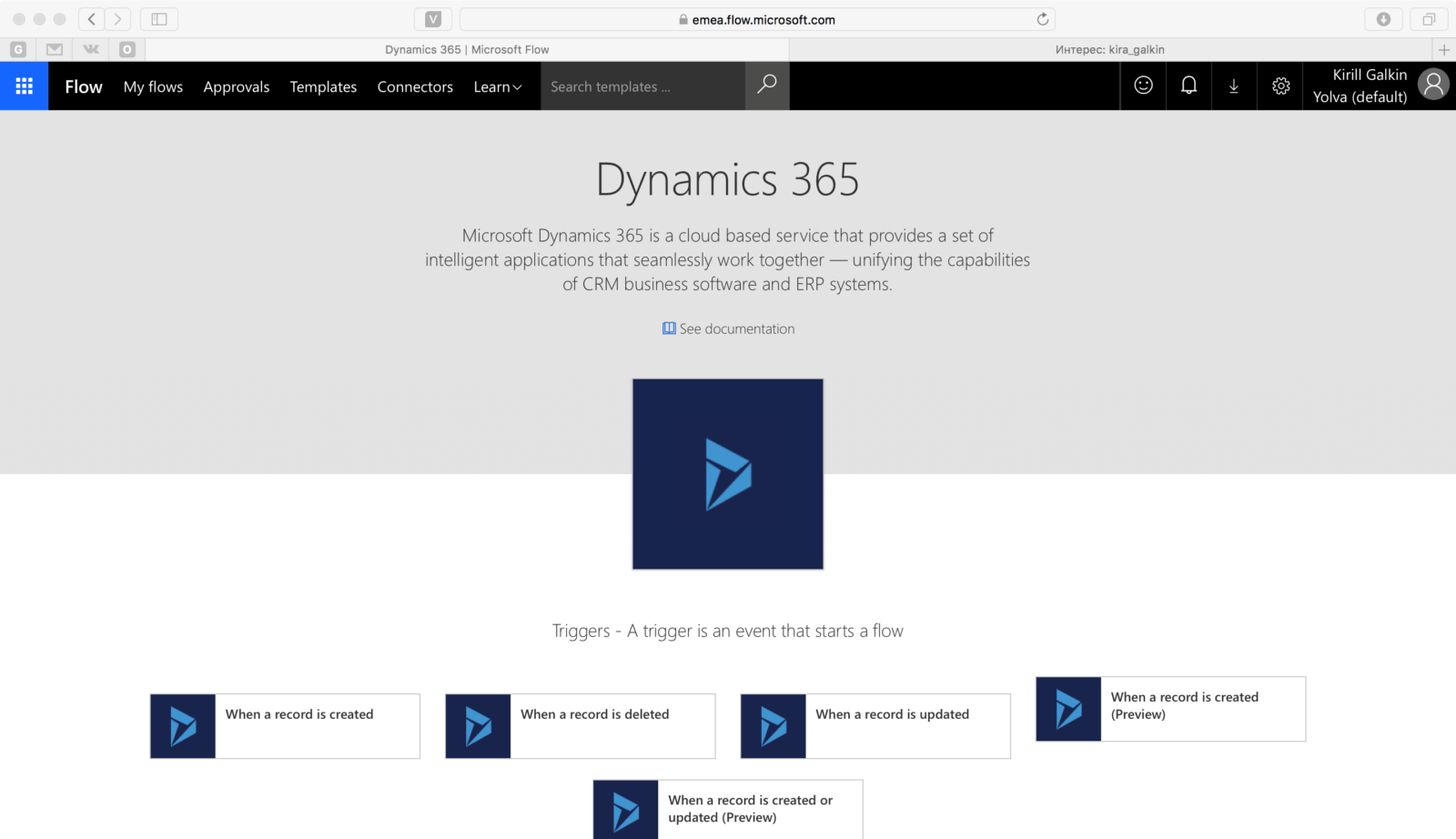
1. Открываем сайт http://flow.microsoft.com/, находим сервис Dynamics 365 .
2. Для данного сервиса предусмотрено несколько триггеров, которые могут срабатывать на создание, обновление, удаление записи. Выбираем триггер создания записи “When a record is created”, затем выбираем организацию, для которой создается процесс, название сущности (объекта системы), на создание которой будет реагировать наш триггер и нажимаем “+ New step”.
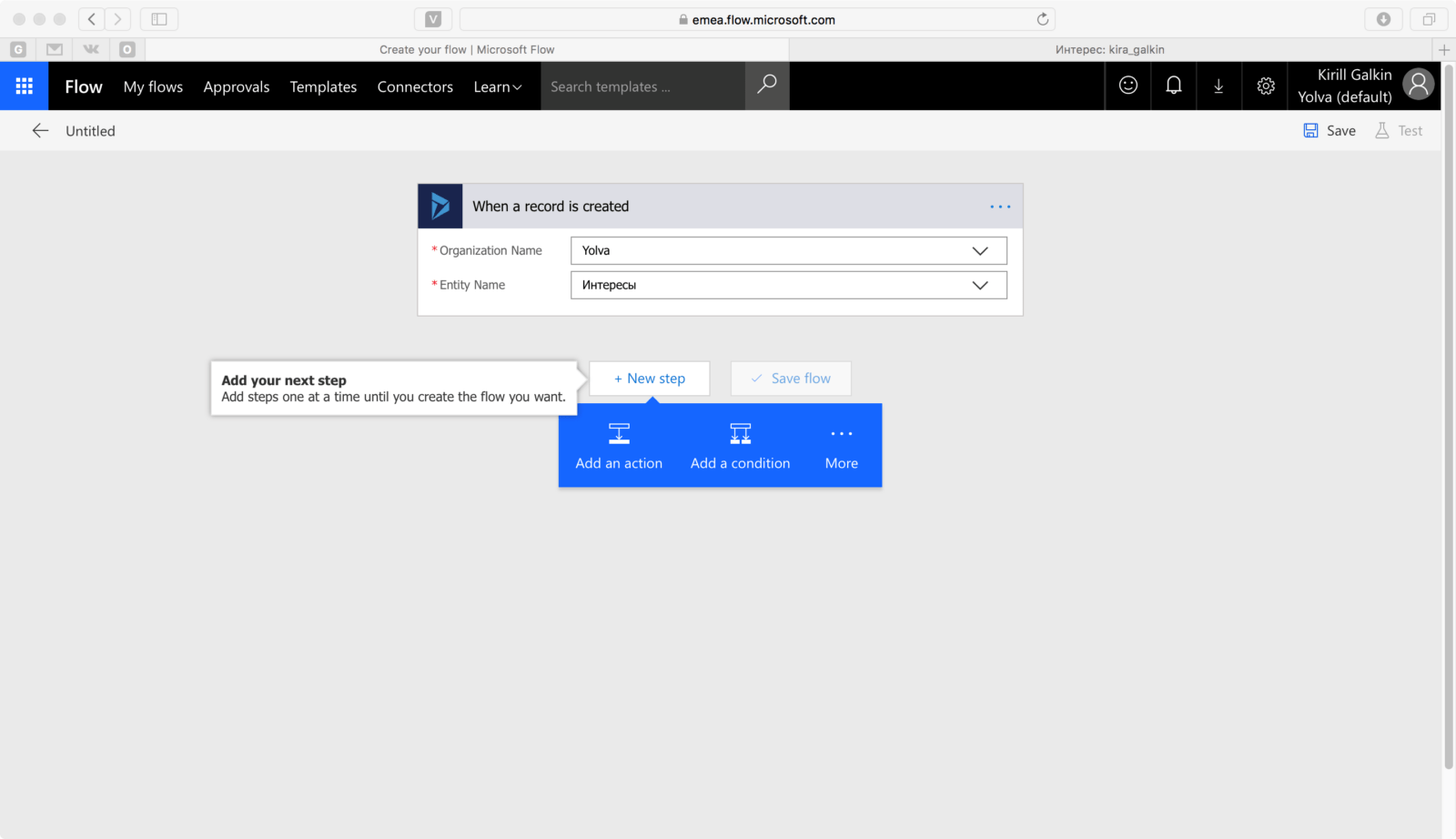
3. Как видно, конструктор предлагает нам много возможностей для тонкой настройки процесса, добавления дополнительных условий и действий.
В данном случае мы добавим действие “Add an action”. У нас на выбор есть огромное количество всевозможных видов действий: отправка sms, выполнение запроса к SQL-серверу, сбор данных и запись в файл, получение информации о погоде, создание поста в соц. сетях, работа с календарем, контактами и тд.
Сейчас выберем действие “Send an email” для решения нашей тривиальной задачи.
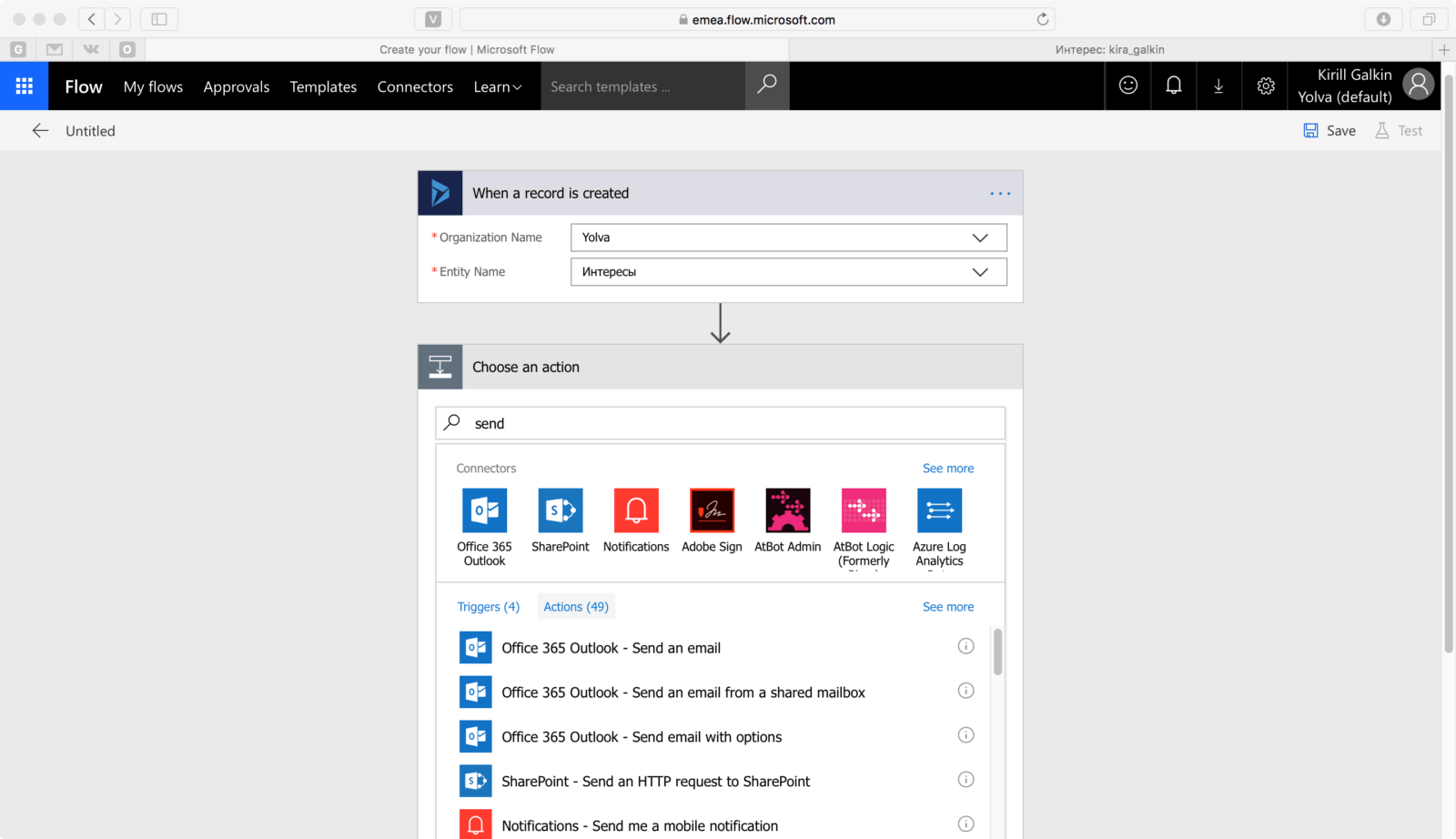
4. Заполним обязательные параметры. При необходимости список параметров можно развернуть для более тонкой настройки почтового сообщения. Обратим внимание на такую прекрасную вещь, как динамический контент. Мы можем вытащить данные из полей создаваемой записи и использовать в нашем почтовом сообщении. Например, возьмем поле “Имя” и добавим его в тело сообщения, после обработки сообщения на этом месте выведется Имя Интереса из системы.

Как мы видим сервис предлагает нам множество возможностей и большинство из них доступно бесплатно. Есть также возможность приобрести премиум аккаунт, который добавляет возможность работать с дополнительными сервисами. Однако в большинстве случаев бесплатного аккаунта достаточно для решения большинства рутинных задач и сокращения трудозатрат сотрудников на подобные задачи.
В данной статье мы рассмотрели только малую часть потенциала, скрываемого под названием «Microsoft Flow», и надеюсь у вас появилось желание попробовать данный сервис в своих повседневных бизнес-задачах, ведь как гласит лозунг этого сервиса «Work less, do more»!
Welcome to Microsoft Flow
Stephen Siciliano, Vice President, Power Automate , 27 апреля 2016 г.



Over the past decade we’ve seen an unprecedented explosion in the use of the cloud. Today, you can do just about anything via the web, from ordering a car to submitting an expense report, from your personal life to your work life. These cloud solutions have a myriad of advantages – they are easy to sign up for, fast to use, and work well on mobile devices. However, one difficulty is each service operates in its own silo – if you have to do something that requires using more than one service, it will be challenging to get data from one of them to the other.
That’s where Microsoft Flow comes in. Microsoft Flow makes it easy to mash-up two or more different services. Today, Microsoft Flow is publicly available as a preview, at no cost. We have connections to 35+ different services, including both Microsoft services like OneDrive and SharePoint, and public software services like Slack, Twitter and Salesforce.com, with more being added every week. You can now go to https://flow.microsoft.com/ and sign up with a work or school account.
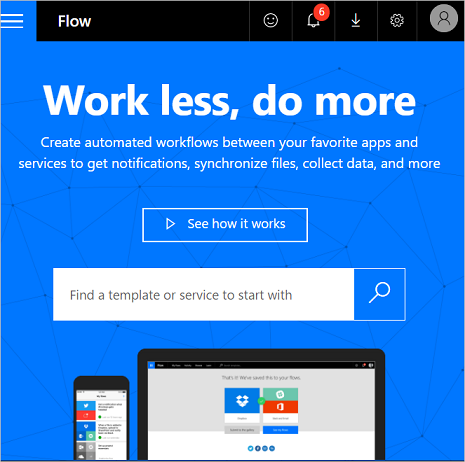
My name is Stephen Siciliano and I’m the Group Program Manager for Microsoft Flow. I’ve had the privilege of using it for the past few months and it’s made my life at work much easier. There are several different ways I use it: to get notifications when important things happen, to organize data from Twitter, to synchronize files, and to handle approvals. Each of these templates and dozens more are available today in Microsoft Flow. Start with this blog post to read about how to sign up and get started with a template.
Here are some specific examples of how I use Microsoft Flow in my day to day work life:
- Boss alert!
My manager emails me a lot, but with all the email I get, it’s easy to miss an important message. Luckily, it’s very easy to create a flow that sends me a text message whenever my boss sends me an email. Check out this blog post on how to set this up. - What’s happening on Twitter?
My friends will tell you I’m not very adept at social media, so to help me keep on top of it I’m integrating tweets with a tool I am familiar with (Excel). I have a flow set up that searches for tweets about Microsoft Flow and saves them into an Excel file that I can review on my own time. You can even save tweets to SQL, as covered in this blog post. - Getting files to work
I use OneDrvie for Business to store my files, but sometimes I want to easily get the files to SharePoint so my colleagues can see them. I was able to create a flow that copies files from a OneDrive for Business folder up to my team’s SharePoint site. - Approve This!
We have been working on some blog posts to help you understand and get started with flow, and even to debug them, and we wanted to be sure that all of the posts were reviewed and approved. We created a simple approval workflow that asks me if the blog is ready, and if it is the flow copies it to a folder called Final.
If Microsoft Flow sounds familiar, that’s because back in November we announced a private preview of the Logic Flows feature of Microsoft PowerApps. However, Microsoft Flow is useful for any business user, whether or not they want to build a PowerApp. To make this easier, we decided to make Microsoft Flow available without ever signing up and using PowerApps. You can see that there are a huge number of scenarios that can be triggered by events in the cloud without involving a PowerApp:
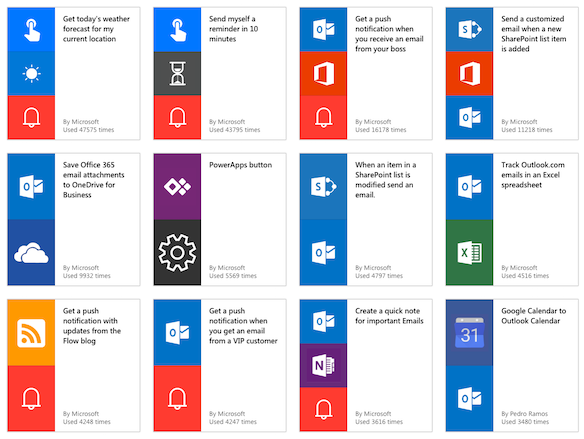
This is just the start of the journey for us. In the coming weeks and months, you will see us releasing new features on a weekly basis. One of the areas I’m particularly excited about coming soon is making Microsoft Flow work well in large companies so you can share content within an organization and even connect to on-premises data sources.
I am looking forward to seeing what types of scenarios you will automate in your work life. Once you have read about how to get started and tried some of the templates we have on the website, you can:
- Check out our documentation that covers topics from getting starting to building more advanced approval flows.
- Join our community today and share what you’re doing, ask questions or even submit new ideas.
- Reach out to us on Twitter.
Microsoft Flow can accelerate your business so you spend less time on mundane, repetitive tasks, and more time on what you want to do. Take a couple minutes today to sign up for free at https://flow.microsoft.com/.
Что такое Power Automate?
Power Automate — это служба для автоматизации рабочих процессов в постоянно пополняющемся списке приложений и служб SaaS, которые применяют бизнес-пользователи.
Welcome to Microsoft Flow



Over the past decade we’ve seen an unprecedented explosion in the use of the cloud. Today, you can do just about anything via the web, from ordering a car to submitting an expense report, from your personal life to your work life. These cloud solutions have a myriad of advantages – they are easy to sign up for, fast to use, and work well on mobile devices. However, one difficulty is each service operates in its own silo – if you have to do something that requires using more than one service, it will be challenging to get data from one of them to the other.
That’s where Microsoft Flow comes in. Microsoft Flow makes it easy to mash-up two or more different services. Today, Microsoft Flow is publicly available as a preview, at no cost. We have connections to 35+ different services, including both Microsoft services like OneDrive and SharePoint, and public software services like Slack, Twitter and Salesforce.com, with more being added every week. You can now go to https://flow.microsoft.com/ and sign up with a work or school account.
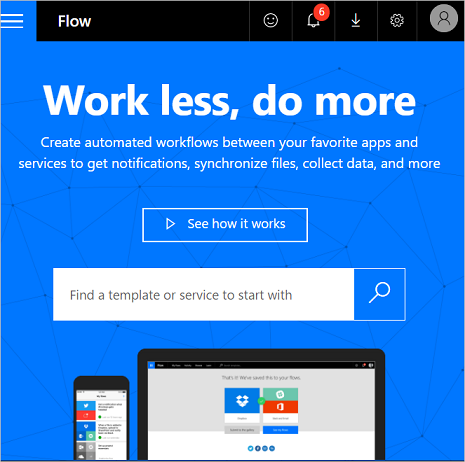
My name is Stephen Siciliano and I’m the Group Program Manager for Microsoft Flow. I’ve had the privilege of using it for the past few months and it’s made my life at work much easier. There are several different ways I use it: to get notifications when important things happen, to organize data from Twitter, to synchronize files, and to handle approvals. Each of these templates and dozens more are available today in Microsoft Flow. Start with this blog post to read about how to sign up and get started with a template.
Here are some specific examples of how I use Microsoft Flow in my day to day work life:
- Boss alert!
My manager emails me a lot, but with all the email I get, it’s easy to miss an important message. Luckily, it’s very easy to create a flow that sends me a text message whenever my boss sends me an email. Check out this blog post on how to set this up. - What’s happening on Twitter?
My friends will tell you I’m not very adept at social media, so to help me keep on top of it I’m integrating tweets with a tool I am familiar with (Excel). I have a flow set up that searches for tweets about Microsoft Flow and saves them into an Excel file that I can review on my own time. You can even save tweets to SQL, as covered in this blog post. - Getting files to work
I use OneDrvie for Business to store my files, but sometimes I want to easily get the files to SharePoint so my colleagues can see them. I was able to create a flow that copies files from a OneDrive for Business folder up to my team’s SharePoint site. - Approve This!
We have been working on some blog posts to help you understand and get started with flow, and even to debug them, and we wanted to be sure that all of the posts were reviewed and approved. We created a simple approval workflow that asks me if the blog is ready, and if it is the flow copies it to a folder called Final.
If Microsoft Flow sounds familiar, that’s because back in November we announced a private preview of the Logic Flows feature of Microsoft PowerApps. However, Microsoft Flow is useful for any business user, whether or not they want to build a PowerApp. To make this easier, we decided to make Microsoft Flow available without ever signing up and using PowerApps. You can see that there are a huge number of scenarios that can be triggered by events in the cloud without involving a PowerApp:
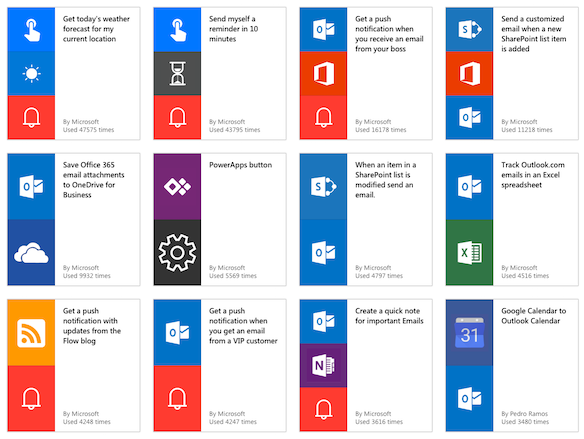
This is just the start of the journey for us. In the coming weeks and months, you will see us releasing new features on a weekly basis. One of the areas I’m particularly excited about coming soon is making Microsoft Flow work well in large companies so you can share content within an organization and even connect to on-premises data sources.
I am looking forward to seeing what types of scenarios you will automate in your work life. Once you have read about how to get started and tried some of the templates we have on the website, you can:
- Check out our documentation that covers topics from getting starting to building more advanced approval flows.
- Join our community today and share what you’re doing, ask questions or even submit new ideas.
- Reach out to us on Twitter.
Microsoft Flow can accelerate your business so you spend less time on mundane, repetitive tasks, and more time on what you want to do. Take a couple minutes today to sign up for free at https://flow.microsoft.com/.
What is Power Automate?
Power Automate is a service for automating workflow across the growing number of apps and SaaS services that business users rely on.
При подготовке материала использовались источники:
https://powerautomate.microsoft.com/ru-ru/blog/welcome-to-microsoft-flow/
https://powerautomate.microsoft.com/en-us/blog/welcome-to-microsoft-flow/