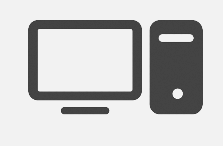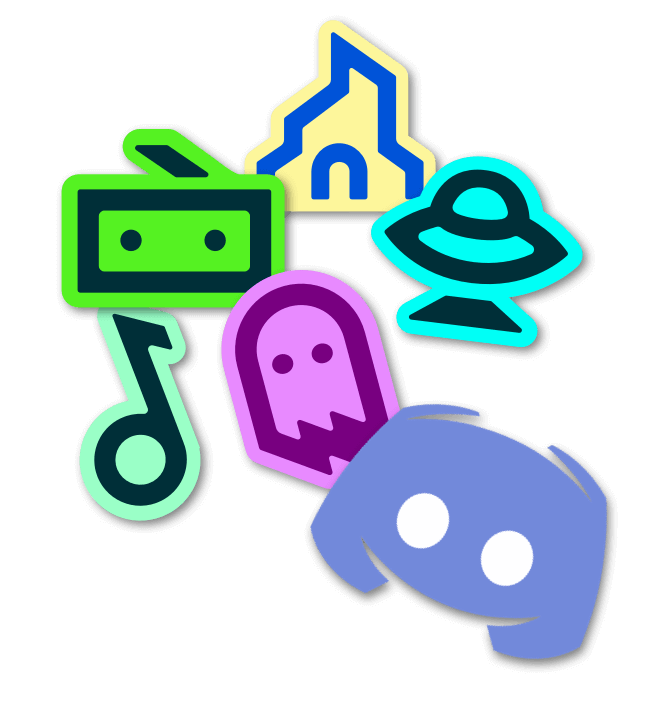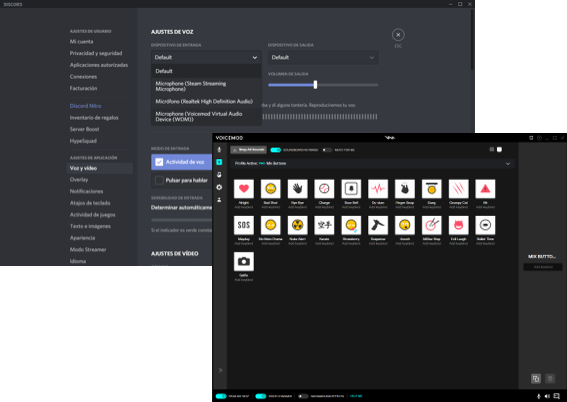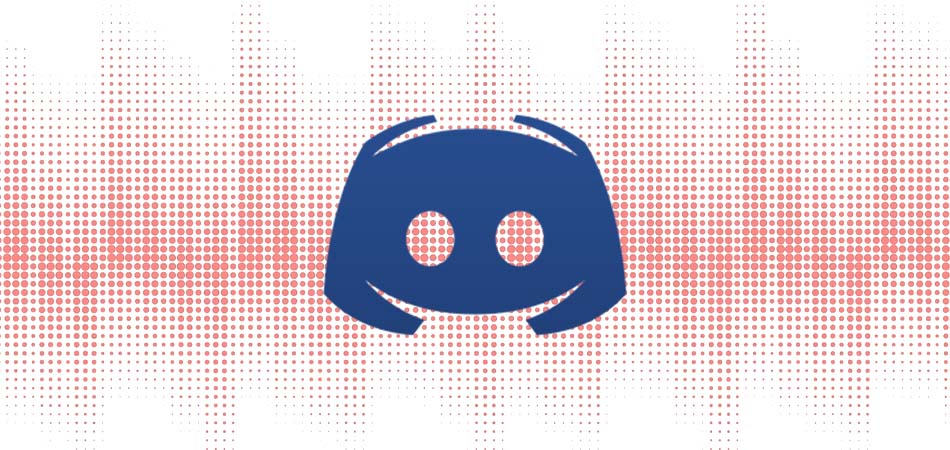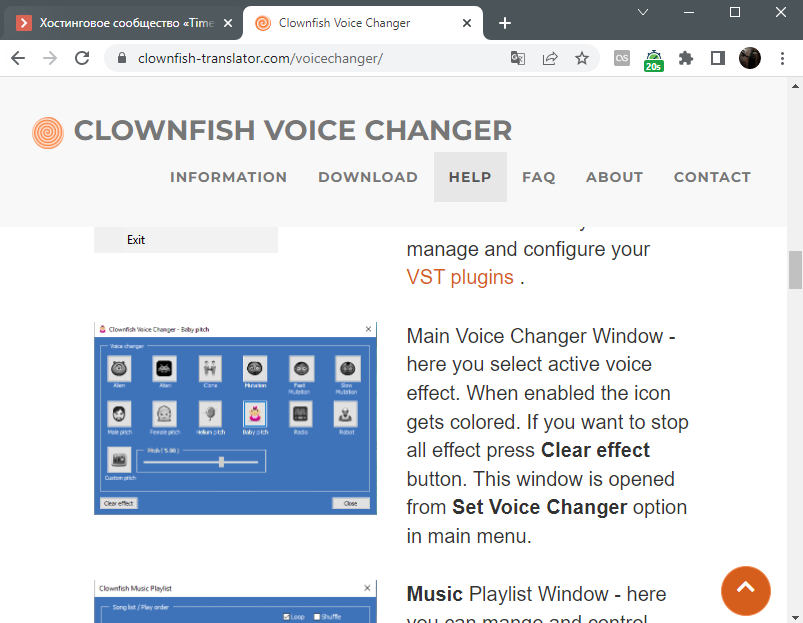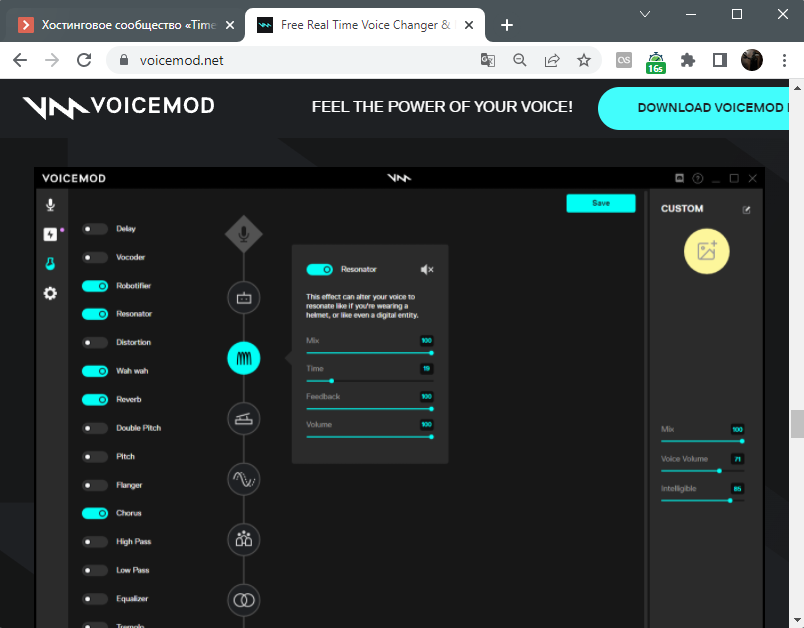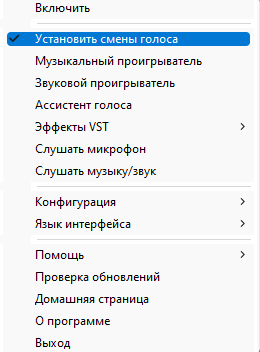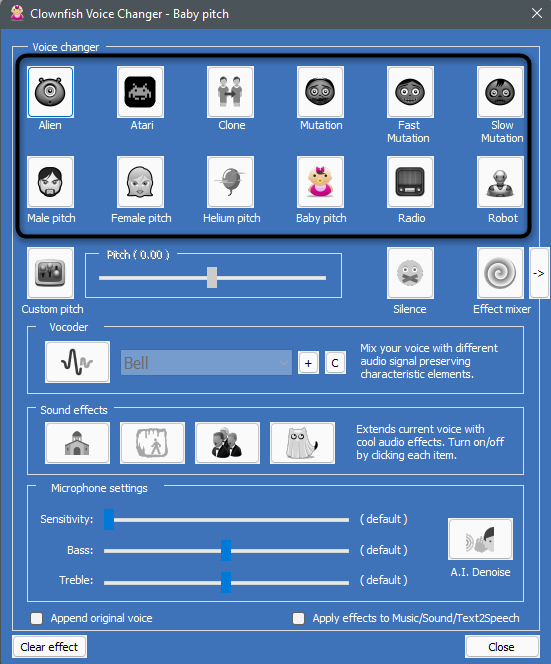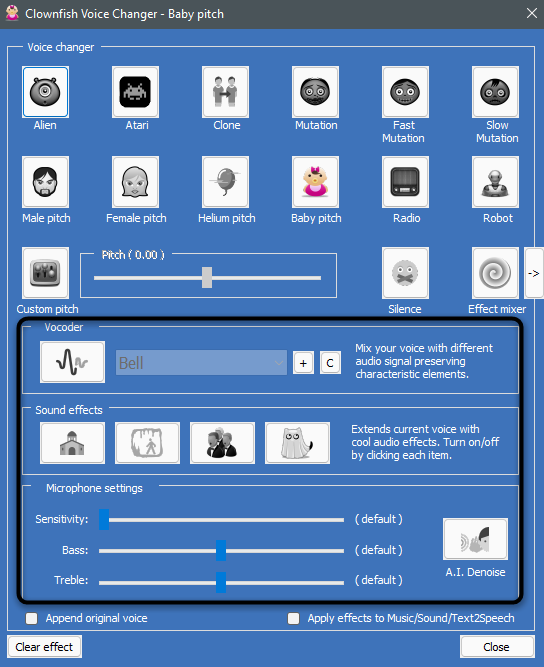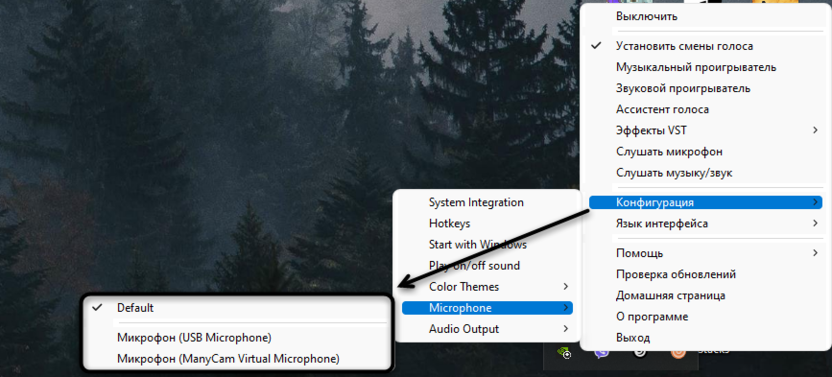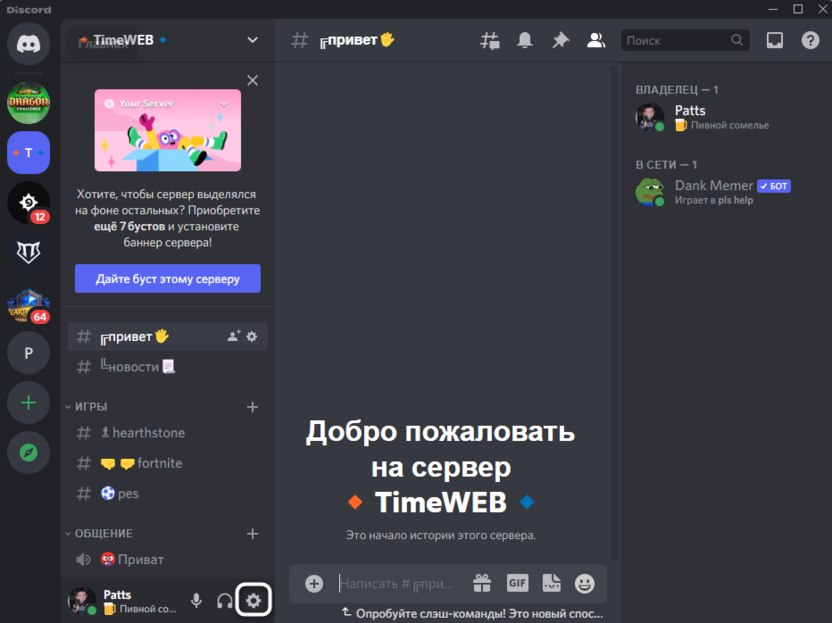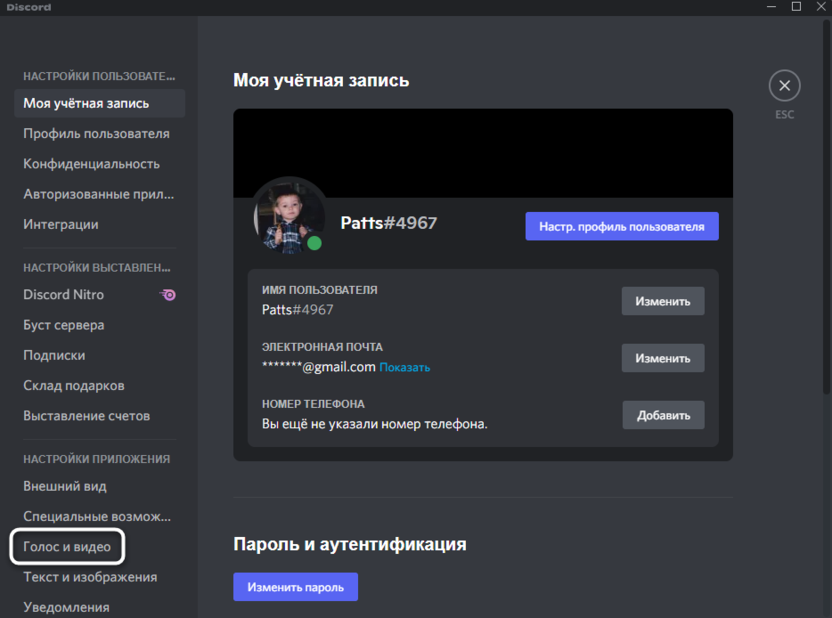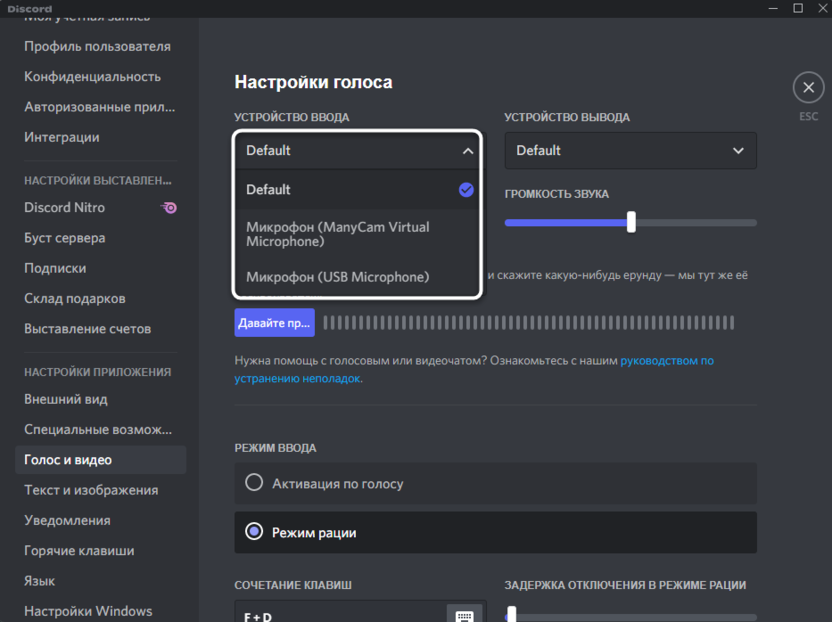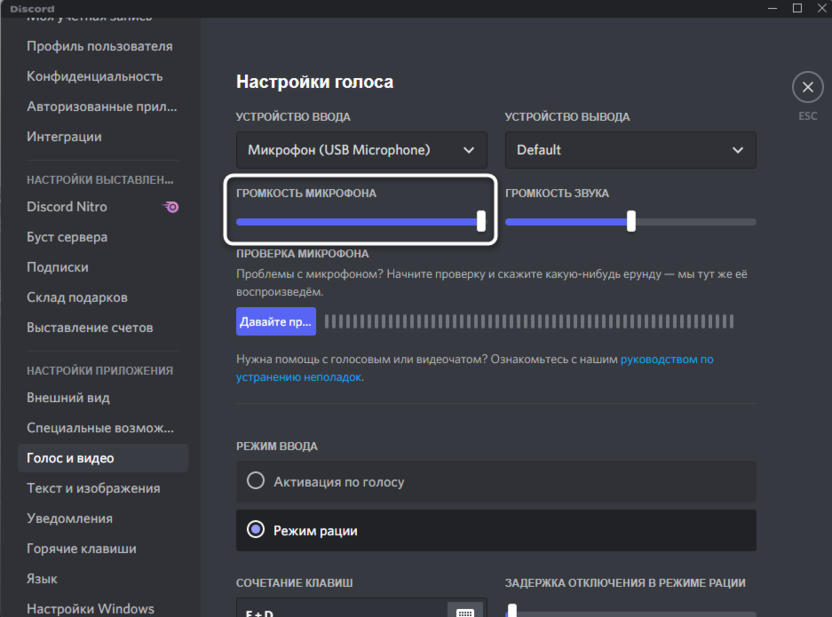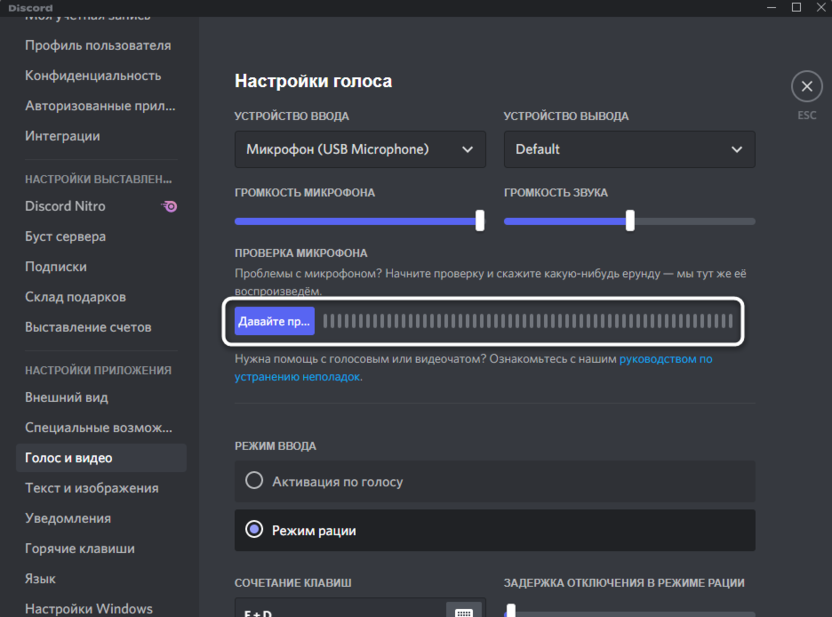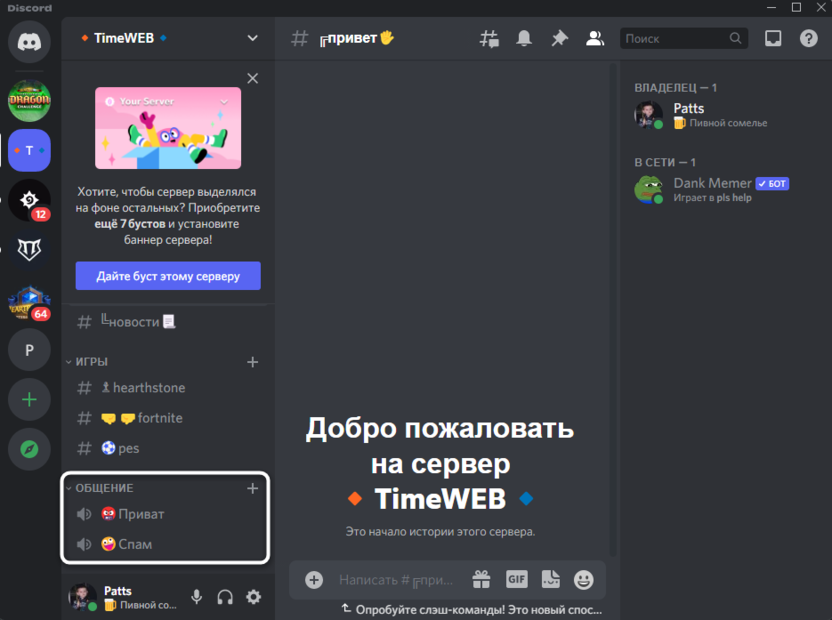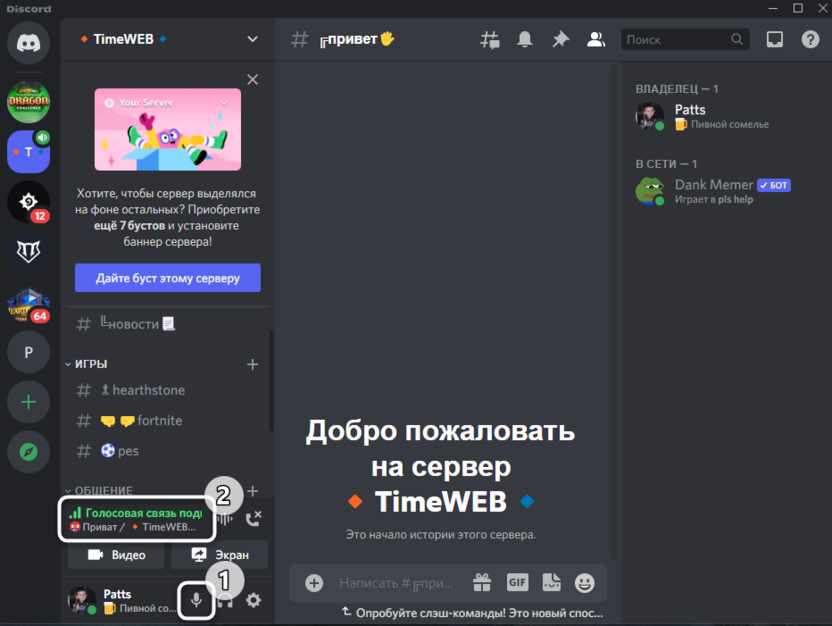Clownfish Voice Changer
Clownfish voice changer is a multitasking application which can convert text to speech it has a fully functional music player just like a vlc player and it has a very robust soundboard system that will allow you to do things like making different sounds by clicking your keyboards button kind of stuff.
We are now going to cover the full installation process and then will cover some of the pitfalls that you may come across. Some people are complaining about their microphone not functioning after the installation process, so it’s all about the settings there are no viruses i’ve tested it fully.
Then upon getting that all figured out we will get into all the cool features that clownfish voice changer offers to us so you can make wicked cool live streams and other skype meetings, discord, and video and audio editing stuffs.
STEPS
Step 1: Open up the browser of your choice on your desktop and search for clownfish voice changer and hit enter.
Step 2: once you open the site just click on the upper menu download link and you will be then redirected to the download page and see a bunch of different clownfish voice changer versions.
Note: If you have a Windows 10 or newer version PC then you can go with the 64-bit version or else you need to download the 32-bit version. Right now I have the latest version of Windows 11 PC so ill be downloading the 64-bit version file. I want to let you know that this will not work on Mac computers so this is a Windows device software only.
Step 3: Upon downloading that .exe file then click the SoundBoard download button and that will download the .zip file to your computer.
Step 4: Now just open up the folder where you downloaded these .exe and .zip files.
Step 5: Double click on the .exe file which is in your download folder and the installation wizard comes you can see all the images it will guide you for installation.
While installing clownfish voice changer software you will notice that it’s shutting down your audio services and shutting down the audio endpoint builder on windows.
Then what it does is when it shuts that stuff down I think it drops in another program so that some changes can be made to your microphone and how that microphone ports the sound into Clownfish and then from there out to your speaker.
So if you have multiple microphones plugged into your computer it’s got to make a judgment call as whether or not the right microphone is being used. it could be after turning on the program that the wrong has been chosen. restart your computer after installation.
How to Use Clownfish Voice Changer?
When starting the program if you click the option while installation to create an icon on the desktop all you have to do is hit the window + d key and you will see it. If don’t see it on your desktop all you have to do is go into the search bar in the lower-left corner if you have windows 10 or a lower version of windows operating.
Now type in the word clownfish you can see the program clownfish voice changer there. Now you can open up the app or can uninstall it by clicking on uninstall option. I’m double-clicking on the clownfishvoicechanger icon and if you do the same you went wonder nothing is happening you will see nothing no interface shown on your screen.
So you will be thinking like nothing is happening maybe your installation was not done successfully and so many such doubtful things. So the answer to all your doubt is it is running successfully you have to operate the parameters of this program in the system tray down the right corner of your windows screen.
So there you see it’s showing up automatically you may have to click the up arrow also to get to see the program. Right-click on it and now you’re presented with the available parameters. Now, remember we’re gonna check to see whether or not the right microphone is being used for it.
So to do that you have to go to the setup option and then you will see another option bar to your either right or left side in that option bar click on system integration. After clicking on system integration it will bring up a window and you can see all your microphones and all the devices that add sound to your system.
Make sure that your mic has the word remove next to it because the necessary drivers can say are installed for the microphone. So if you look at the list and you will see that your microphone has the word install next to it. So you simply need to click install and it will activate your mic.
Let’s discuss some other solutions if you continue to have problems with your microphone.
Make sure that when you go into the setup for clownfish voice changer that there is only one mic set up with the necessary installation. Don’t have more than one remove listed in the list.
Unplug your usb microphone if you have a usb mic then go into the system tray and right-click on it and hit on the exit option and then plug your mic back in and then restart clownfish.
Remove any other voice changing software on your computer. Because there’s going to be a conflict with clownfish so uninstall it and uninstall clownfish to restart your computer install clownfish again and then set up it.
You may get some echo if you have both the hear microphone and hear music/sound checked off at the same time. You need to uncheck your microphone.
Features :
So I started Clownfish Voice Changer it is running if I go into the upper arrow on the system tray and right-click on Clownfish and click on the Set Voice Changer by left-clicking. You will see the window called Voice changer.
So in the voice changer window, the first section which contains voice changing buttons which are as follows:
• Fast Mutation • Slow Mutation
• Male pitch • Female pitch
• Helium pitch • Baby pitch
Now you can choose any of these voices for your work just clicking on it will change your voice. If you want to change or make a normal voice of your then you just need to click on the Clear effect button which is in the bottom left.
The effect mixture is a very cool feature there is an arrow on the right side that open ups a little side window where you can combine the two or more effects. That is a cool effect you can choose your choice to make a new funny effect.
The next awesome effect is vocoder and what this does is sort of take a waveform and combine it with your voice to make another sound there are a lot of cool waveforms to choose from and add your voice
The next parameter is microphone sensitivity it is incredibly aggressive i would recommend not going more than halfway up on the slider basically it’s a noise gate when your voice reaches a certain quietness it cuts it off to zero and it will modify how you sound in your audio.
The append original voice parameter basically means that your voice is added to the voice changer as a second layer so that you can hear the spoken word a little bit better.
Then we have the apply effect to the music sound text to speech check box and that means when you check it off the effects are added to the Text to Speech feature.
The Best Discord Voice Changer
Level up your party chat with Voicemod’s free voice changer for Discord. Try on voice filters to get in character for your next RPG session or just have fun and mess around with your friends! With tons of options available and growing monthly, your new voice is minutes away.
Windows 10/11 (64-bit)
Download Voicemod for Desktop
Voicemod is a free real-time voice changer and soundboard available on both Windows and macOS. Give us your email to get Voicemod in your mailbox.
GET VOICEMOD FREE!
Please check email!
I want to receive offers and news from Voicemod.
How to set up Voicemod Voice Changer with Discord
Get started with the free voice changer for Discord in 6 simple steps:
- Download Voicemod and configure it correctly on your PC by selecting your main microphone as the input device.
Install Discord and open it. - Navigate to the User Settings cog near the bottom left of the main window.
- Go to Voice & Video and change your input device to Microphone (Voicemod Virtual Audio Device)
In Voicemod, select the Voicebox feature on the left side of the main window. - Browse through our our existing sounds (or even create your own with Voicelab!) and assign them to keybinds
- Your new voice should now be coming through your microphone signal and into Discord! Enjoy the funny voice changer!
Expansive Library of Voice Changers
Voicemod gives you the freedom to experiment with over 80 distinctive voice filters in Discord. Make people laugh with the Chipmunk or Titan voices. Turn into a musical star using autotune effects with Lil’ Mod, Magic Chords, and more. Try out holiday-themed voices such as Santa, Ghost, and the Crazy Clown. There’s something for everyone. Our voices can take a D&D game from standard to epic with ample roleplaying potential! Assign your favorites to keybinds for quick and easy access (and to swap between characters on the fly!). Link them up with your Elgato Stream Deck if you’re feeling extra fancy. Content creators, we’re talking to you!
Create your own voice
Want to get even more creative? Voicemod’s Voicelab feature allows the true voice enthusiast to take their ideas and go wild! With over 15 effects to play with, you can combine and layer them to create the perfect voice filter. Each effect features its own tweaks and sliders, offering you the ability to fine-tune your newest creation. Come up with your own or even mimic existing iconic voices.
Improve your natural voice
Tired of hearing your friends complain about your echo or uneven volume in Discord party chats? Ever wish you could fix it with minimal effort? Our Clean Voice filter can alleviate all your (and your friends’) woes by cleaning up and enhancing your vocals in a single click. No matter what microphone you use, Clean Voice promises an enhanced audio experience for all your listeners.
Looking for more?
Add even more flair to your sound by using our soundboard for Discord! And do not forget to check out Voicemod blog with tips for content creators, gamers, and streamers. Read about TikTok Voices: The Perfect Addition to Make Viral Videos or about How to Change Your Voice in our blog.
Как поменять свой голос в Дискорде
Discord – программа, которая пользуется популярностью у геймеров и любителей пообщаться в голосовом формате. Иногда для веселья или ради других целей хочется изменить свой голос или немного подредактировать его, что можно сделать при помощи специальных программ. Об их выборе, настройке и реализации смены голоса в Дискорде я и поговорю в рамках этой статьи.
Выбор программы для смены голоса
Сначала следует остановиться на программе, которую вы будете использовать для смены голоса в Discord. Некоторые из них интегрируются с текущим устройством микрофона, а другие создают виртуальное с перенаправлением звука. Впрочем, это не так важно, поскольку результат от этого не меняется. Самым известным представителем программ такого рода можно считать Clownfish. Она бесплатная, простая в настройке, имеет все необходимые инструменты и большую библиотеку голосов. Именно ее я и рассмотрю в следующей инструкции.
Однако стоит отметить, что существует огромное количество других похожих программ, некоторые даже лучше в плане функциональности, но распространяются платно. К числу таких можно отнести Voicemod. В данный софт включено множество готовых пресетов и регуляторов для ручной настройки голоса. Бесплатно пользователю выдается только ограниченное количество готовых голосов, а изменение параметров вручную недоступно. Если данная программа заинтересовала вас, ознакомьтесь с пробной версией и приобретите полную.
Можете найти и любой другой софт самостоятельно в сети, принцип его настройки практически не изменится, разве что будут различия в некоторых инструментах и самом интерфейсе. Поэтому смело переходим к следующему этапу подготовки смены голоса в Дискорде.
Комьюнити теперь в Телеграм
Подпишитесь и будьте в курсе последних IT-новостей
Настройка программы для смены голоса
Пожалуй, основной этап поставленной задачи – настройка программы для смены голоса. Поскольку именно от этого зависит, какой эффект приобретет ваш голос и что именно услышат собеседники в Дискорде. Это очень тонкий процесс, меняющийся в зависимости от ваших требований. Я покажу только основные аспекты, чтобы вы примерно понимали, какие регуляторы использовать и как выбрать активный микрофон (что самое важное).
- Если вы тоже выбрали Clownfish, после установки найдите значок программы на панели задач и нажмите по нему для вызова контекстного меню. С помощью него включите программу и нажмите кнопку «Установить смены голоса». В другом ПО такого уровня контекстное меню вызывать не надо, вы сразу окажетесь в графическом окне со всеми требуемыми настройками.
- Вы видите миниатюры и названия уже готовых пресетов. Нажмите по одному из них для выбора и теста. Многие из таких голосов регулируются преимущественно при помощи понижения или повышения тона, но есть и более сложные варианты.
- Впрочем, отредактировать все это вы можете самостоятельно, установив значение «Pitch» на приемлемое, настроив отдельно чувствительность, бас и высокие частоты микрофона, применив звуковые эффекты и смешивание голоса на разных звуковых волнах. Попробуйте «поиграться» с настройками, достигая приемлемого для себя результата.
- Через уже знакомое контекстное меню обязательно откройте «Конфигурация», наведите курсор на «Microphone» и отметьте галочкой тот микрофон, который будете использовать для разговора в Дискорде.
Если в программе, которую вы выбрали, голос можно создать вручную, разберитесь с этим процессом самостоятельно, поскольку я попросту не смогу рассказать обо всех приложениях и их особенностях. Обычно в этом нет ничего сложного: регулируйте разные ползунки и используйте средство прослушивания для сравнения разных эффектов. По завершении настройки переходите к самому Дискорду.
Изменение настроек Дискорда
Осталось только проверить настройки Дискорда, убедиться в том, что действие программы для изменения голоса распространяется на это приложение, и подключиться к голосовому каналу, где вы и планируете разговаривать с другими участниками мессенджера.
- Напротив своей аватарки нажмите по значку с шестеренкой для открытия меню с настройками.
- На панели слева отыщите раздел с названием «Голос и видео».
- Разверните список устройств ввода и среди них выберите используемый микрофон или виртуальное устройство, если такое было создано установленной программой.
- Регулируйте громкость микрофона при помощи специально отведенного ползунка.
- Обязательно используйте средство проверки микрофона для прослушивания себя перед тем, как подключиться к голосовым каналам.
- Если все хорошо, программа работает правильно и изменяет ваш голос, подключитесь к серверу и войдите на один из голосовых каналов. Можете вместо этого созвониться с другом, если хотите.
- Начните общение. Если нужно, отключите звук на время изменения настроек в софте, который отвечает за ваш новый голос.
У выполнения рассмотренной задачи есть только одна загвоздка – поиск подходящей программы и ее настройка. Не всегда получается сразу разобраться с тем, какое устройство ввода выбрать и создался ли виртуальный микрофон вообще. Однако при использовании Clownfish и Voicemod таких проблем замечено не было. Если вы установили другое приложение, оставьте комментарий с вопросом, чтобы я предоставил решение именно вашей проблемы.
При подготовке материала использовались источники:
https://www.clownfishvoicechanger.net/
https://www.voicemod.net/discord-voice-changer/
https://timeweb.com/ru/community/articles/kak-pomenyat-svoy-golos-v-diskorde