Rainmeter — что это за программа и как она сделает рабочий стол Windows более функциональным
Ныне подзабытая Windows 7 славилась не только ярким и стильным интерфейсом, к ее особенностям также можно было отнести наличие встроенных виджетов — небольших программных модулей, размещаемых непосредственно на рабочем столе и служащих для вывода разной полезной информации. В Windows 8 разработчики отказались от виджетов в пользу универсальных приложений, что не помешало привыкшим к виджетам пользователям вернуть их на место, установив платформу Desktop Gadgets.
Однако Desktop Gadgets это лишь одно из решений, причем неоригинальное, добавить в систему виджеты можно также с помощью Rainmeter — бесплатной программы для оформления рабочего стола Windows 8.1, 10 и 11. Приложение Rainmeter представляет собой набор скинов — объединенных общим стилем виджетов, именуемых темами. По умолчанию программа включает лишь семь самых простых виджетов, чтобы добавить в нее другие модули, придется скачать и установить их отдельно, так как в самой Rainmeter соответствующей опции загрузки не предусмотрено.
Скачивание и установка Rainmeter
Скачать актуальную версию приложения можно с официального сайта rainmeter.net. Процедура установки программы почти ничем не отличается от процедуры инсталляции других программ. Тип установки лучше выбрать «Стандартный», это избавит вас от проблем с регистрацией расширения RMSCIN , если ваша Windows 64-разрядная, не снимайте флажок с чекбокса «Установить 64-разрядную версию».
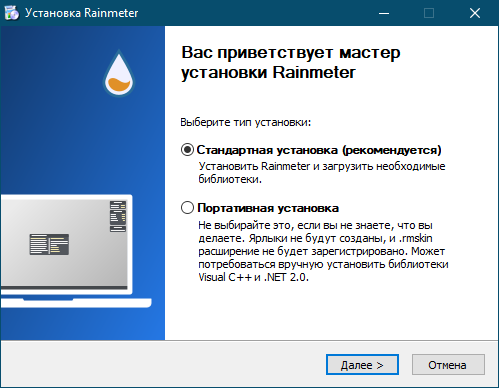
Настройка Rainmeter
По умолчанию запущенное приложение размещает на рабочем столе четыре виджета — приветственный, часы, система и диск, из которых вы наверняка захотите скрыть первый. Сделать это можно либо из контекстного меню виджета (контекстное меню доступно для всех модулей) ,
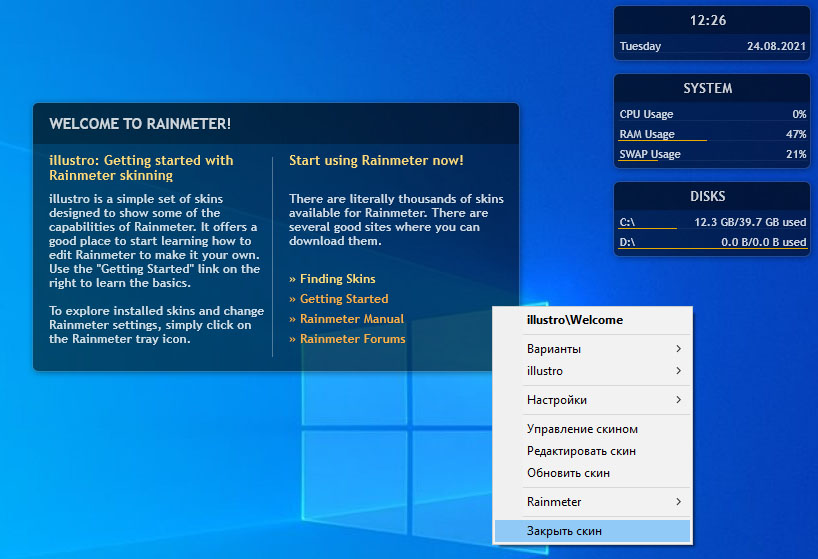
либо из главного контекстного меню иконки Rainmeter в системном трее.
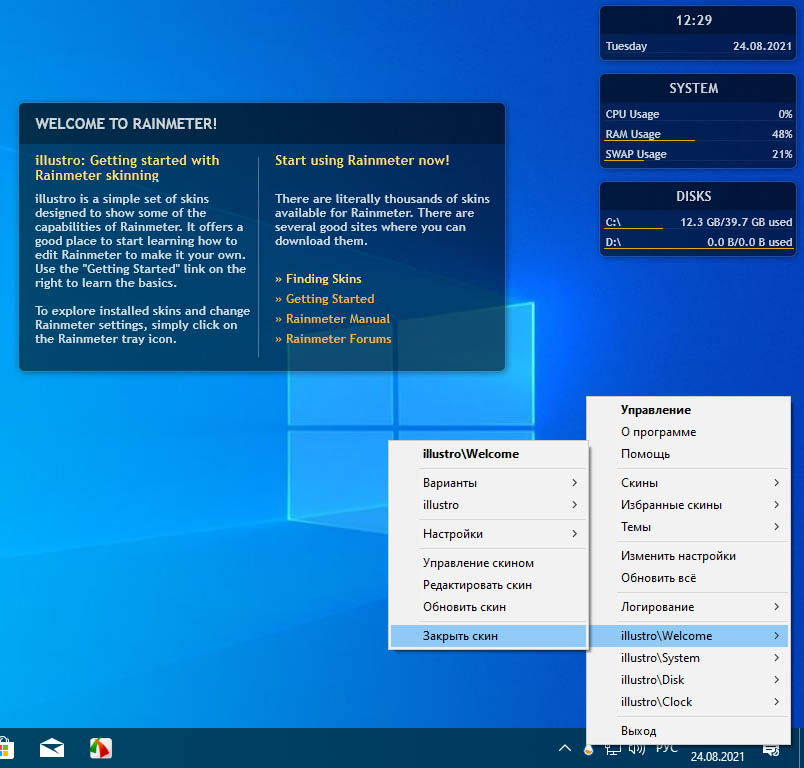
Внешний вид, координаты и прочие параметры отображения настраиваются в окне управления, вызываемом из главного меню. Окно настроек имеет три вкладки.
Скины — Вкладка содержит список установленных виджетов, которые могут быть добавлены на рабочий стол. Чтобы добавить модуль, выделяем его в списке и жмем «Загрузить». На этой же вкладке можно настроить поведение виджета, его координаты расположения на рабочем столе, уровень прозрачности и порядок загрузки.

Темы — Вкладка «Темы» содержит список тем — наборов виджетов. По умолчанию в Rainmeter будет доступна только одна тема — illustro defaul.
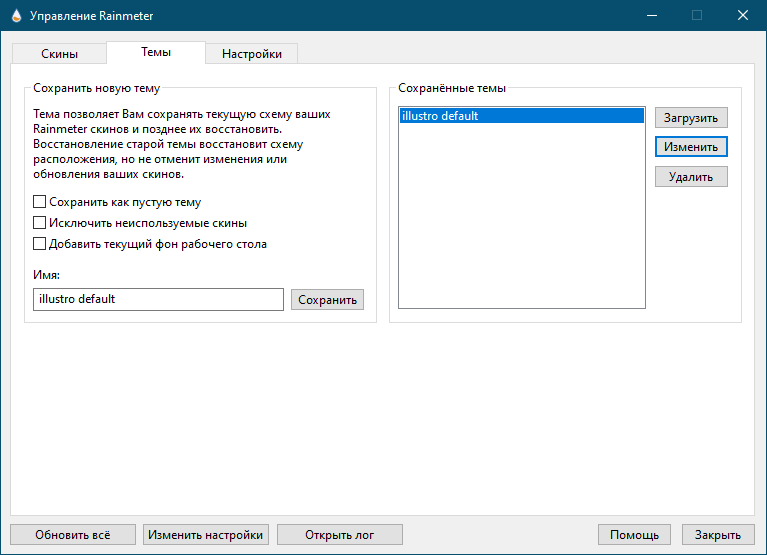
Вкладка «Настройки» содержит локализации, путь к используемому редактору INI -файлов и некоторые другие дополнительные опции. В качестве редактора конфигурационных файлов скинов по умолчанию используется Блокнот.
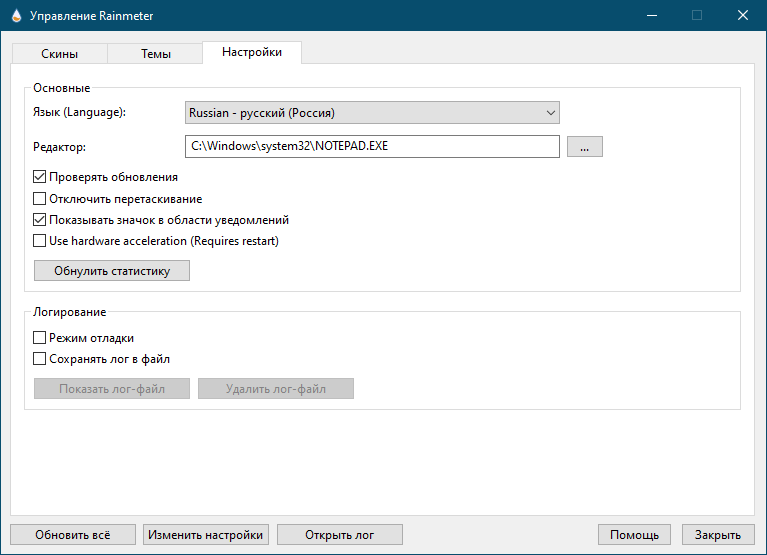
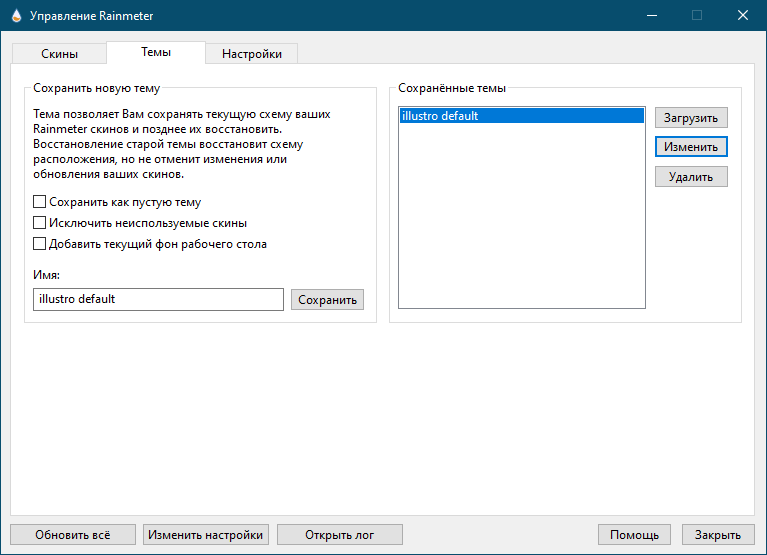
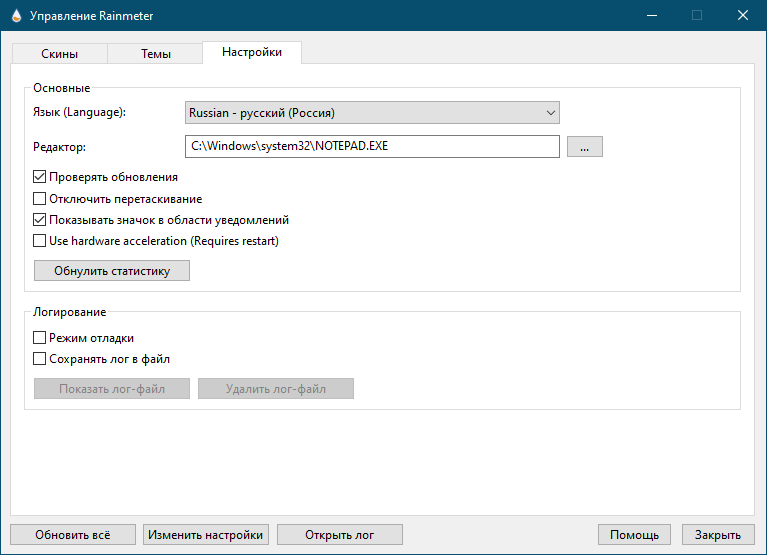
Установка новых скинов
К сожалению, разработчики программы не предлагают готовых скинов и тем, которые можно было скачать с официального сайта. Все существующие темы для Rainmeter созданы сторонними разработчиками и публикуются на сторонних же ресурсах, например, на rainmeter.deviantart.com, www.reddit.com/r/Rainmeter, customize.org и так далее. Можно просто забить в Google «скачать скины для Rainmeter» , и поисковик выдаст вам десятки ресурсов с сотнями и тысячами тем на любой вкус и цвет.
Распространяются скины Rainmeter в формате RMSKIN , иногда будучи упакованными в архив. Файлы RMSKIN являются по сути ZIP -архивами, если изменить расширение темы на ZIP , то можно будет ее распаковать и посмотреть ее содержимое. Если кому интересно, представлено последнее изображениями и конфигурационными файлами. Чтобы установить тему, кликните по файлу RMSKIN правой кнопкой мыши, выберите в контекстном меню «Install Rainmeter skin» и нажмите в открывшемся окошке «Install».
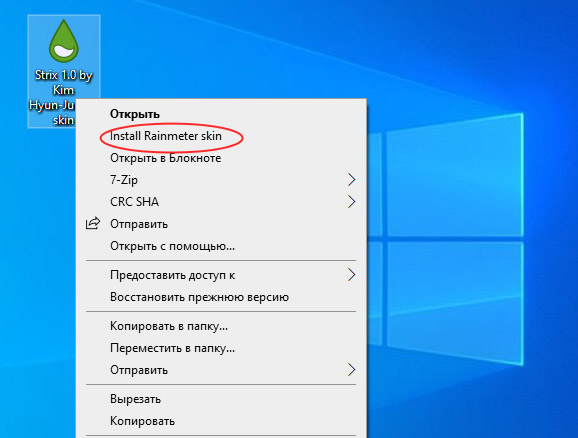
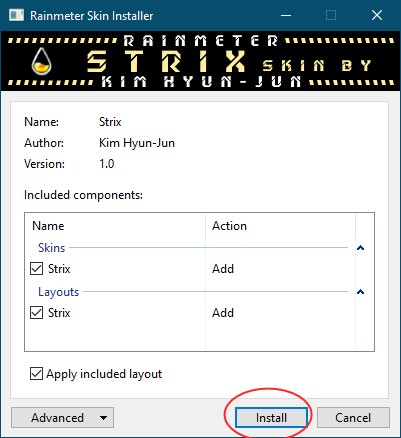
В любом случае, если вы скачали тему Rainmeter в архиве ZIP или RAR , загляните внутрь. Если в архиве вы видите файл RMSKIN , извлеките его и установите тему описанным выше способом, если же вместо RMSKIN в архиве лежит файл rainstaller.cfg или rmskin.ini , делаем следующее. Расширение ZIP -архива меняем на RMSKIN и выполняем установку темы, RAR -архив распаковываем и упаковываем извлеченное содержимое в архив ZIP , после чего меняем его расширение на RMSKIN .
Getting Started
If this is your first experience with Rainmeter, then you’re in the right place! Getting Started is a guide designed to walk you through the basics of setting up Rainmeter, using, customizing, and ultimately creating your own skins. Before you begin, here are some frequently-asked questions about what Rainmeter is and how it works.
What is Rainmeter?
Rainmeter is a free, open-source application for Windows PCs. It is a platform that enables skins to run on the desktop.
What is a «skin»?
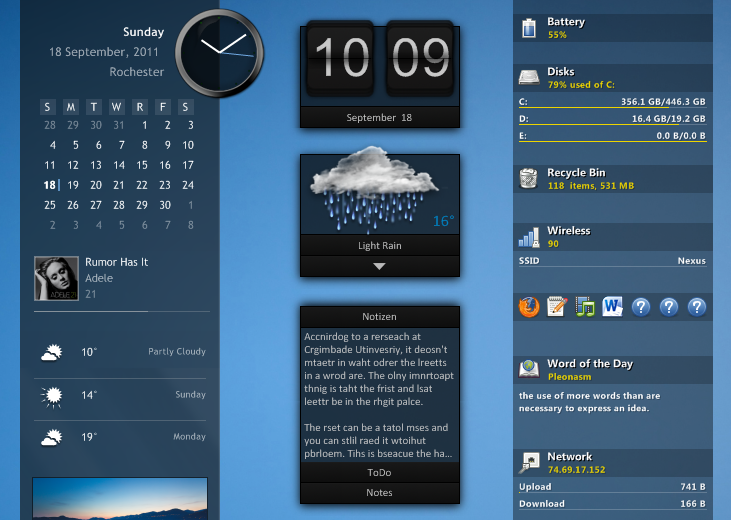
Some Rainmeter skins. Each skin is a separate window, and can be moved around on the desktop by clicking and dragging. Rainmeter can run any number of skins at one time, even from different sources.
A skin can be many things. Some skins are very simple, single-purpose tools, like Windows desktop gadgets, or «widgets» on an Android device. Others are more complex, like miniature applications themselves. Some skins even come bundled in large «suites» and include their own tools for customizing their form and appearance, within or alongside Rainmeter’s basic user interface. Every skin works differently, depending on the choices of that skin’s individual author. However, all skins are made from the same building blocks: measures, which gather information from your computer, a website, a text file, or some other source; and meters, which create visual elements in the skin’s window, such as frames, borders, backgrounds, images, text, charts, or buttons. Skins can interact with other skins and applications using special commands, called bangs, and they can be customized by changing short lines of text, called variables. All of these things are made possible by Rainmeter’s unique code language, which allows a skin to access functions and resources built into the Rainmeter application. Every skin’s code is completely open, and can be tweaked, modified or even completely rewritten using any text editing software.
How much technical skill do I need to use Rainmeter?
If you only want to download skins from the Internet and use them as-is, then the answer is «none.» Rainmeter provides a basic user interface for managing your library of skins, saving and restoring layouts, and changing basic settings such as a skin’s location, transparency, and «always on top» behavior.
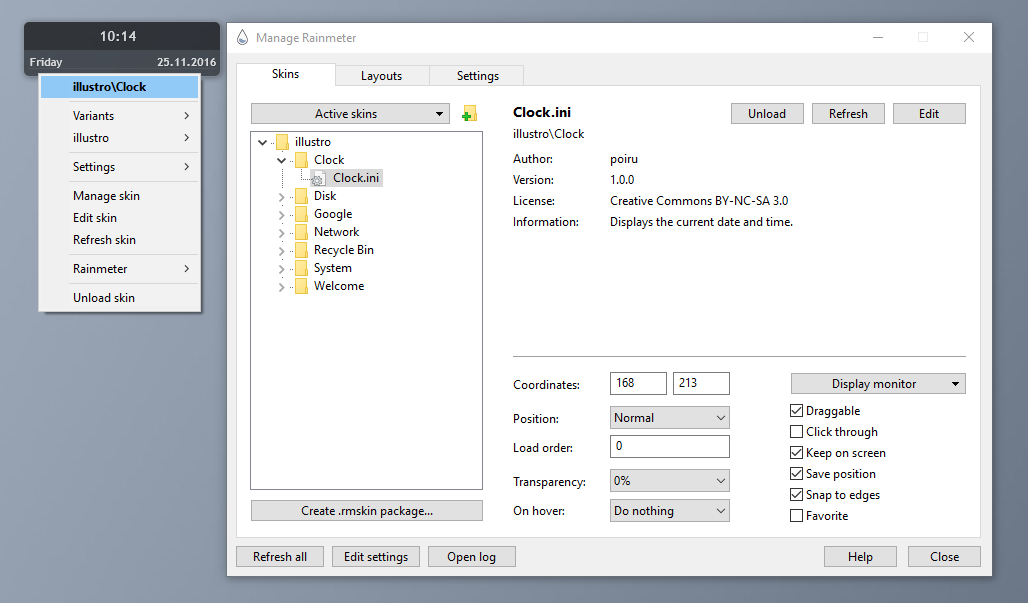
Most Rainmeter features can be reached through the basic Manage window or context menus.
Some skin authors create their own controls for users to customize their skins. These controls may be included as a separate utility, or they may be created entirely within Rainmeter as another skin. If this is the case, then you will not need to know any code to customize these skins. In other cases, you may need to change some variables in the skin code. This may be scary if you are not a programmer, but usually, these «variables» are clearly labeled, located near the beginning of the file so that you don’t have to do any searching, and are accompanied by helpful instructions and comments.
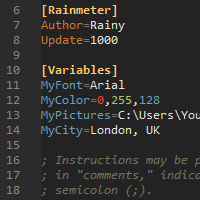
An example of some Rainmeter code.
If you want to create skins, or modify someone else’s skin beyond the customization options that the author has provided, then you will get some hands-on experience with Rainmeter’s code language. You do not need to be professional programmer to become a proficient writer of Rainmeter skins—although those skills will certainly help you, and a full-powered scripting language is available for advanced users. But all of a skin’s basic properties are written using a simple configuration language that is suitable for novice programmers. The difficulty level is similar to that of HTML or JavaScript.
What isn’t Rainmeter?
- Rainmeter does not change your Windows visual style. It cannot change the appearance of your taskbar, Start button, desktop icons, file explorer, or other built-in Windows components.
- Rainmeter is also not a window manager. It does not keep track of your open windows; it cannot maximize or minimize other application windows; and it does not enable «workspaces» or manage multi-monitor setups.
- Rainmeter does not replace other applications that it interacts with. For example, an «iTunes» skin may let you pause, play or skip to the next track in your iTunes media player. But iTunes must still be running in the background for the skin to work.
In short, you cannot usually download and apply someone else’s amazing desktop transformation in one click. Most customizers are courteous enough to provide links to the myriad programs, plugins, icons, wallpapers and other materials that they have used.
Manual
Rainmeter displays customizable skins, like memory and battery charge, RSS feeds and weather forecasts, right on your desktop. Many skins are even functional: they can record your notes and to-do lists, launch your favorite applications, and control your media player — all in a clean, unobtrusive interface that you can rearrange and customize to your liking. Rainmeter is at once an application and a toolkit. You are limited only by your imagination and creativity.
Getting started with Rainmeter
After downloading and installing Rainmeter, the very next stop should be Getting Started.
Getting Started is a new user introduction to Rainmeter, covering both how to use the application, and starting guides and tutorials for creating and editing skins.
The rest of this documentation, and the experience of using and learning Rainmeter, will be much easier and more enjoyable with the overview Getting Started provides.
Using the Rainmeter application
The User Interface section of the manual describes how to use the application to manage Rainmeter on the desktop. Control things with the Manage interface and context menus, and monitor important information using About.
It won’t be long before you want to extend your library of skins beyond the default illustro suite included with Rainmeter, with others downloaded from the internet. The Installing Skins section explains how to install and load the thousands of skins available for Rainmeter.
Creating and editing skins
Rainmeter can be used as a straightforward skin manager, loading and using skins created by others. However, the real power and fun of Rainmeter can only be unlocked when the transition is made from «user» to «author». The Reference section of the manual contains everything needed to craft that perfect skin that does exactly what you require, and looks just right on your desktop.
Settings contains detailed information about the Rainmeter.ini file, which controls many important aspects of Rainmeter on the desktop.
The Skins section describes what a skin’s .ini file contains and does. It also is a reference for several powerful overall skin features.
The next sections, Meters, Measures and Plugins, are the core information for creating skins. Measures and plugins gather information from the system or the internet, and meters display things, with many different meter types and practically unlimited control over style.
The following sections provide a reference for other powerful skin options and features. Bring skins to life with Bangs and Mouse Actions, and extend Rainmeter’s functionality using the Lua Scripting language.
One of the most exciting things about Rainmeter is the free and open sharing of skins in the community. See Publishing Skins for everything needed to package and distribute suites and skins.
More information
Be sure to check the Tips & Tricks section for a wealth of guides and suggestions from the Rainmeter community.
The Snippets section contains a collection of useful «snippets» of Lua script code, from the Rainmeter Team and users.
Remember, there is an entire community of people willing and able to help when things get stuck. Be sure to use the Rainmeter Forum, unoffical Discord Channel, or jump on the web-based IRC channel when help is needed.
Note: Most option entries and header text in the manual can be selected with CTRL-Click to add an #anchor to the URL. This makes it easy to link to a specific part of a page. Try it below.
При подготовке материала использовались источники:
Rainmeter — что это за программа и как она сделает рабочий стол Windows более функциональным
https://docs.rainmeter.net/manual/getting-started/
https://docs.rainmeter.net/manual/