Realtek USB Wireless LAN Utility | Realtek Wireless LAN Driver
In this post, you will learn what Realtek USB wireless LAN utility is, how to download or update Realtek wireless LAN driver, and some troubleshooting tips for Realtek WiFi adapter driver issues. For Windows users, you can find some useful utilities from MiniTool Software, e.g. MiniTool Power Data Recovery, MiniTool Partition Wizard, etc.
What Is Realtek USB Wireless LAN Utility
Realtek USB wireless LAN utility is a WiFi adapter tool designed by Realtek. Realtek wireless LAN driver is the software package for Realtek USB WiFi devices. It is needed for the Realtek wireless device to work properly on your PC and lets your PC communicate with the Realtek WiFi hardware device.
Realtek USB Wireless LAN Driver Download for Windows 10
To download Realtek wireless LAN driver, you have several ways to go.
You can go to Realtek official website to search for the Realtek USB wireless LAN utility driver like Realtek 8192EU software to download its install package for Windows 10.
Alternatively, you can go to your computer manufacturer website to search, download and install Realtek wireless LAN driver for your Windows 10 computer (32-bit or 64-bit).
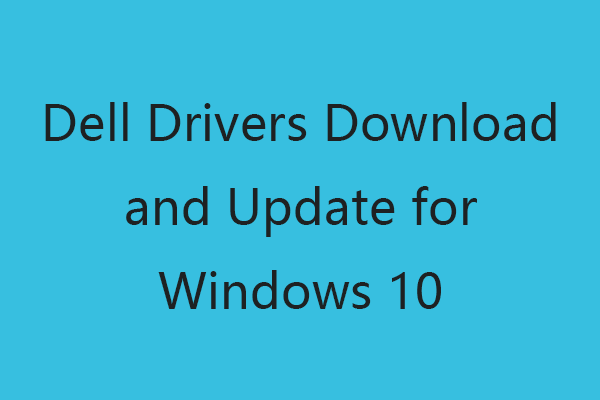
Dell Drivers Download and Update for Windows 10 (4 Ways)
You can go to Dell drivers and downloads website or run a Windows Update to download, install latest driver updates of your Dell computer or other Dell devices.
How to Find Realtek USB Wireless LAN Utility Driver Information
- Press Windows + X and select Device Manager to open Device Manager in Windows 10.
- Expand Network adapters category. Right-click your Realtek WiFi adapter and select Properties.
- Click Details tab in Properties window. Select Hardware Ids in the drop-down menu of Property. The first line is your Realtek USB WLAN driver info.
- You can then copy and paste the driver information in your browser to find the official drivers.
How to Update Realtek Wireless LAN (WiFi) Driver
- Still, press Windows + X and choose Device Manager to open Device Manager window.
- Expand Network adapters. Right-click the Realtek USB wireless LAN utility and select Update driver. Follow the instructions to update Realtek WiFi driver in Windows 10.
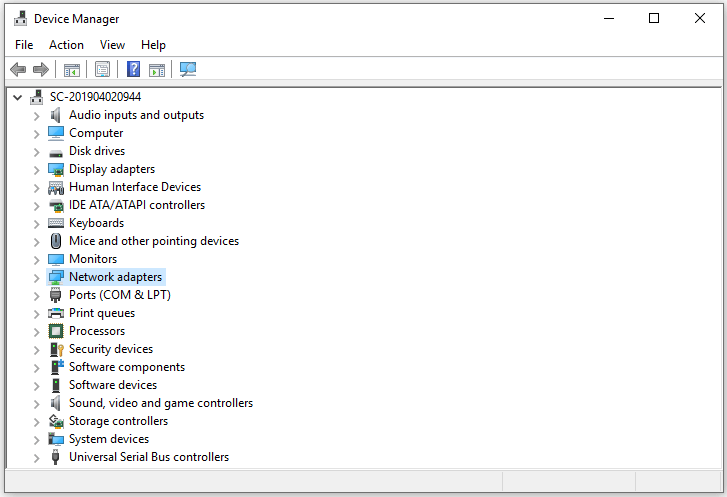
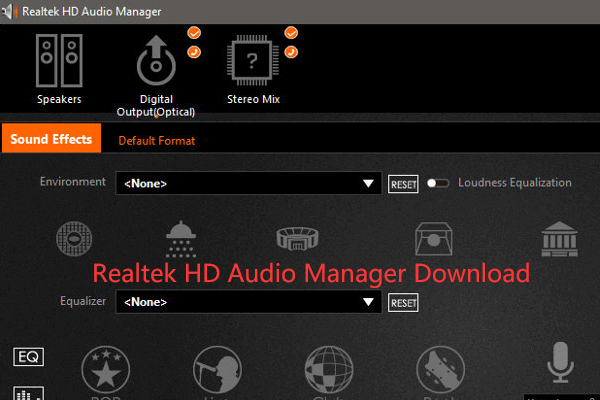
Realtek HD Audio Manager Download for Windows 10/11
Here is guide for Realtek HD Audio Manager download for Windows 10/11. Check how to download Realtek HD Audio Manager for PC.
Fix Realtek USB Wireless LAN Utility Not Working
If you have problem with using Realtek USB wireless LAN utility or the Realtek wireless LAN driver has issues on your Windows 10 computer, you can check the troubleshooting tips below to fix the problem.
Fix 1. Update Realtek WiFi adapter driver by following the guide above.
Fix 2. Uninstall Realtek USB wireless LAN driver in Device Manager, restart your PC to reinstall the driver.
Fix 3. Update your Windows OS to the latest version to install all available new versions of drivers. Click Start -> Settings -> Update & Security -> Windows Update, click Check for updates button to update Windows 10.
Fix 4. For network connection issues, you can check how to troubleshoot internet connection problems in Windows 10.
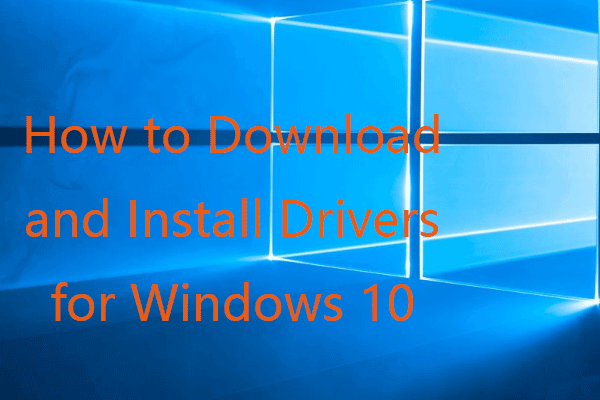
How to Download and Install Drivers for Windows 10 – 5 Ways
Wonder where and how to download drivers for Windows 10? This post introduces 5 ways to help you download and install the latest Windows 10 drivers.
Get Some Useful Computer Software from MiniTool
MiniTool Software is a top software company releasing some useful free software for users.
MiniTool Power Data Recovery helps you recover any deleted or lost files, photos, etc. from Windows computer, USB flash drive, memory card, external hard drive, SSD, etc. The simple interface and operation let you recover data in a few clicks.
MiniTool Partition Wizard is a top free disk partition manager. You can use this tool to easily manage your hard drive partitions by yourself. For instance, create, delete, extend, resize, format, wipe, and convert partitions; check and fix disk errors; migrate OS, etc.
For more tools and their functions, please visit MiniTool official website.
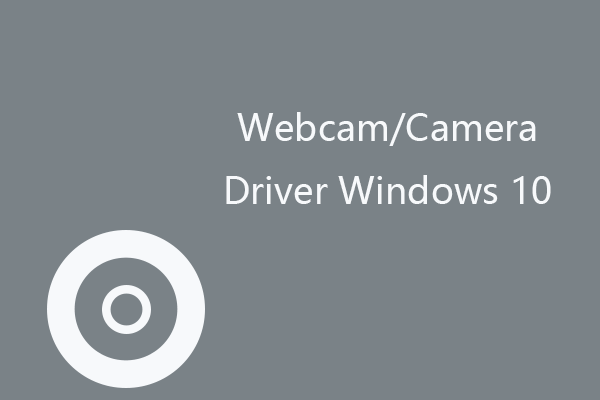
Webcam/Camera Driver Windows 10 Download & Update
Download and update webcam or camera driver on Windows 10 to let your internal or external webcam/camera work properly on your computer.
Realtek USB Wireless Lan Utility Windows 11:
Realtek USB Wireless Lan Utility is software that allows Windows to communicate with your network hardware. This is required in order for your device to work correctly.
This tool is easy to install and can help you troubleshoot networking issues. However, it is essential to understand that this tool does not fix all problems.
How to install the Realtek USB Wireless Lan Utility Windows 11?
There are several ways to install Realtek USB Wireless Lan Utility Windows 11. One way is to download the driver from the official website. Another way is to use a program called Bit Driver Updater, which can automatically download and install the latest driver for your system. This is a great option if you are having issues with your WiFi connection.
- Download the Utility: Once you’ve found the correct utility for your adapter and Windows version, download the file. It might be a ZIP archive or an executable file.
- Install the Utility: If the downloaded file is a ZIP archive, extract its contents to a folder on your computer. Then, locate the setup executable (often named “setup.exe” or similar) within the extracted files and double-click it. If the downloaded file is executable, simply double-click it to begin the installation process.
- Follow the Installation Wizard: The installation wizard will guide you through the installation process. Follow the on-screen instructions, which usually involve accepting the terms and conditions, selecting an installation location, and clicking “Install” or similar options.
- Complete the Installation: Once the installation is complete, you might be prompted to restart your computer. If not, it’s a good idea to restart your computer to ensure that the utility is properly integrated with your system.
- Configure and Use the Utility: After restarting, you should see the Realtek USB Wireless LAN Utility in your system tray (usually located in the bottom-right corner of the screen). You can double-click the utility icon to open the utility and configure your wireless settings.
More Instructions:
If you are having trouble connecting to your Wi-Fi network, there may be a problem with the drivers for your adapter. The easiest way to fix this is by restarting your computer. This will reset the drivers and hopefully resolve your problem.
Alternatively, you can try updating the driver manually. You can do this by opening the Device Manager and expanding the category for Network adapters. Right-click on the network adapter and select the Uninstall driver software option. Once the process is complete, you should restart your computer to install the new driver.
The Realtek USB Wireless LAN Utility is a software developed by Realtek Semiconductor Corp that helps users manage their WiFi connections on their computers. It is compatible with Windows operating systems and is available for download on the company’s website. The program also provides detailed information about your PC, including its hardware IDs. This can help you identify the exact model of your device and troubleshoot common problems.
Installation process:
Realtek USB Wireless LAN Utility is a software package that allows you to manage your computer’s network connections. The program is designed to work with network adapters from the Realtek company and can help you troubleshoot any problems with your network connection. This tool can be downloaded from the manufacturer’s website or through Windows Update. It is recommended that you download and install the latest version of this driver to ensure proper functioning and prevent issues with your network connection.
To install the new network driver, first, open the Device Manager and expand the category for network adapters. Right-click on the network adapter and select “Uninstall driver.” Follow the instructions to remove the old driver. Once the old driver is removed, Windows will automatically install a new one. After you’ve done this, reboot your computer to apply the changes.
If you’re having problems with your wireless network, reinstalling the drivers for your motherboard might solve the problem. However, the process can be cumbersome and time-consuming, especially if you’re not sure how to do it. If you’re not comfortable doing it manually, try using a third-party driver download tool like Bit Driver Updater. This software can scan your system for outdated or corrupted drivers and recommend the best update. It can also perform custom installs and provides many other benefits.
Compatibility with Windows:
So, the Realtek USB Wireless Lan Utility is a software program that enables Windows to communicate with your Realtek USB wireless LAN adapter. It can help you manage your wireless network connection, and can also provide detailed information about the adapter’s device model, firmware version, driver version, and other technical details. This free tool is compatible with all versions of Windows operating systems and works with most Realtek WiFi devices.
It’s essential to keep your drivers up-to-date. This will prevent your computer from crashing or displaying error messages that are caused by outdated drivers. You can update your driver manually or use a third-party application to do it. However, this method is time-consuming and can cause errors in your system.
Another solution is to download a driver update tool like Bit Driver Updater. This tool is a powerful and easy-to-use solution that will automatically update your system drivers with a single click. Its features include scan schedules, one-click driver updates, elevated functionality, and more. This tool is recommended by experts and can be downloaded for free from the official website. It is also safe to install and has a 60-day money-back guarantee. In addition, it doesn’t require access to your device details or system configuration and doesn’t run the risk of installing incorrect drivers (only available in Pro). To get started, simply click the Start Scan button.
Troubleshooting:
So, if your Windows 11 wifi driver is not working, there are several ways to fix it. One way is to manually install the drivers from the manufacturer’s website. Another way is to use a driver update software tool that can scan your computer and find the best drivers for your device. Finally, you can try to run the sfc /scannow command in Command Prompt, which will detect and repair corrupted system files.
Often, this problem is caused by outdated or incorrect network drivers. To check this, open your computer’s Device Manager and expand the Network Adapters category. Then, right-click your device and select “Update driver”. If you are unable to update the driver yourself, you can try using a third-party program to download and install the latest version of the drivers.
Another common troubleshooting step is to reset the wireless network adapter in your PC. To do this, navigate to Settings > System and then click the Run button for Internet Connections.
You can also try to run the built-in troubleshooters in Windows, such as the Network Adapter Troubleshooter and Internet Connections Troubleshooter. These troubleshooters can help you identify the source of the problem and resolve it quickly. If the troubleshooters fail, you can also use a driver update tool to automatically scan your system and detect any outdated or incorrect drivers.
Realtek 11n USB Wireless Lan Utility Driver

Realtek 11n USB Wireless Lan Utility Driver Download Windows 7
Table of Contents
Realtek 11n USB Wireless Lan Utility Driver Download Windows 7:
The Realtek 11n USB Wireless Lan Utility Driver download package contains drivers that allow Windows to recognize a variety of hardware accessories that support wireless communication standards. The installation process is streamlined and straightforward, requiring users to activate the installer executable and follow the clear on-screen instructions.
It is also possible to update the drivers manually, but this method is time-consuming and technically challenging. An alternative is to use a driver update tool.
How to download and install the Realtek 11n USB Wireless Lan Utility Driver?
Download the Driver:
Once you’ve located the driver for your specific model, download it from the official website. Make sure you’re downloading from the official Realtek website to avoid any potential malware or compatibility issues.
Step 6: Install the Driver:
After downloading the driver, follow these general steps to install it:
- Plug in your Realtek USB wireless adapter if you haven’t already.
- Navigate to the location where you downloaded the driver file.
- Double-click the driver file to start the installation process.
- Follow the on-screen instructions to install the driver. This might involve agreeing to terms of use, choosing installation location, etc.
- Once the installation is complete, you may need to restart your computer to ensure the changes take effect.
Please note that the installation steps might vary slightly based on the specific version of the driver and the Windows 7 interface.
Important Notes:
- Always download drivers from the official website or trusted sources to avoid potential security risks.
- Make sure the driver you are downloading is compatible with Windows 7.
- Be cautious of third-party websites offering downloads, as they might provide outdated or malicious software.
Device Manager:
The Device Manager feature allows users to view the installed network drivers on their computers. This is helpful in troubleshooting issues involving network connections. For example, if your laptops frequently disconnect from your home Wi-Fi network, you can use this tool to see what is happening. This can also help you find the source of the problem and fix it.
To open the Device Manager, right-click on the Computer icon and select Manage. This will open the Windows Device Manager. From there, you can see the drivers for your wireless network adapter. You can then click the update driver software option. This will download and install the correct drivers for your PC. After that, you should restart your computer and your network connection should be restored.
If you are unable to update the network adapter driver on your computer, you can try using an expert-recommended software program like Bit Driver Updater. This program scans your computer for outdated drivers and automatically downloads the latest versions of those drivers. It also provides you with many other useful features such as automatic scan schedules, one-click driver updates, elevated performance, and more.
The program is designed to work with all major computer brands, including Lenovo, Dell, HP, Acer, and Asus. In addition, it is compatible with most major operating systems, including Windows 7, Windows 8, and Windows 10. The software can also be used to diagnose problems with your internet connection.
Search for Drivers:
The Realtek USB Wireless LAN Utility is a software tool developed by Realtek Semiconductor Corp. So, it allows users to manage their Realtek USB WiFi adapter drivers in Windows OS. It is compatible with most Realtek wireless networking products and is available for download on the company’s website. It can also be used to troubleshoot issues with the device. So, it is an essential program for users who rely on wireless connections and want to keep their systems running smoothly.
If your computer is experiencing problems with the wireless connection, you may need to update your driver. This can be done manually or automatically. To manually update the driver, you must first identify the hardware id of your adapter. This information can be found by clicking the Details tab in the Properties window and selecting Hardware Ids from the drop-down menu. Then, you can click the Update Driver button to download and install the latest version of the driver.
To automatically update the driver, you can use a driver scanning and updating utility, such as Driver Easy. This tool scans your computer and detects outdated drivers. It then provides you with a list of recommended updates. You can then select the ones that you want to install, and click Update All or Update Driver (if you’re a registered user). Once the driver is installed, you can restart your computer.
Uninstall Drivers:
Occasionally the inbox Wi-Fi drivers that come preinstalled with Windows* may not be compatible with your computer or its operating system. This can cause the device not to work properly. Thankfully, the solution is easy. Simply uninstall the driver by right-clicking the network adapter, selecting the option to “Delete the driver software for this device,” and following the instructions. After that, you can restart your computer and the correct driver will be reinstalled.
If you are unable to download or update the driver manually, you can try using an automatic tool like Driver Easy to do it for you. This tool is safe to use, time-saving, and very fast. So, it automatically scans your computer for outdated, corrupt, or missing drivers. It then provides you with a list of the latest drivers available for your computer. It also offers you the option of updating all of your drivers with just one click!
Realtek 11n USB Wireless Lan Utility Driver Download Windows 7 is a driver that allows your computer to connect to the Internet and to other devices on your local area network. It is a freeware program that is designed to manage wireless networks and to provide users with detailed information about their WiFi adapters. It is a valuable tool for users who are reliant on wireless connections.
Restart the operating system:
If you have experienced issues like a slow internet connection, wireless configuration errors, or erratic power settings on your computer due to the outdated Realtek Wireless LAN driver, you need to download and update it. This process is quick and easy, requiring you to activate the installer executable, follow clear on-screen instructions, and perform a restart. The driver is available for all Windows operating systems, from 32-bit to 64-bit.
The latest version of the Realtek 11n USB Wireless LAN Utility driver is designed to provide optimal performance and improve network connectivity. It can also detect problems and prevent them from affecting your online experience. In addition, the new version of the driver has been designed to fix several bugs and errors.
You can download the latest Realtek driver for your PC from its official website. You can also use an automatic tool like Bit Driver Updater to scan your computer for outdated drivers. Once the program has scanned your device, it will display a list of drivers that require an update. To download the latest driver, click on the Update Now button reflected next to your drivers.
Alternatively, you can download and install the driver manually. To do this, you need to press Windows + X and open the Device Manager window. Then, expand the Network adapters category. Right-click on your Realtek wireless LAN driver and select Update driver.
При подготовке материала использовались источники:
https://www.minitool.com/news/realtek-usb-wireless-lan-utility-driver.html
Realtek 11n USB Wireless Lan Utility Driver Download Windows 7