What Is Microsoft Sway And How To Use It
Unlike PowerPoint, there’s not much of a learning curve to Sway. Think of Microsoft Sway as PowerPoint for people who don’t want to learn PowerPoint. In fact, Sway doesn’t even want you to call them “presentations.” You’ll be creating “Sways.”
Is Microsoft Sway Free?#
Microsoft Sway is a web app that’s free for anyone with a Microsoft account. Go to Sway on your browser and login with your Microsoft account. If you’re using Sway as part of Microsoft 365, you’ll have access to a few extra features that people using a free account won’t have, like removing the footer and adding password protection to your Sway presentation. Microsoft 365 users enjoy higher limits to the number of Sway elements they can use in each Sway they create. Again, these limits are per Sway presentation. The free account will likely suffice for most users.
How You Could Use Sway#
Microsoft takes anxiety about design completely out of the creation process. All you have to do is add content. It’s Sway’s job to make it look good. Plus, Sway gives you access to lots of images and videos to use in your Sways for free. You could use Sway to create:
A presentation for workA newsletter for clientsA slideshow of embarrassing photos for a friend’s Zoom birthday partyA compelling story on any topic you wish
A good first step is to look through the templates that Sway provides or “Get inspired by a featured Sway” and view some great examples of what you can do with the app. Alternatively, you can search for a topic, and Sway will create an outline for you to follow. Don’t you wish PowerPoint would do that for you?
How to Create and Design a Sway#
The Sway workspace is divided into two tabs: Storyline and Design. Since your final Sway isn’t likely to be a series of slides (although you will have that option), but rather a single, flowing web page that you’ll navigate through by scrolling (either top to bottom or left to right), think of your presentation as a trip you’ll be taking viewers on from start to finish.
Sway’s Storyline Workspace #
Select Create New to begin a Sway from scratch, or select Start from topic to let Sway create an outline for you. Alternatively, you can begin by uploading a PDF, Word, or PowerPoint document, and Sway will use it as a template. In this case, we’ll search for a topic and select the Create outline button. Sway will create the framework of your presentation for you. Sway has automatically given the Sway a title and content cards which you can edit at any time. Delete any card by selecting the trash icon on the card you want to remove. You add content to your Sway by adding cards to the Storyline, and you can rearrange cards at any time with Sway’s drag-and-drop controls. Click the Plus icon to add a card and choose what type of content you want. Content types include video, image, and text, among others. Another way to add content to your Sway is by searching for content on your computer or on the web. From the menu bar, select Insert. From there you can search a variety of sources for content to add to your Sway. Select a content source and then type a word or phrase into the field marked Search sources. Finally, select the magnifying glass icon or press Enter. Check the Creative Commons Only box to restrict the results to content that doesn’t require a license to use. Finally, select one of the search results and click the Add button to add that element to your Sway.
Card Options#
Cards in the Storyline workspace offer a number of options depending on what type of content they hold. Image cards allow you to format the text of the image’s caption, choose the Focus Points on your image, and choose how much you want to emphasize that card. Setting focus points is important because it helps Sway choose how to position the image. Select the most important part(s) of the image, and Sway will determine the best position for the image depending on your device and the style you choose. You can see previews of how your content will look on a computer screen or a mobile device. Text cards also provide options for text formatting, linking, and emphasis.
Sway’s Design Workspace#
The Design workspace is where you can control the look and feel of your Sway. Select the Design tab from the menu. Then select Styles. From the Styles panel, you can choose the orientation of your Sway. A Sway can be Vertical or Horizontal, or you can choose the Slides option. Select the style preview that you like best, and then click the Customize button to fine-tune your choice. You can always change your mind later. You’ll always see a preview of how your Sway will appear to others in the Design workspace. If you’re feeling uninspired, select the Remix button to let Sway choose the design and layout for you. Select the Play button to get the full experience.
How to Share Your Sway#
The Share button gives you several ways to share your Sway. You can generate a view or edit link or share to Facebook, Twitter, or LinkedIn, or you can get the code to embed the Sway on a website.
Save Time and Impress Others with Microsoft Sway#
Microsoft Sway is an excellent tool for quickly creating visually compelling stories. The next time you want to create a PowerPoint, try Sway instead. You’ll appreciate how fast you can go from an empty presentation to one that’s bold and beautiful no matter what device you view it on.
How to Use Microsoft Sway and What Is it
Microsoft Sway has been around for years but remains one of Microsoft’s most closely guarded secrets. The digital storytelling app allows you to quickly create beautifully animated presentations that are automatically adapted for different devices.
Unlike PowerPoint, Sway requires little training. Think of Microsoft Sway as PowerPoint for people who don’t want to learn PowerPoint. In fact, Sway doesn’t even want you to call them “presentations.” You will be creating “Sway”.

Is Microsoft Sway Free?
Microsoft Sway is a free web app for anyone with a Microsoft account. Go to Sway in your browser and sign in with your Microsoft account. If you use Sway as part of Microsoft 365, you will have access to several additional features that people using a free account won’t have, such as removing the footer and adding password protection to your Sway.
Microsoft 365 users can enjoy higher limits on the number of Sway items they can use in each Sway they create.

Again, these limits are for the Sway presentation. A free account will probably be sufficient for most users.
How You Could Use Sway
Microsoft completely removes design concerns from the creation process. All you have to do is add content. Sway’s job is to make it look good. Plus, Sway gives you access to a wide variety of images and videos for free to use on Sway. You can use Sway to create:
- Presentation for work
- Newsletter for clients.
- A slideshow of embarrassing photos from Zoom’s friend’s birthday party.
- An exciting story on any topic you want.

A good first step is to browse the templates that Sway provides, or Get Inspired by the Popular Sway, and see some great examples of what you can do with the app. Alternatively, you can search by topic and Sway will create an outline for you to follow. Don’t you want PowerPoint to do it for you?
How to Create and Design a Sway
The Sway workspace is divided into two tabs: Storyline and Design.

Since your last Sway will most likely not be a series of slides (although you will have the opportunity), but rather a single fluid web page that you will scroll through (top to bottom or left to right), imagine your presentation as the journey that you take with the audience from start to finish.
Storyline Sway Workspace
Select Create to start a Sway from scratch, or select Start With a Topic to have Sway create a diagram for you. Alternatively, you can start by downloading a PDF, Word, or PowerPoint document and Sway will use it as your template.

In this case, we search for a theme and click the Create Scheme button. Sway will create the foundation of your presentation for you.

Sway has automatically assigned Sway a title and content cards that you can edit at any time. Remove any card by clicking the trash can icon on the card you want to remove.

You add content to your Sway by adding cards to the storyline, and you can rearrange the cards at any time using the Sway’s drag and drop controls.
Click the plus sign to add a card and choose what type of content you want. Content types include video, images, and text, among others.

Another way to add content to Sway is to search for content on your computer or the Internet. Select Paste from the menu bar.

From here, you can search various sources for content to add to Sway.

Select a content source, and then enter a word or phrase in the box labeled Search Sources. Finally, select the magnifying glass icon or press Enter. Select the Creative Commons Only checkbox to restrict results to content that does not require a license to use.

Finally, select one of the search results and click the Add button to add that item to your Sway.
Map parameters
The cards in the Storyline workspace offer several options depending on what type of content they contain. Picture cards let you format the text of an image caption, choose the focus points on the image, and choose how much you want the card to stand out.

Setting the focus points is important because it helps the Sway choose how to position the image. Select the most important parts of the image and Sway will determine the best image position based on your device and the style you choose.

You can preview how your content will look on your computer or mobile screen.
Text cards also provide options for text formatting, linking, and highlighting.
Sway Design Workspace
The Design workspace is where you control the look of your Sway. Select the Design tab from the menu.

Then choose Styles.

In the Styles panel, you can choose the orientation of the Sway. Swing can be vertical or horizontal, or you can select the Slides option. Select the style preview you like best and then click the Customize button to refine your selection. You can always change your mind later.

You can always preview how your Sway will look to others in the Design workspace.

If you’re not satisfied with that, hit the Remix button to let Sway choose the design and layout for you.
Click the Play button to get all the options.

How to Share Your Sway
The Share button gives you several ways to share your Sway.

You can create a link to view or edit, or share to Facebook, Twitter, or LinkedIn, or you can get the code to embed the Sway into your website.
Save Time and Impress Others with Microsoft Sway
Microsoft Sway is a great tool for quickly creating visually engaging stories. The next time you feel like creating PowerPoint, try Sway instead. You will appreciate how quickly you can go from a blank presentation to a bright and beautiful one, no matter what device you are viewing it on.
How to Use Microsoft Sway and What Is it
How to Use Microsoft Sway and What Is it
Sway: что это за программа, и как она облегчает работу с презентациями?
PowerPoint – удачный продукт от Microsoft для создания презентаций. За время существования у программы не было серьезных конкурентов. До сегодняшнего момента. Microsoft изобрела “убийцу PowerPoint”: кроссплатформенное приложение с которым справится новичок без подготовки.
Что из себя представляет программа?
Sway – инструментарий для создания презентаций. Представлен в двух форматах: как программа на компьютер и в виде онлайн-сервиса.
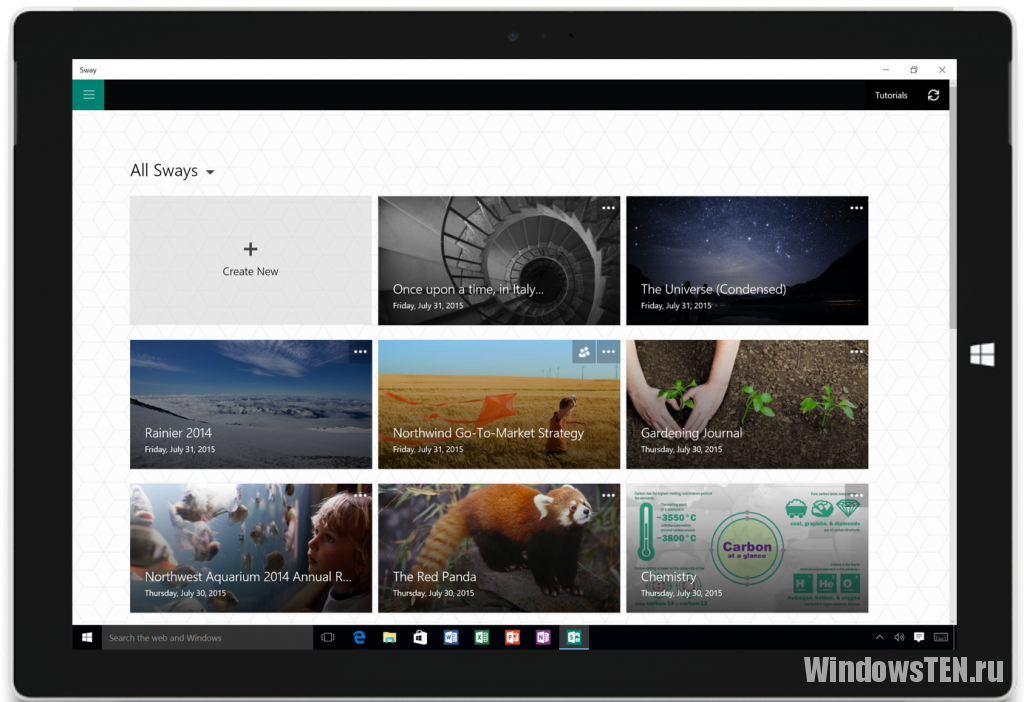
Софт работает с файлами Word, и PPt, запускается даже на слабых устройствах и не требует подготовки перед началом работы.
[appbox windowsstore 9wzdncrd2g0j]
Главные преимущества
Облачные сервисы входят в моду. Microsoft не остались в стороне. Поэтому главное преимущество – доступность с любого устройства, поддерживающего доступ в интернет. С программой работают через компьютеры с любой ОС, или через смартфоны и планшеты. Чтобы понять, что за программа Sway и нужна ли она, рассмотрим преимущества:
| Универсальность. | Софт не нуждается в использовании нескольких программ. Все действия, от текста до анимационной графики, создаются внутри среды Sway. |
| Доступность. | Макеты расшариваются на несколько пользователей еще во время работы. Даже если у пользователя нет учетной записи или ПО Microsoft, он все равно сможет смотреть и редактировать данные. |
| Браузерная платформа. | Готовые презентации публикуются в виде веб-станиц. Нет смысла хранить презентации на флешках и боятся за их сохранность. |
| Интеграция с социальными сетями. | Распространяется содержимое всего в один клик. Отправить файлы друзьям, поделится результатам можно во время работы. Это удобно и просто. |
| Предикативность. | Приложение оптимизирует действия, ускоряя работу над презентацией. Теперь не придется повторять однотипные действия. Угадав алгоритм, программа все сделает за вас. |
Совет! Ознакомьтесь с перечнем популярных и адаптированных под Windows 10 программ, которые облегчают жизнь пользователю.
Как получить доступ и работать в Sway?
Мы узнали, что за программа Sway. Пришло время понять, как в ней работать. Программа доступна в онлайн и офлайн-версиях. Для работы с офлайн версией нужно иметь Windows10 и пользоваться подпиской на Office365. В этом случае, инструмент для презентаций – компонент софта.
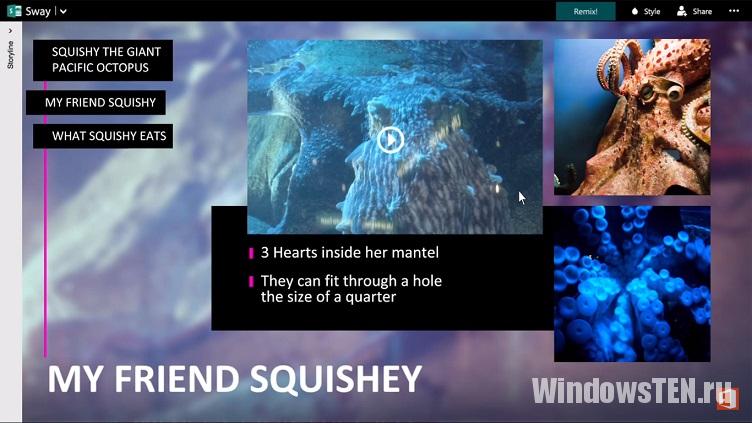
Второй способ – онлайн-версия. Она не отличается от десктопной, и запускается с любого устройства с доступом к интернету.
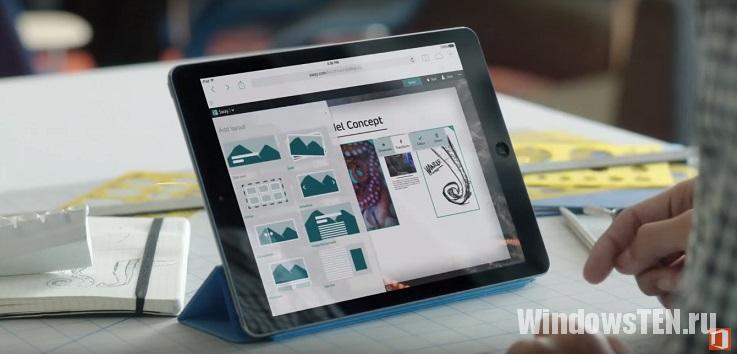
Заведите учетную запись Microsoft (если у вас ее еще нет), и зарегистрируйте учетную запись на сайте Sway.com. Откроется меню знакомства с программой, где в несколько простых шагов вы поймете, как с ее помощью создавать яркие работы. Также приложение доступно в магазине “Windows”.
Чтобы удалить приложение, найдите его в Пуск или впишите “Sway” в поисковую строку Windows 10, нажмите ПКМ для вызова контекстного меню и кликнете “Удалить”.
- Лучшие аналоги Word – платные, бесплатные и онлайн-платформы
- Автоматическое обновление драйверов. Самые удобные программы
- SAP – программа для бухгалтеров. Как работает?
При подготовке материала использовались источники:
https://deskgeek.pages.dev/posts/what-is-microsoft-sway-and-how-to-use-it/
https://geekon.media/programma-sway/