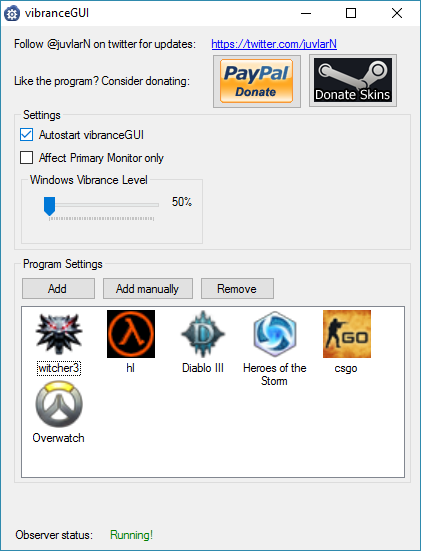Vibrancegui что это за программа
— это приложение, которое особенно будет полезно игрокам Counter-Strike: Global Offensive, Overwatch, Heroes Of The Storm, Half-Life, Diablo и других. Когда картинка в игре смотрится серой и скучной(что особенно заметно в контр страйк, на помощь приходит Vibrance GUI). Говоря простым языком программа делает изображения более яркими, насыщенным, что не только делает визуальное восприятие приятнее, но может дать преимущество в шутерах и динамических онлайн играх. Ниже мы расскажем где скачать и основные настройки этой программы.
Автоматизируется NVIDIA Digital Vibrance Control («DVC»), используя API-интерфейс драйвера NVIDIA. В последних версиях добавлена поддержка AMD для автоматизации насыщенности.
Настройка цифровой вибрации и насыщенности (Digital Vibrance, Saturation) может дать преимущество в игре CS:GO, это облегчает обнаружение врагов в игре, делает картинку на мониторе более насыщенной. Многие профессиональные игроки уже пользуются данной фишкой.
У программы простой интерфейс и она обладает следующими возможностями:
Изменяется уровень цифровой вибрации на желаемый игровой уровень, когда игра запущена;
При выходе на рабочий стол вернуться настройки по умолчанию;
Настройка автозапуска при включении компьютера;
Возможность тонкой регулировки в графическом интерфейсе;
Сохранение конфигурации;
В последних добавлена поддержка для добавления любой игры, процесса;
Настройка VibranceGUI, где скачать приложение
Скачать приложение следует на официальном сайте vibrancegui.com. Программа легкая и весит меньше мегабайта. Внизу есть две кнопки: «Download for Desctop PC» для установки на компьютер, «Download for Notebook» — версия vibrancegui для ноутбука. Ниже ссылка «vibranceGUI Version 1 Download» это упрощенная версия для CS:GO.
Установка простая:
Скачиваем архив с программой;
Распаковываем в удобное место и запускаем;
По настройкам рекомендуем следующие параметры:
Autoload — автозапуск при старте системы. Лучше выключить, включайте если постоянно играете в игры;
Windows Vibrance Level — позволит усилить цвета в Wnidows;
Кнопка Add — для добавления игры, программы в которой хотим усилить цвета;
Кнопка Remove — убирает выбранные приложения из списка;
Refresh Rate — частота обновления, рекомендуем установить значение от 3000 до 5000 мс;
Что делать если VibranceGui не работает?
В прошлых версиях игроки жаловались что VibranceGui не работает на ноутбуке, в последних версиях программы разработчики потрудились исправить эту проблему. Если проблема на настольном ПК и программа не запускается — рекомендуем скачать последнюю версию. В операционной системе обязательно должен быть установлен Microsoft .NET Framework 4.
Заключение
Если вас перестали радовать картинки и насыщенность цветов в любимых играх, а хочется больше яркости и насыщенности, получить ярко выраженные детали, вам поможет VibranceGui, надеюсь вы разобрались что это за программа, как ее установить и настроить на компьютере или ноутбуке.
VibranceGUI
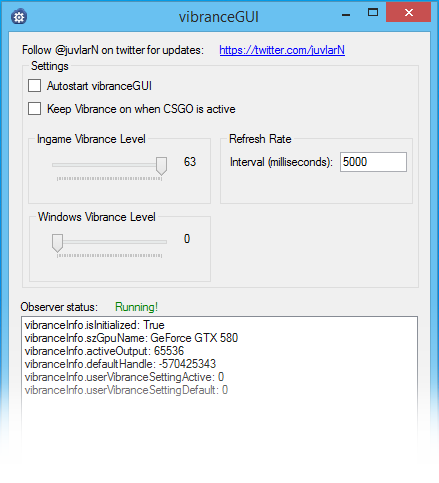
VibranceGUI is an application that automates NVIDIAs Digital Vibrance Control («DVC») by utilizing the NVIDIA Driver API.
Digital Vibrance will give you an advantage in Counter-Strike: Global Offensive, as it will ease spotting enemies in the game. Many professional players use Digital Vibrance nowadays. Some examples: GeT_RiGhT, f0rest, friberg, ScreaM. However, changing the setting manually in NVIDIAs Control Panel after quitting CS:GO is annoying and that’s why I decided to create this tool. If you’re still unsure about the benefits of Digital Vibrance, go ahead and look them up on the CS:GO subreddit.
Features
- It will change your digital vibrance level to your desired in-game-level when you are in-game.
- When you tab out to your desktop or CSGO is not running anymore, the vibrance level will be turned back to your default-level.
- The program will continue to run and observe (preferably minimized in tray) until you decide to close it.
Updates
Please follow @juvlarN to stay updated on the latest changes to this application. New versions of this application will be published on this website.
Frequently Asked Questions
I can’t run the program.
You have to install the Microsoft .NET Framework 4. Why don’t you have it already anyways?
Download from www.microsoft.com
Will I get banned for using this?
Don’t worry, you can not get banned for using the program as it will not interfere with CSGO at all. All it does is to look whether «csgo.exe» is running and whether it is running in foreground by calling FindWindowW and GetForegroundWindow. This is a common behaviour for a lot of applications.
Will this lower my fps?
No! The observer thread is only checking every 5 seconds if changing the vibrance settings is necessary or not. This check will use as low CPU cycles, you will never notice this program running.
VibranceGUI
VibranceGUI is an application that automates NVIDIAs Digital Vibrance Control («DVC») by utilizing the NVIDIA Driver API. AMD support for automating Saturation has been added.
Using Digital Vibrance (NVIDIA) or Saturation (AMD) in your graphic card driver can add an additional blast to your gaming experience due to more colorful images being output to your monitor. It might even give you a slight edge when playing competitively in games like CS:GO.
The use of these settings comes with a huge downside though. Whenever switching out of a game back to Windows, the colors are still vibrant and don’t fit in the appearance of Windows. This happens because both settings will be applied system-wide. Luckily for you, this is where vibranceGUI comes into play.
Digital Vibrance/Saturation might give you an advantage in games like Counter-Strike: Global Offensive, as it will ease spotting enemies in the game. Many professional players use Digital Vibrance/Saturation nowadays. Some examples: GeT_RiGhT, f0rest, friberg, ScreaM. However, changing the setting manually in NVIDIAs or AMDs Control Panel after quitting CS:GO is annoying and that’s why I decided to create this tool. If you’re still unsure about the benefits of Digital Vibrance/Saturation, go ahead and look them up on the CS:GO subreddit.
Features
- It will change your digital vibrance level to your desired in-game-level when you are in-game.
- When you tab out to your desktop or a game is not running anymore, the vibrance level will be turned back to your default-level.
- The program will continue to run and observe (preferably minimized in tray) until you decide to close it.
При подготовке материала использовались источники:
https://steamcommunity.com/groups/cyberTimeUp/discussions/0/1693788202025124833/
https://vibrancegui.com/vibrance/
https://vibrancegui.com/