Что это за папка WindowsApps Windows 10

Пользователей интересует что это за папка WindowsApps на системном диске Windows 10. Особенно интересно становиться, когда при попытке открыть её администратору устройства отказывается в доступе. Непосредственно из названия папки становится понятно, в ней содержатся какие-то приложения или их данные. Можно ли её удалить ещё нужно разобраться.
Эта статья расскажет, что это за папка, как открыть (получить доступ) и можно ли её вообще удалить. При открытии папки WindowsApps пишет у Вас нет разрешений на доступ к этой папке. Хотя используется учётная запись администратора. Значит, открыть папку C:\ Windows\ System32 можно сразу, а для просмотра содержимого WindowsApps ещё нужен доступ.
WindowsApps — что это за папка
В расположении C:\Program Files\WindowsApps содержатся данные всех доверенных приложений с Магазина Windows 10. Например, стандартные приложения Кино и ТВ, Фотографии, One Note, Microsoft Store и самостоятельно установленные Skype или Nahimic.
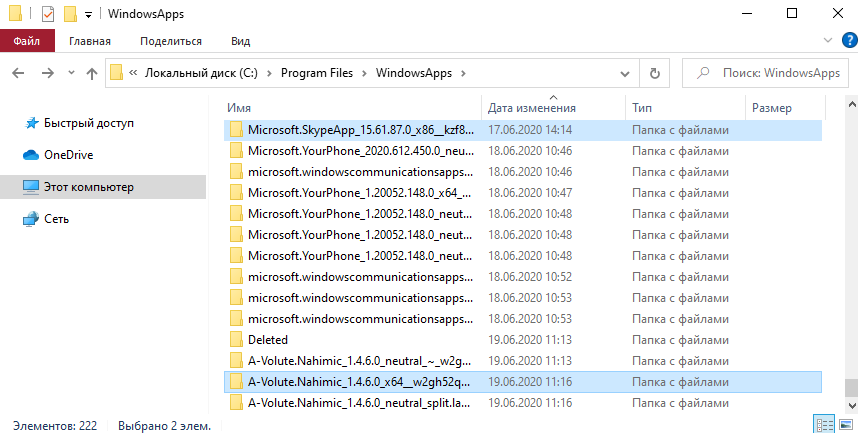
Можно переместить UWP приложение? Например, ранее пользователям было доступно UWP приложение Viber. Как же было обидно, когда после переустановки системы нельзя было его установить с Магазина. Осталась только классическая версия программы с официального сайта.
Если же изменить расположение, в котором по умолчанию сохраняются приложения, тогда папка WindowsApps появится на другом диске, например, D:\. Это настраивается в разделе Параметры > Система > Память > Изменить место сохранения нового содержимого.
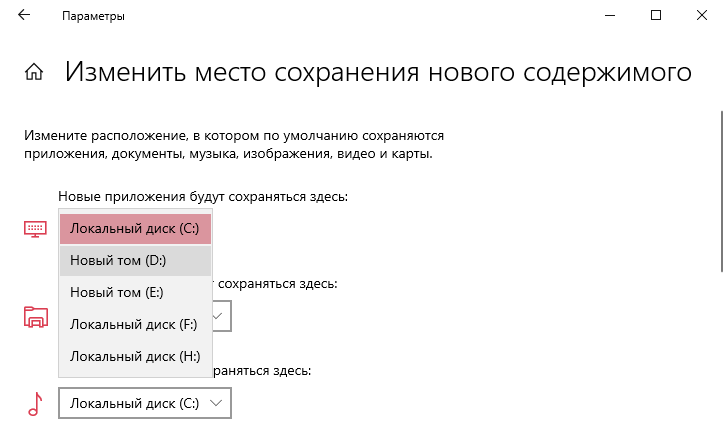
Для загрузки старых версий UWP приложений или новых через браузер можно использовать генератор ссылок Microsoft Store. Ранее уже рассматривалось, как установить приложение Viber (которое больше не поддерживается и совсем не доступно в Магазине Windows 10).
Как получить доступ к папке
Перейдите в Свойства папки WindowsApps > Безопасность > Дополнительно. В строке Владелец выберите Изменить (Вам нужны права администратора).
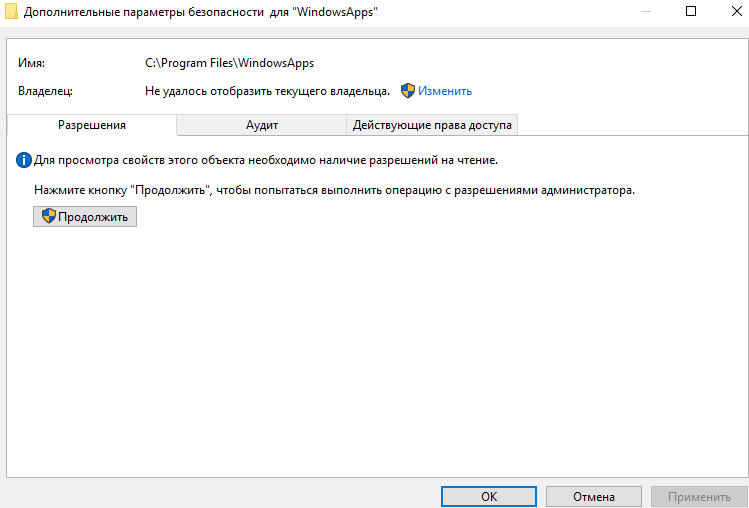
В открывшемся окне нужно ввести правильное имя Вашей учётной записи администратора. Чтобы его выбрать нажмите Проверить имена и кнопку ОК.
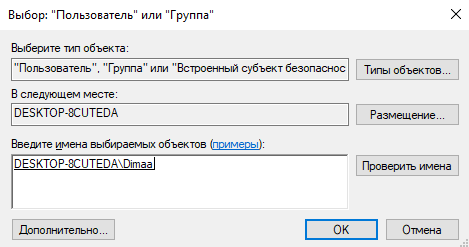
Теперь можно посмотреть содержимое папки WindowsApps. Для удаления данных с папки нужно получить полные права. Подробнее в инструкции: Вам отказано в доступе к этой папке Windows 10.
Можно ли удалить WindowsApps
Как Вы уже поняли в ней содержаться универсальные приложения с Магазина Windows 10. Сразу отметим нельзя ничего удалять для нормальной работы доверенных приложений. Рекомендуем только правильно удалять приложения из Microsoft Store в Windows 10.
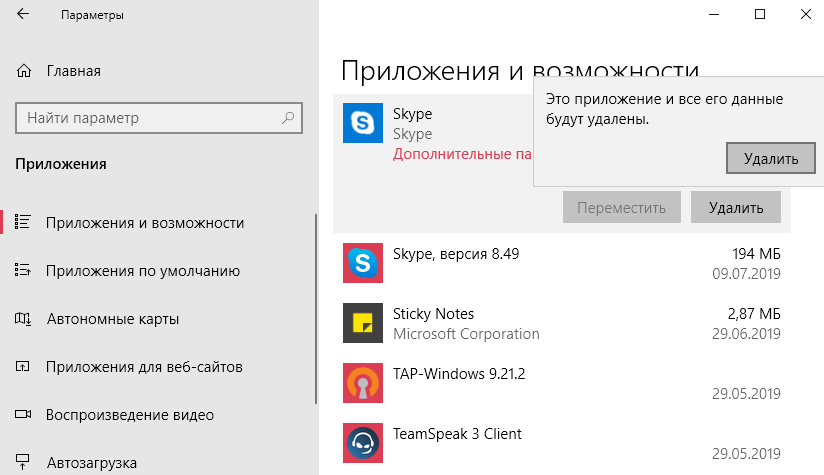
Для удаления перейдите в Параметры > Приложения > Приложения и возможности. Классическое удаление универсальных приложений очищает папку WindowsApps. Использование оболочки Windows PowerShell значительно удобней для удаления данных.
Удалена папка WindowsApps? Тогда у Вас нормально не будет работать Microsoft Store. После перезагрузки компьютера система должна её обратно создать. Хотя пользователю её удалить не так уж и просто как может показаться, на первый взгляд.
Можете выполнить перерегистрацию универсальных приложений, выполнив команду: Get-AppXPackage -AllUsers | Foreach в окне оболочки Windows PowerShell.
- Что это за папка. В ней располагаются все файлы универсальных приложений с Магазина Windows 10. Она располагается на диске в C:\ Program Files\ WindowsApps, хотя по умолчанию и скрыта от глаз пользователей.
- Открыть доступ. Даже в администратора нет прав для просмотра этой папки. Для просмотра достаточно присвоить владельца папке. Для изменений нужен полный доступ. Его можно получить как в свойствах, так и командой.
- Можно ли удалить. Вам это не нужно однозначно. Это может повлиять на работоспособность UWP приложений. Удалив хотя бы один файл с папки может уже нарушиться целостность. Для удаления используйте параметры.
What Is WindowsApps Folder and How to Access & Delete It?
What is the WindowsApps folder? How to access it? How to delete it? If you want to find the answers to the above questions, you should read this post carefully. This post from MiniTool provides detailed information for you. Now, keep on your reading.
What Is the WindowsApps Folder
What is the WindowsApps folder? The WindowsApps folder is a hidden folder on Windows, which contains the files that make up all the default applications. It is used to store every application you download from the Microsoft Store.
![[Solved!] Can’t Install Apps from Microsoft Store](https://www.minitool.com/images/uploads/2020/09/cant-install-apps-from-windows-store-thumbnail.png)
[Solved!] Can’t Install Apps from Microsoft Store
If you can’t install apps from Microsoft Store on your Windows 10 computer, you can read this post to get 4 effective solutions.
If you store your data on the external hard drive, Windows 10 will also create another WindowsApps folder to store files along with several other folders – WpSystem, WUDownloadCache, Program Files.
How to Access WindowsApps Folder
Due to security reasons, the WindowsApps folder is difficult to access. But don’t worry. If you really want to access it, there is a method available. Now, let’s see how to access the WindowsApps folder.
Step 1: Open File Explorer. Click Local Disk (C:).
Step 2: Then, click Program Files > WindowsApps.

Step 3: Then, right-click WindowsApps to choose Properties.
Step 4: Navigate to the Security tab and click Advanced.

Step 5: Click the Change link next to Owner. After that, enter the object name to select and click OK.
Step 6: Finally, in the Advanced Security Settings for WindowsApps window, check the Replace owner on subcontainers and objects option.
Step 7: At last, you just need to click the Apply button.
How to Delete WindowsApps Folder
If you want to delete WindowsApps folder, you can continue to read this part. If there are no important files stored in the drive, you can delete the WindowsApps folder by formatting the drive. It’s also recommended to back up your files on the external hard drive.
Step 1: Uninstall the Application
Although formatting the drive will delete the WindowsApps folder, you need to uninstall the application first to avoid leaving system entries. The instructions are as follows:
- Search for Control Panel in the Search box to open it.
- Navigate to the Programs and Features section and click it.
- Find the program in the list and right-click it to choose Uninstall/Change.
- Follow the on-screen instructions to uninstall it.
After the uninstallation is complete, you can start format the external hard drive to delete the WindowsApp folder.
Step 2: Format the External Hard Drive
- Open File Explorer. Click This PC from the left pane.
- Under the Devices and drives section, right-click the drive storing the Microsoft Store apps, and select the Format option.
- Use the File system drop-down menu and select the NTFS option.
- Use the Allocation unit size drop-down and select the 4096 bytes option.
- Under the Format options section, check the Quick Format option.
- Click the Start button and click the OK button.
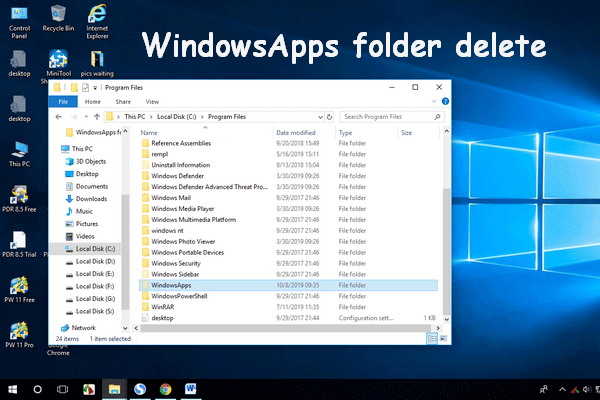
How To Delete WindowsApps Folder & Get Permission
Some users may fail to delete the WindowsApps folder because of no permission to perform this action. This post provides detailed solutions for you.
Final Words
To sum up, this post introduces what the WindowsApp folder is and how to access it. Besides, you can know how to delete it on Windows 10. I hope that this post can be helpful to you.
About The Author
Having been an editor at MiniTool since graduating college as an English major, Daisy specializes in writing about data backups, disk cloning, and file syncing as well as general computer knowledge and issues. In her free time, Daisy enjoys running and going with friends to the amusement park.
При подготовке материала использовались источники:
https://www.minitool.com/news/windowsapps-folder.html