WinDirStat
WinDirStat is a very useful free software it shows disk usage statistics and cleanup tools for Microsoft Windows. It can help you to figure out what is taking up a ton of drive space on your hard drives/SSDs or whatever it is that you need to free up space on.
WinDirStat is very easy to use and obtain and it will help you with a nice overview of what’s going on on your hard drives.
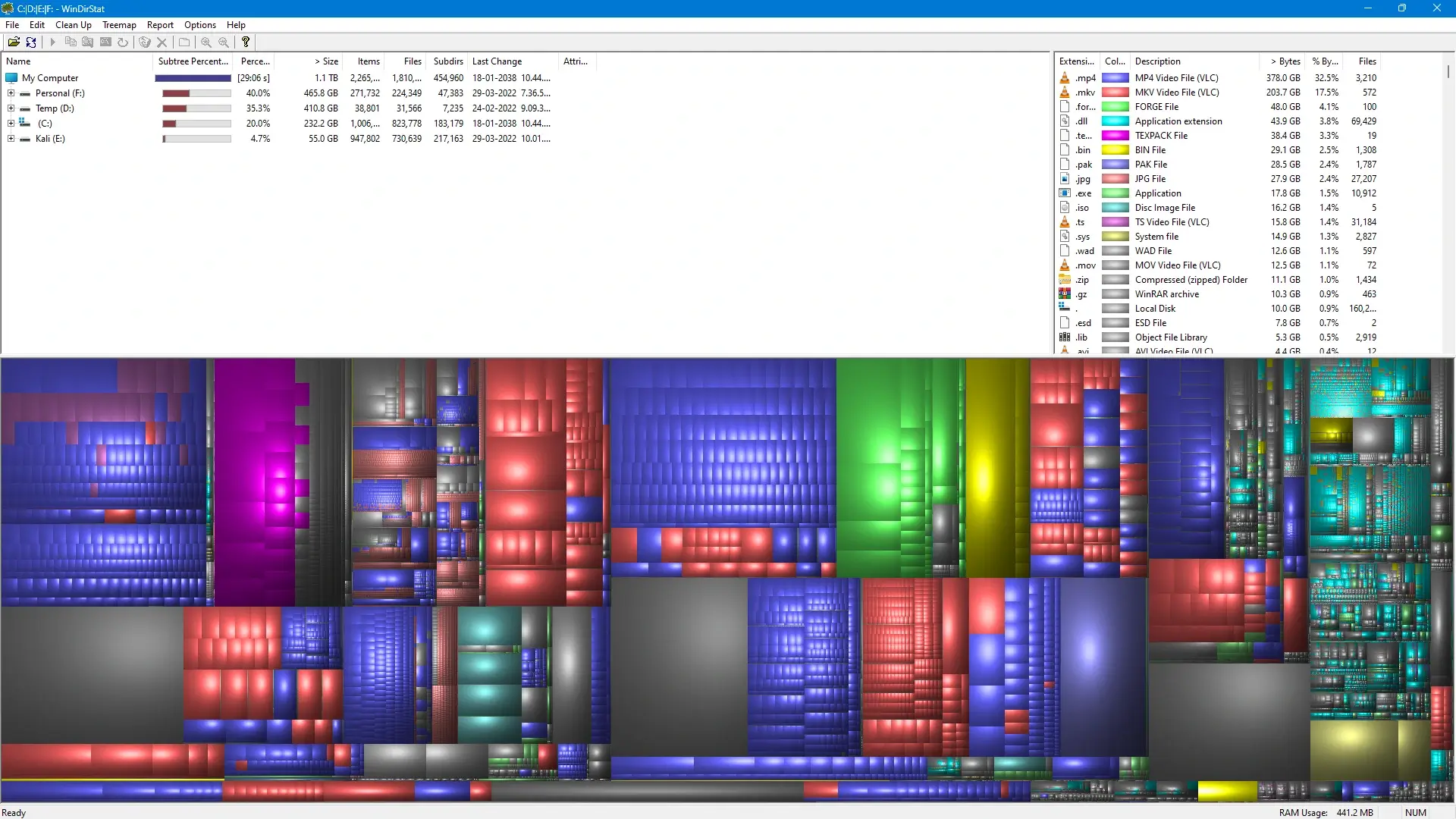
What is WinDirStat?
WinDirStat is stands for Windows Directory Statistics is a program that you just click on your drive it scans it and it gives you statistics on all the files in it.
It also gives you a useful tree kind of filing structure so you can easily track where the biggest and smallest folders are. It is very useful for identifying outliers and what takes up the most space on your computer.
And you have seen a little square diagram where every square as a file is very useful.
The computer should be respected and they should also respect you back. So it’s our responsibility to make all our data well maintained and organized.
How to install WinDirStat?
Once you downloaded WinDirStat the installation of the program is relatively very simple and easy. It’s kind of the same procedure with everything else:
Step 1: You accept the user agreement.
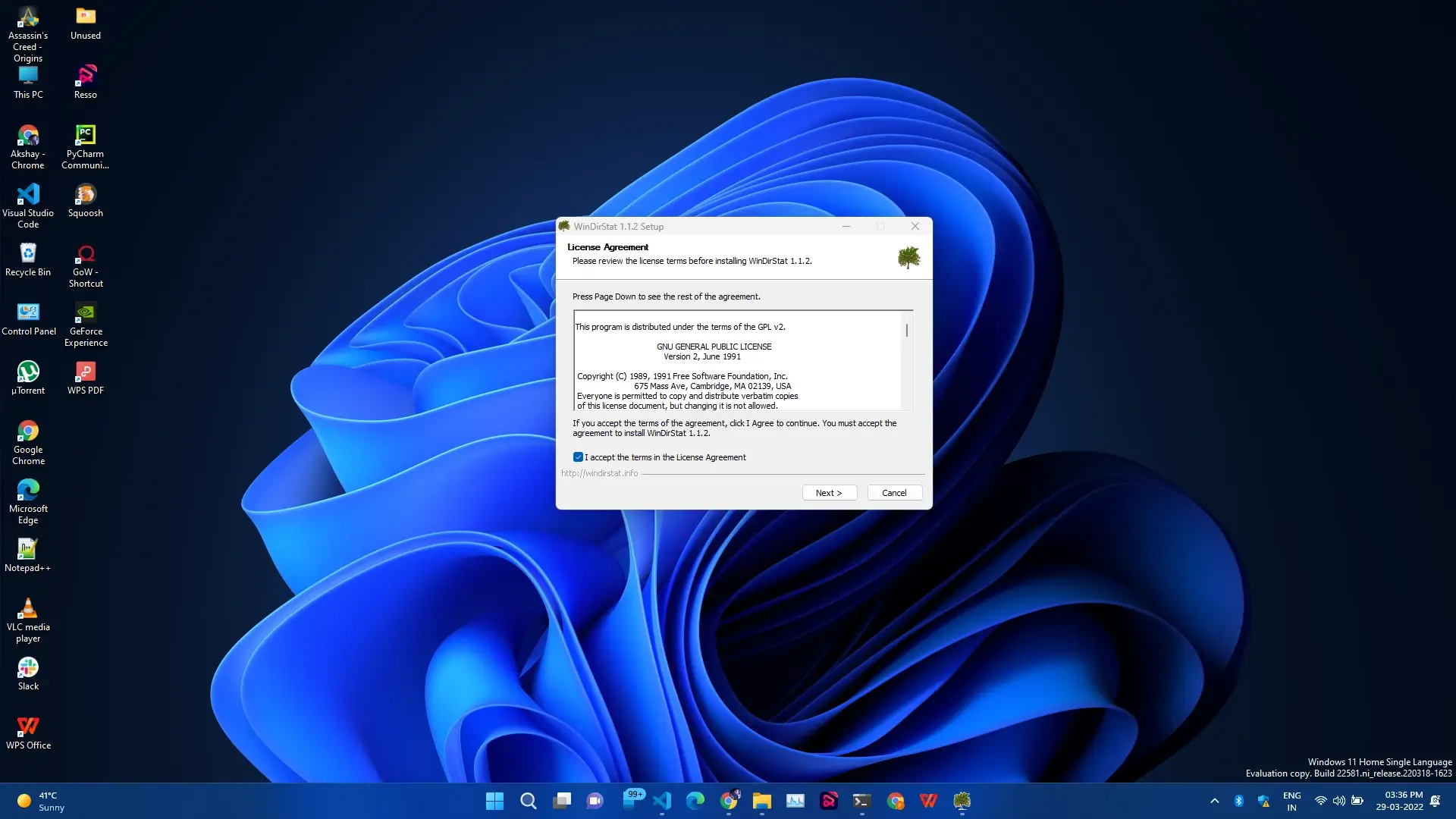
Step 2: You choose the component means a custom option like desktop shortcuts and all.
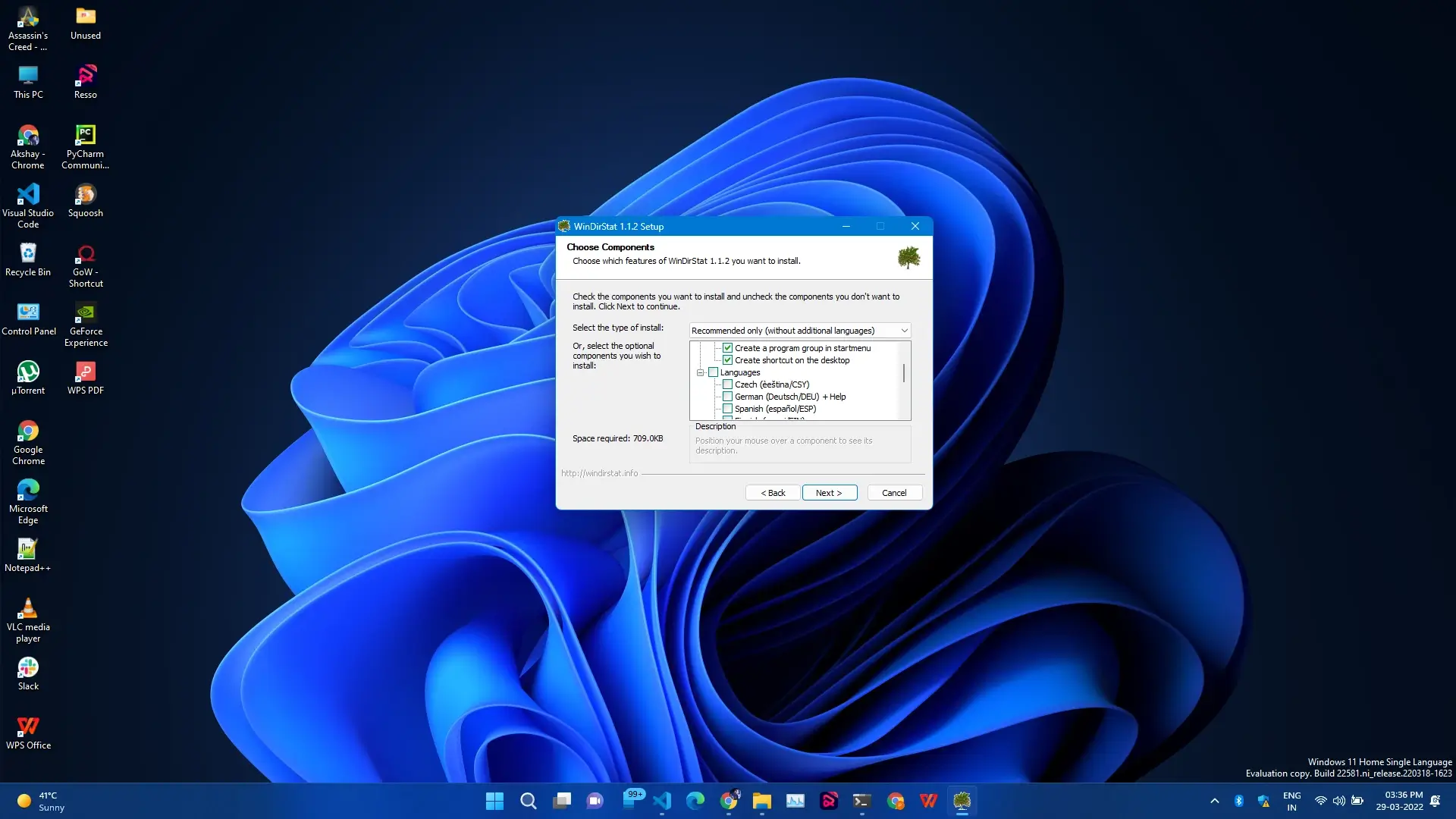
Step 3: You decide where you want to install it.
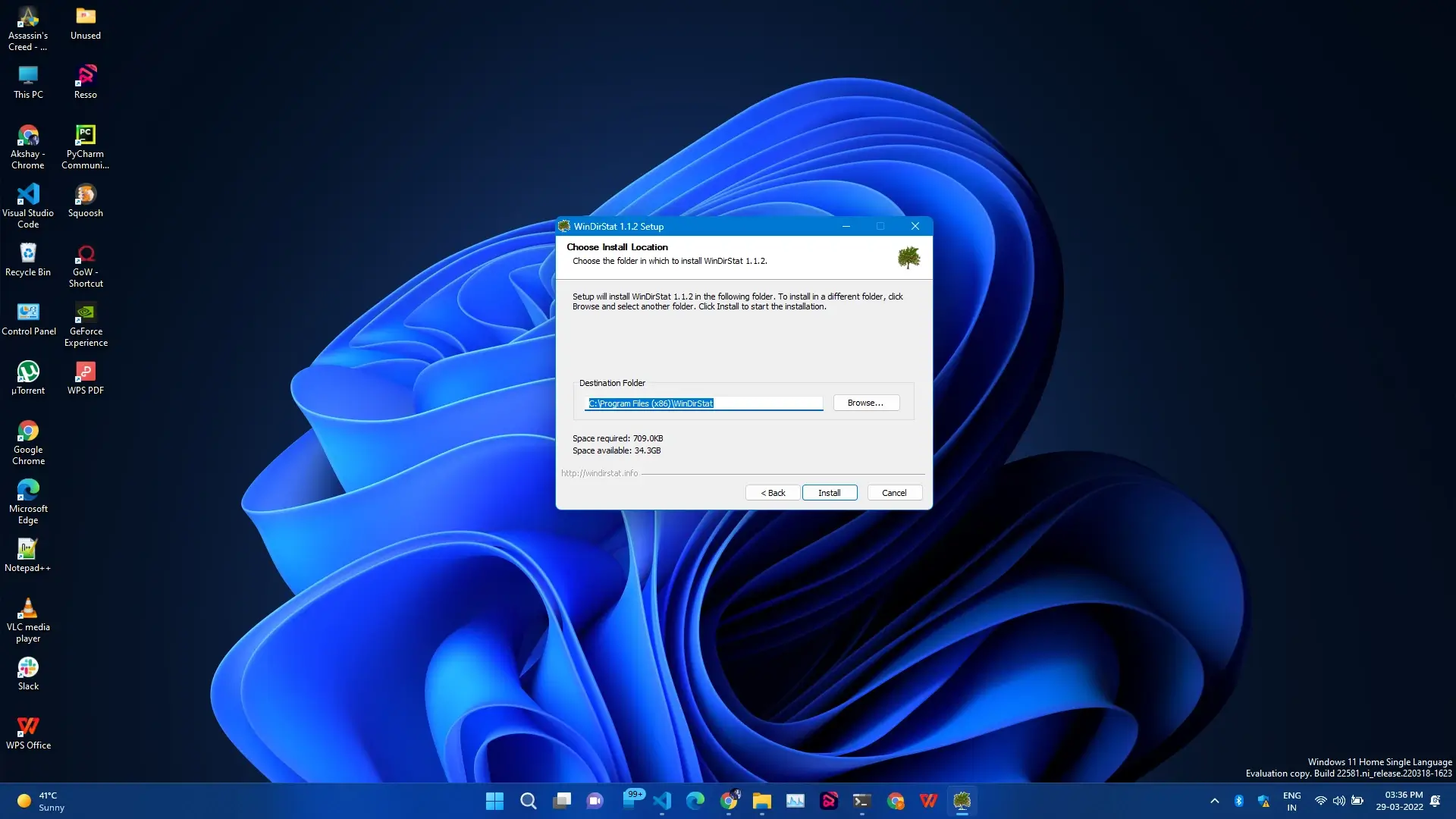
Step 4: And additional language usually to go with it.
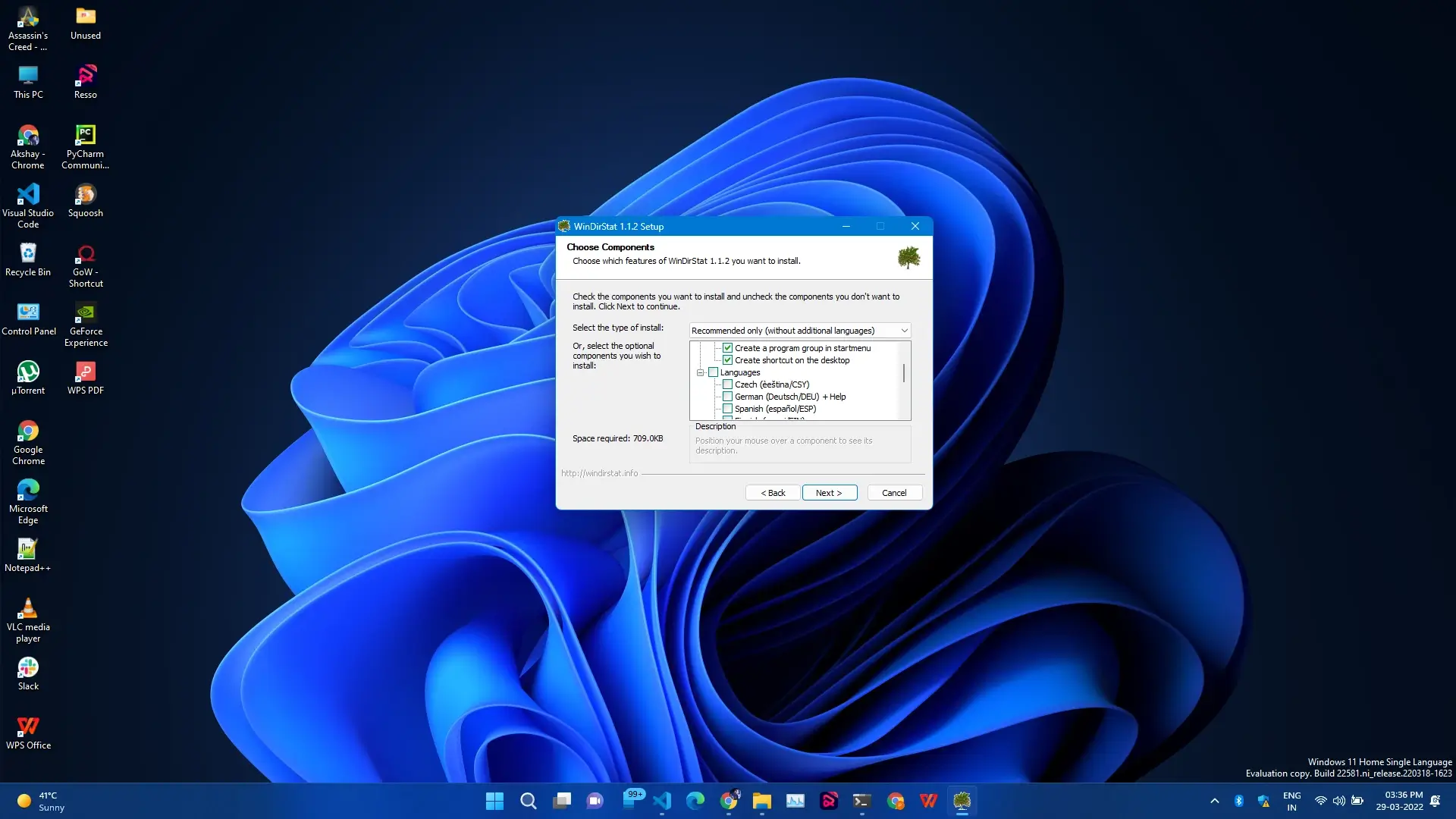
And now you’re ready to start using the program.
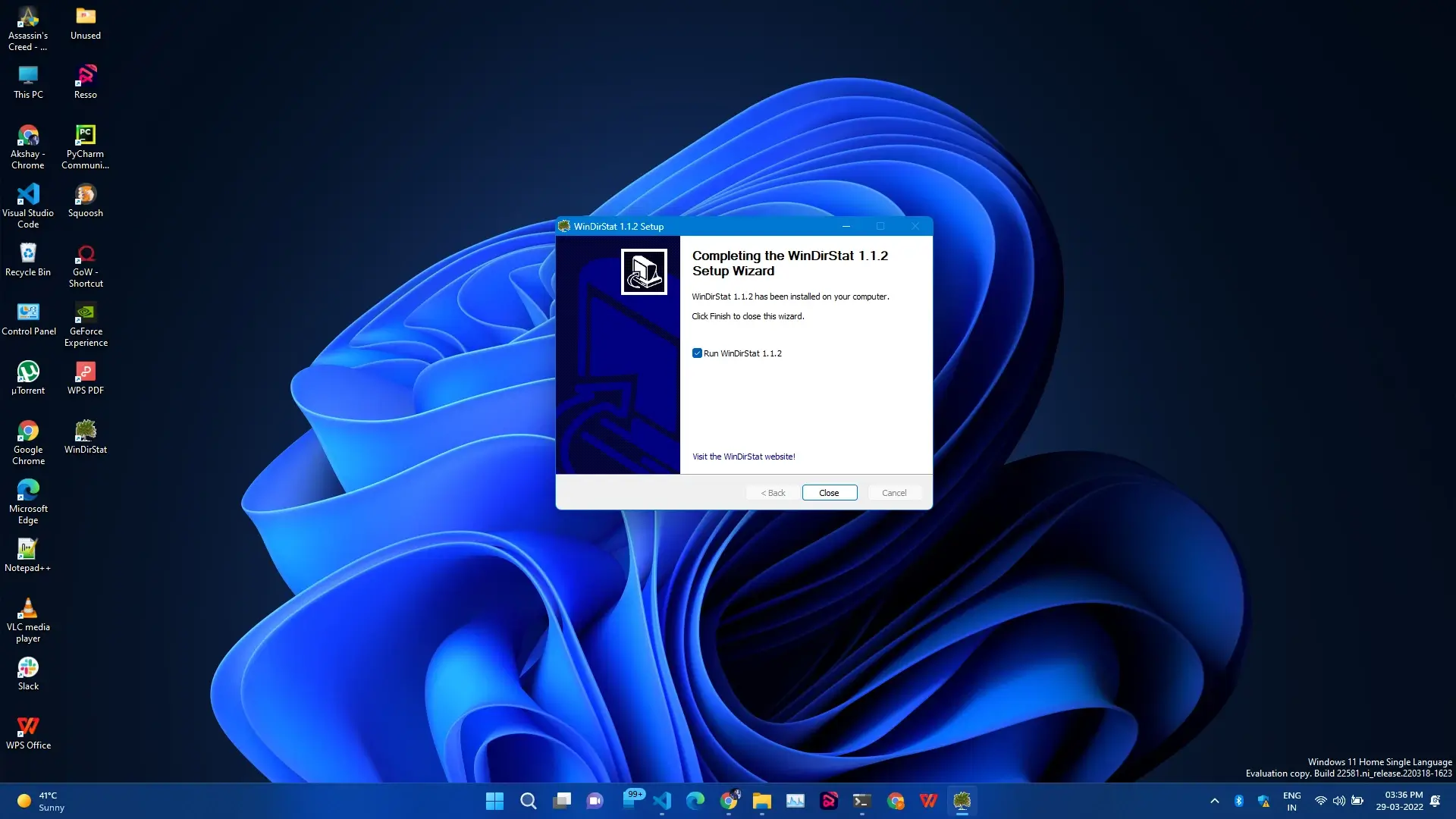
Once you launch the program you will be greeted with this wizard to let you select which drive you want to select.
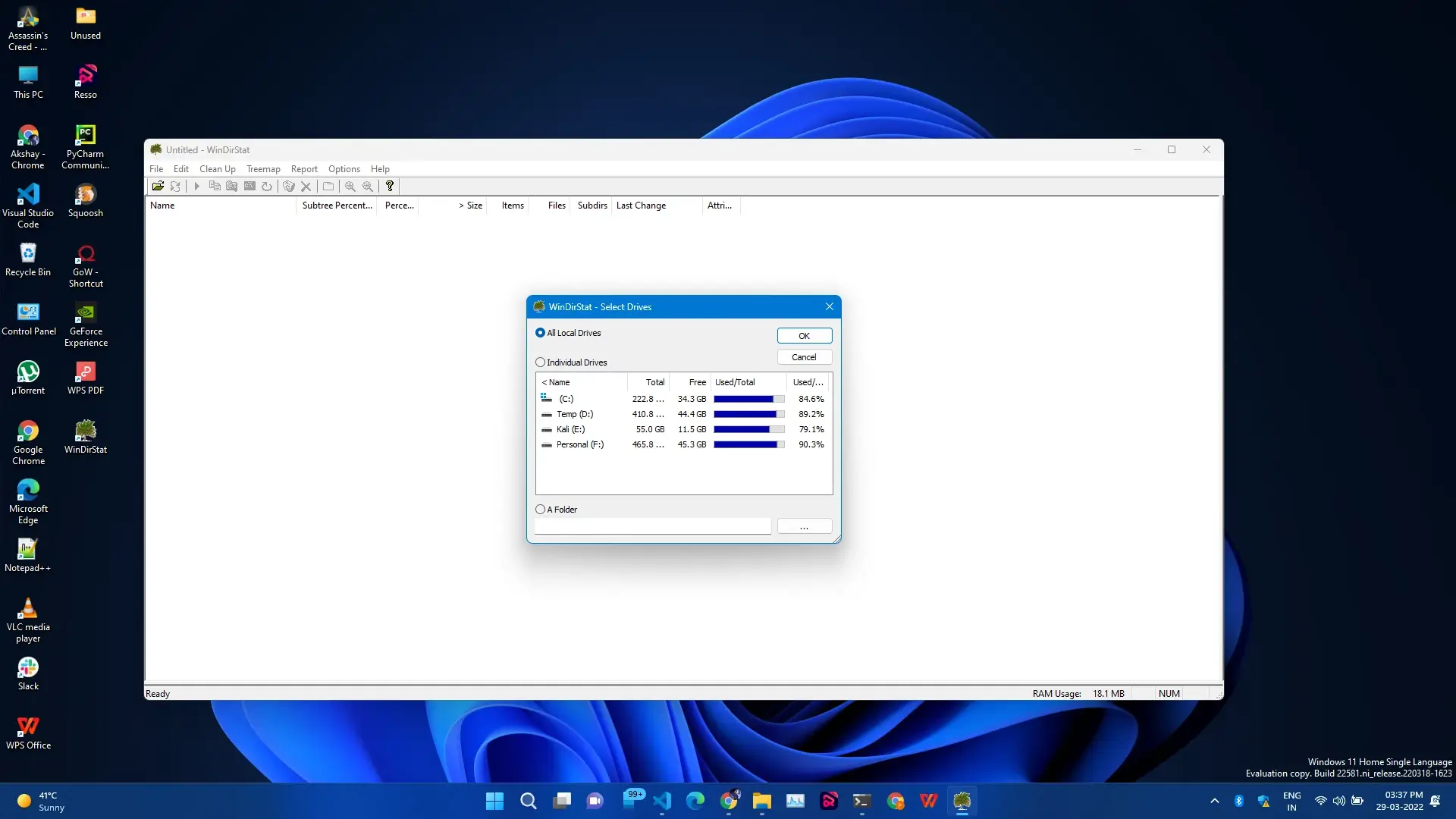
Note
Do keep in mind that the bigger the hard drive is like more things you have on it the longer it’s going to take to scan it.
How to use WinDirStat?
You can see the progress bar along the bottom lets you know the progress of it and the percentage is in the top left-hand corner of the window.

Of course, you see all the little PacMan starts bouncing back and forth as it’s going through and scanning data and getting a really good feel for everything that’s on your system.
When the program is done scanning everything you’ll get this cool window popped up.
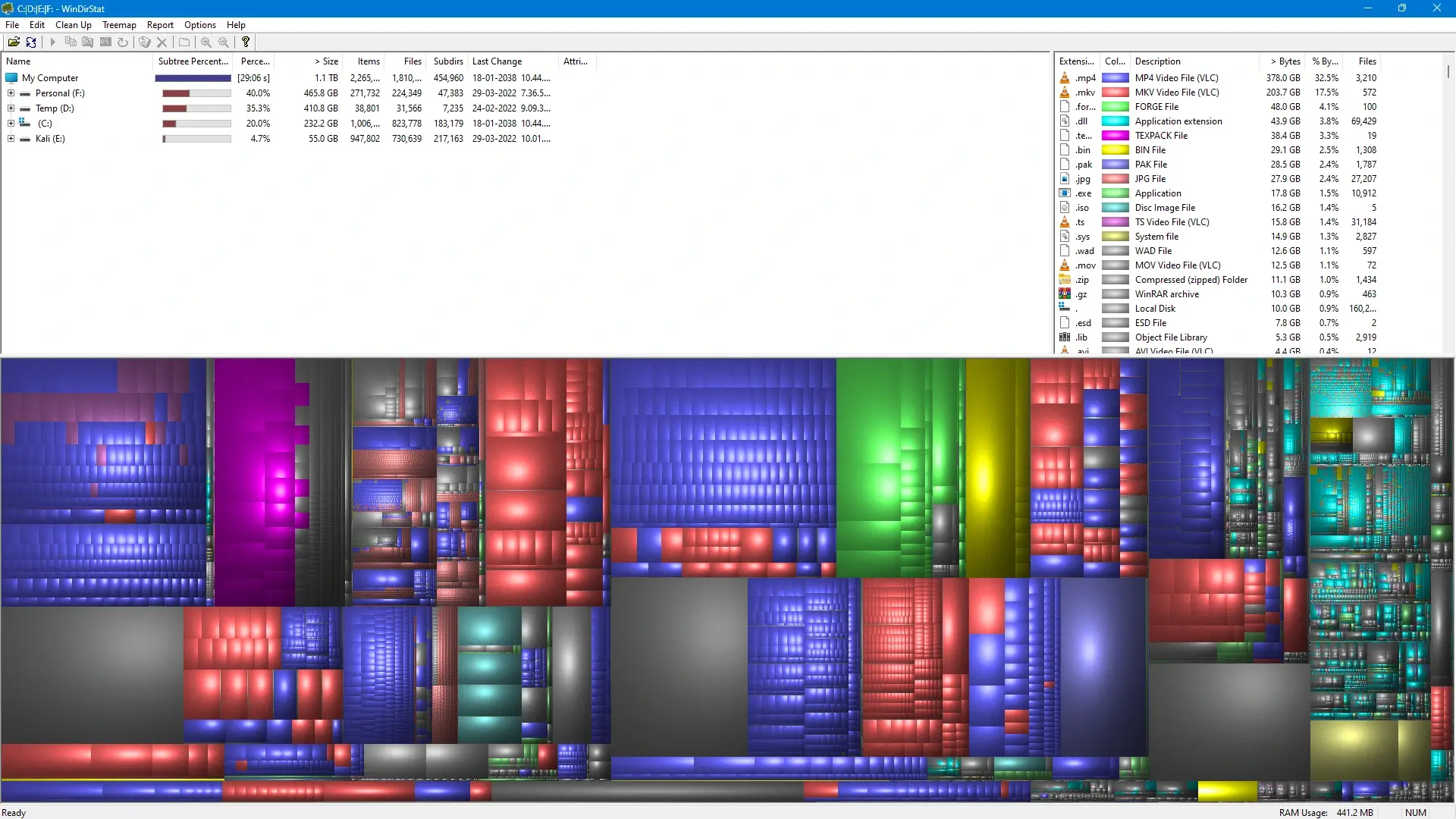
On the left side, you get the full tree view of everything that’s going on in the window. Just so you can see all the different individual files and with on the hard drive.
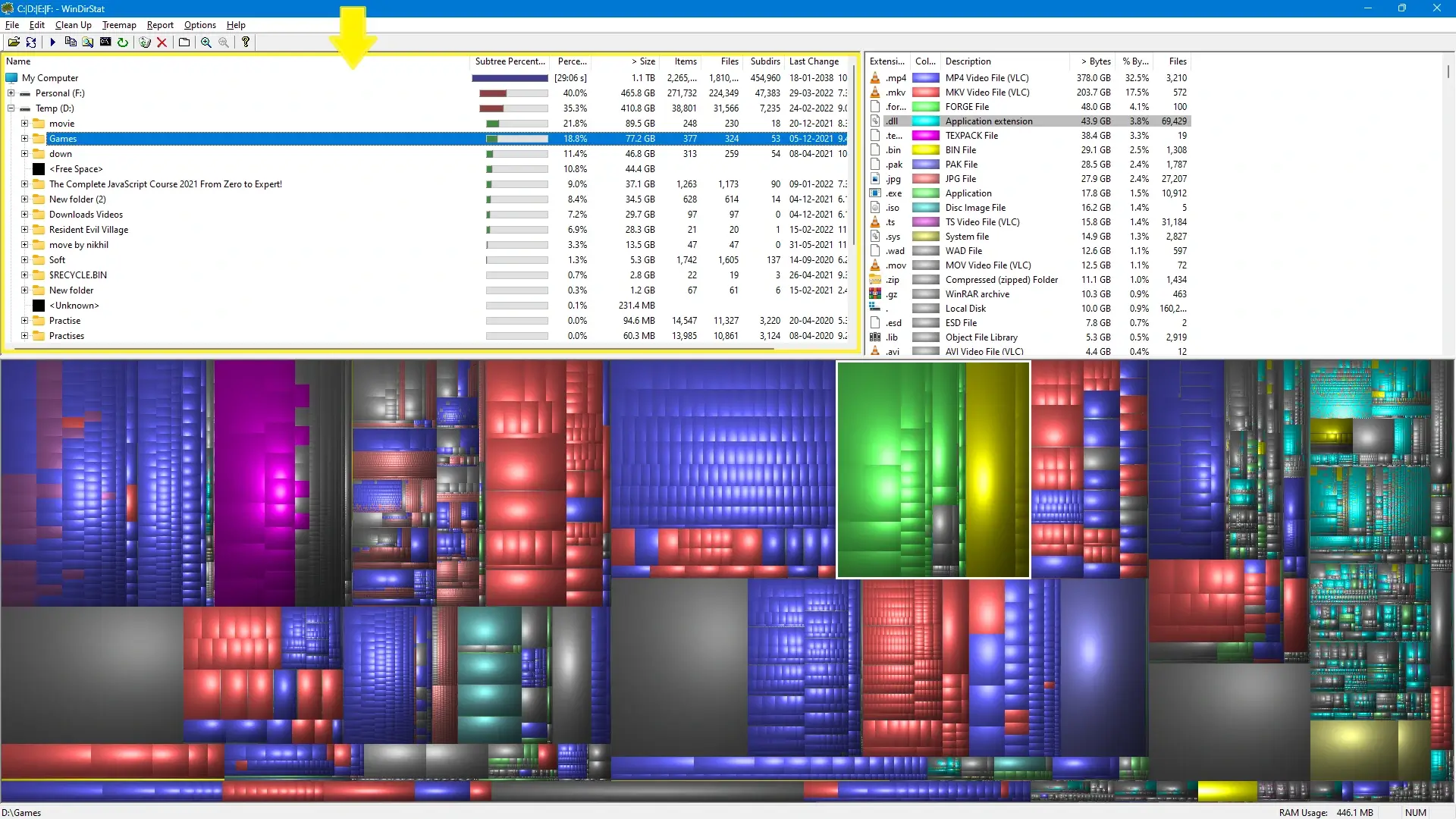
On the right side, you have got a color grade for all the different kinds of files for your applications, your system files, ESDs, Local disk system, Window archives, etc. It kind of gives you a really good idea.
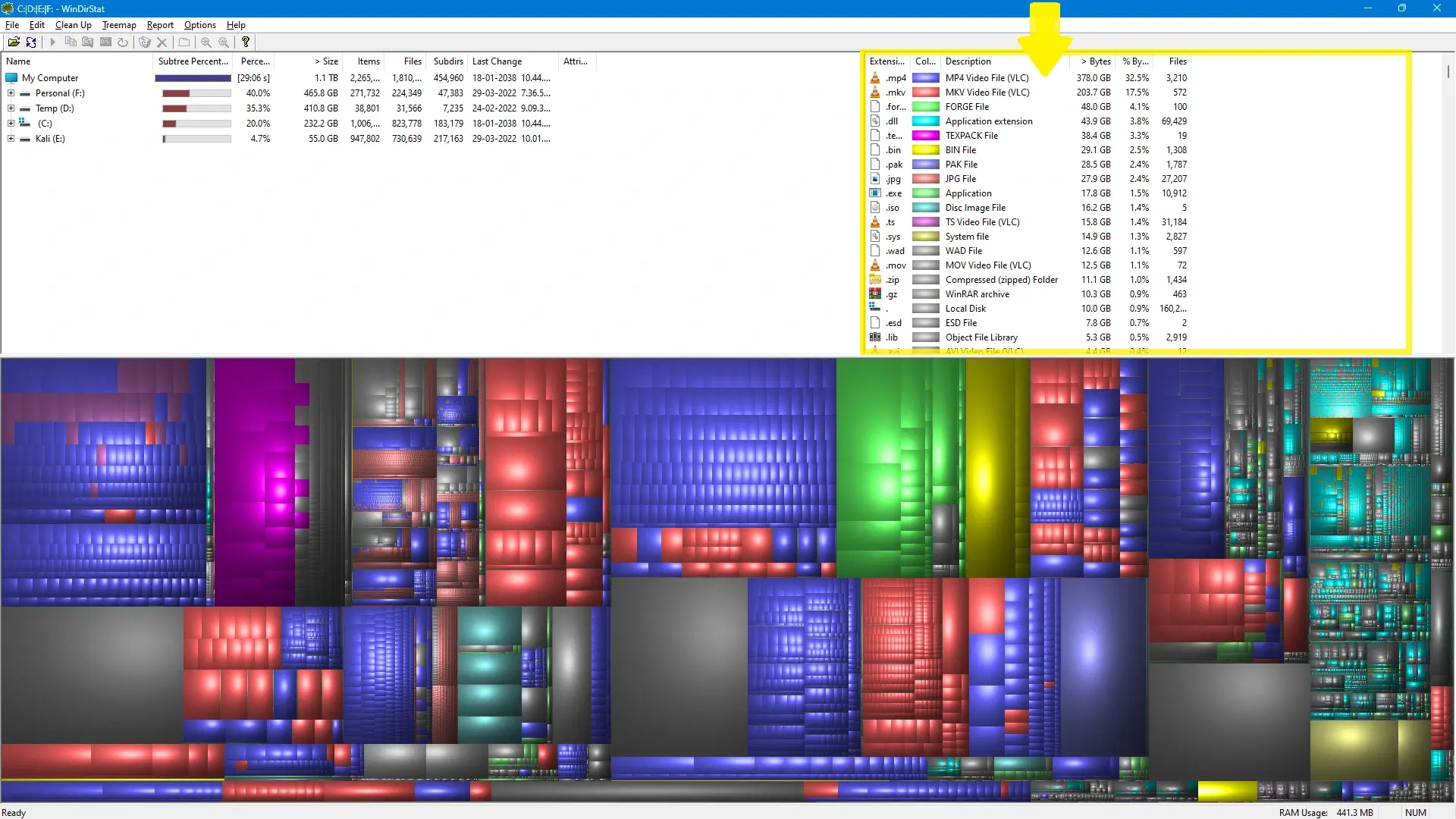
Also, you see there’s a ton of things and of course, you get a ton of different menu options along the top if you’re going to go through those as well.
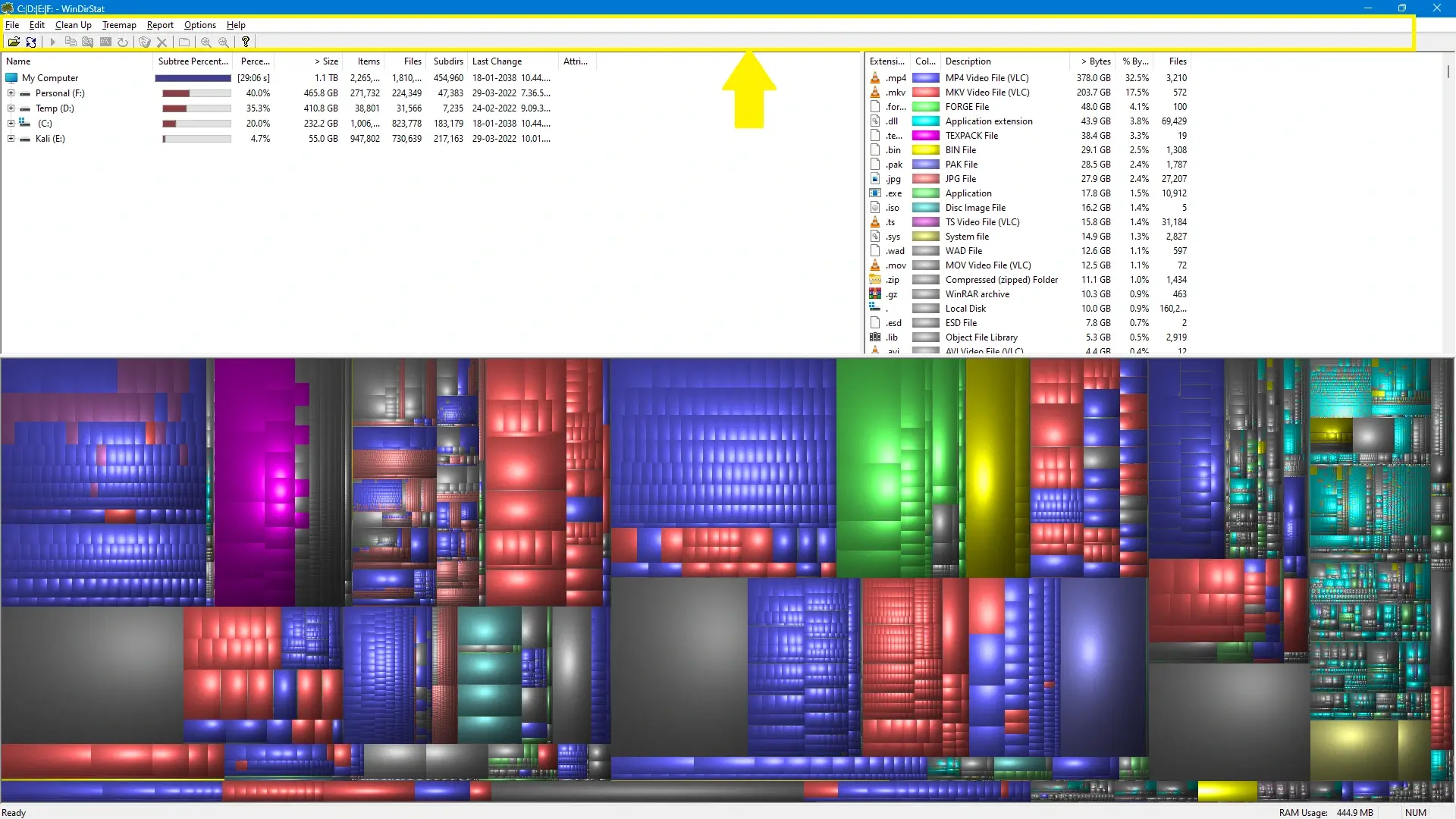
But one of the coolest things that you can do within a program is you can click on any of the colored squares that is big ones or the little ones and it will highlight and tell you exactly which file of this is you can see exactly how many individual files are taken up.
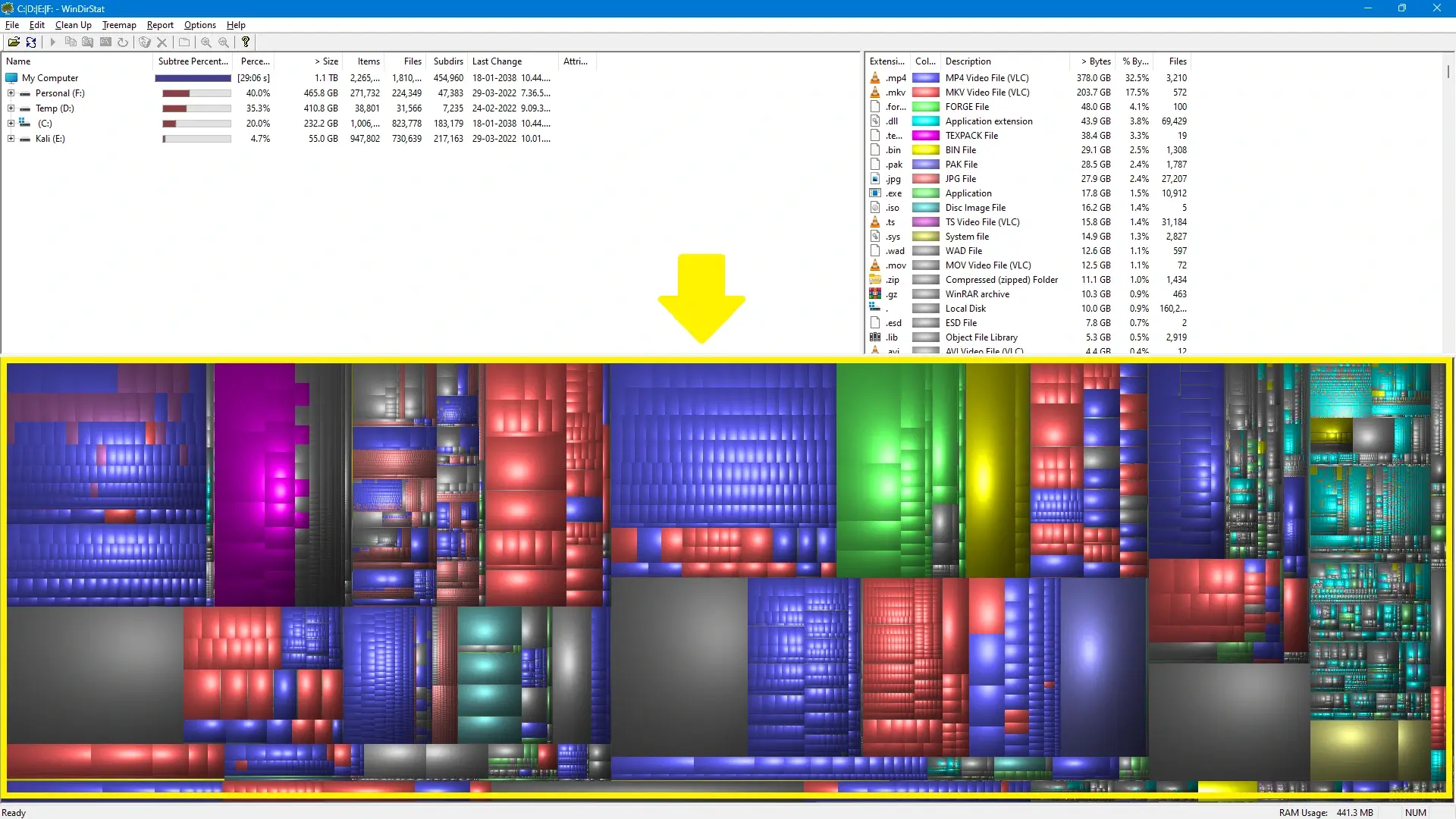
Of course the bigger the file the larger amount of space is taking up on hard drives and that is just kind of cool just to be able to see how much space each one of the different kinds of programs is taking up.
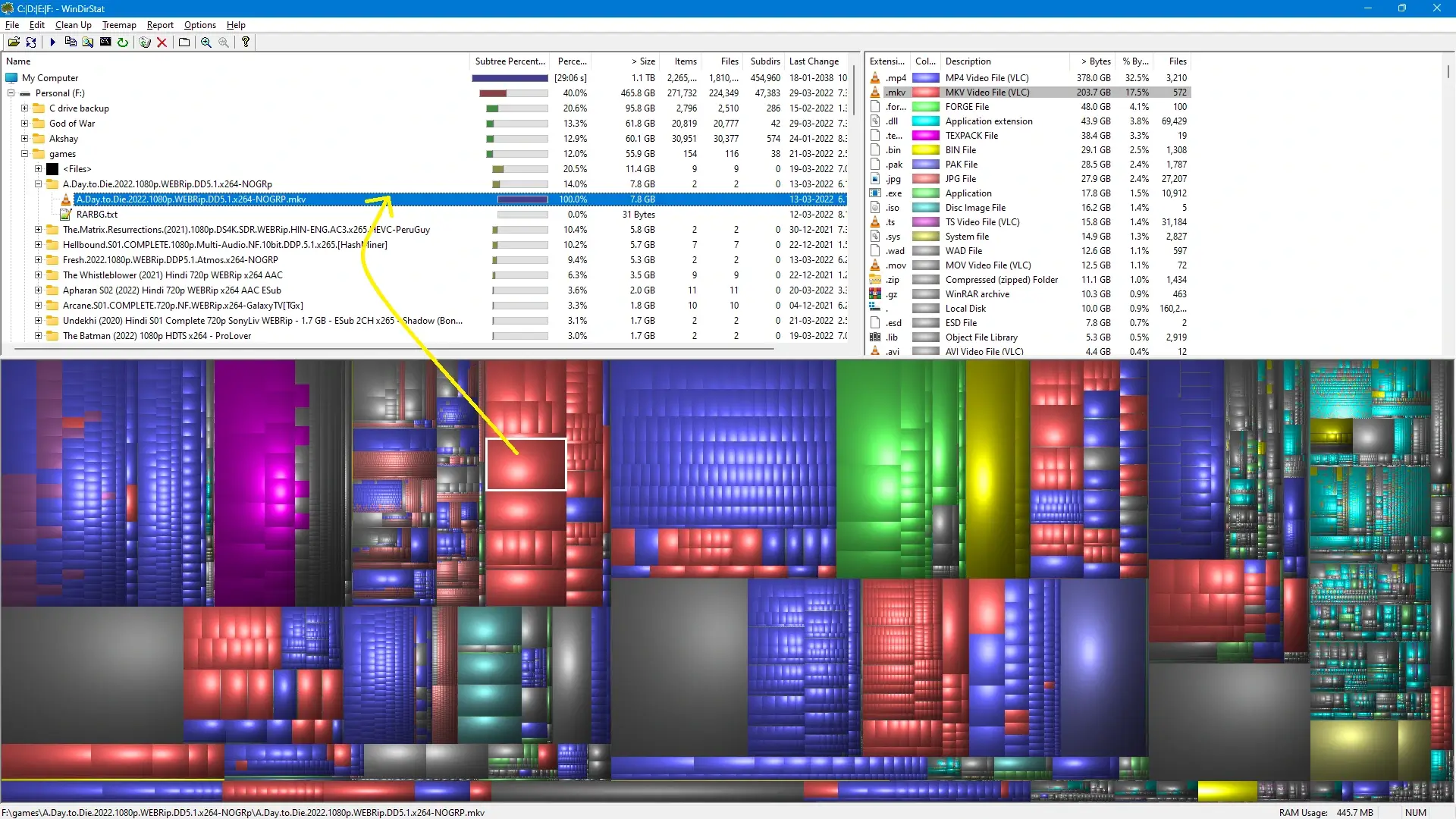
If you go through and you start clicking some different information over the right-hand panel you can see it’ll highlight everything down on the bottom or grouping.
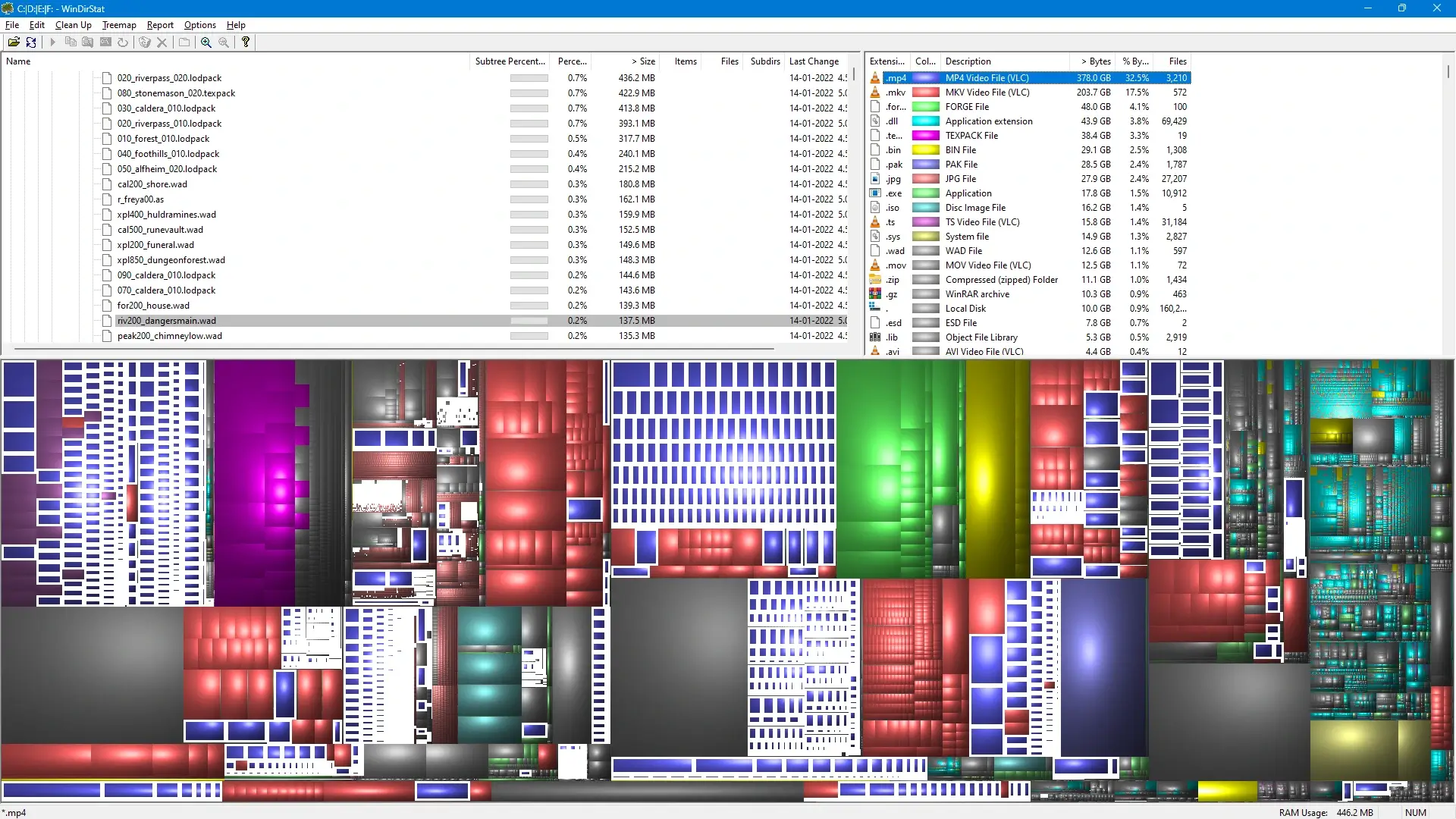
So you can go through and see exactly how much an entire category of different kinds of files is taking up and where they’re stored all over your hard drives and another thing you can do on the tree view of all the files on that specific hard drives all the folders there.
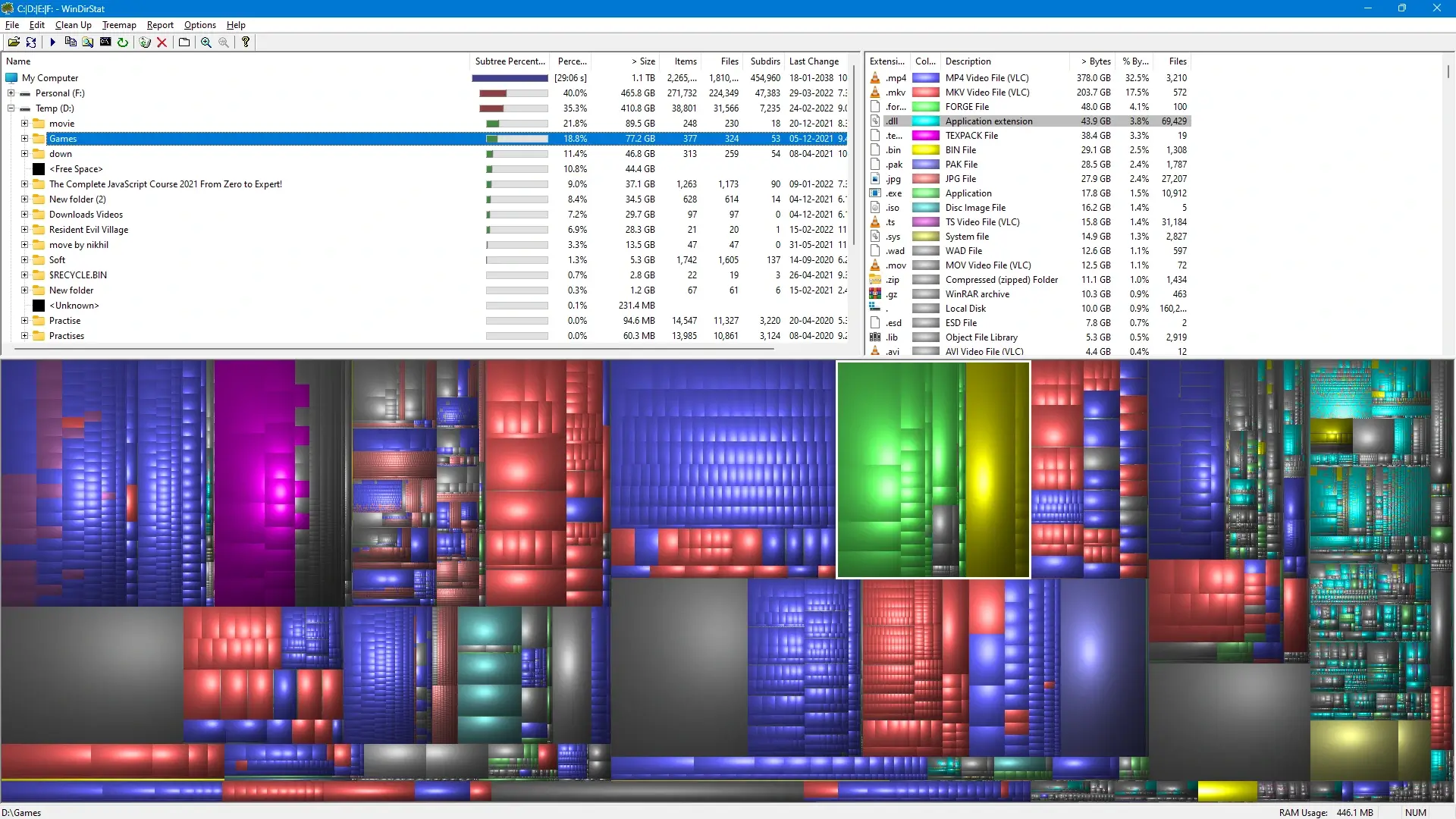
If you click on the individual folder it’ll highlight an entire chunk of file groupings sp you can see how much specific your user data file how space is taking up on that specific hard drive and then you can click within that and it will give you a breakdown of which files are taking up the largest chunks there.
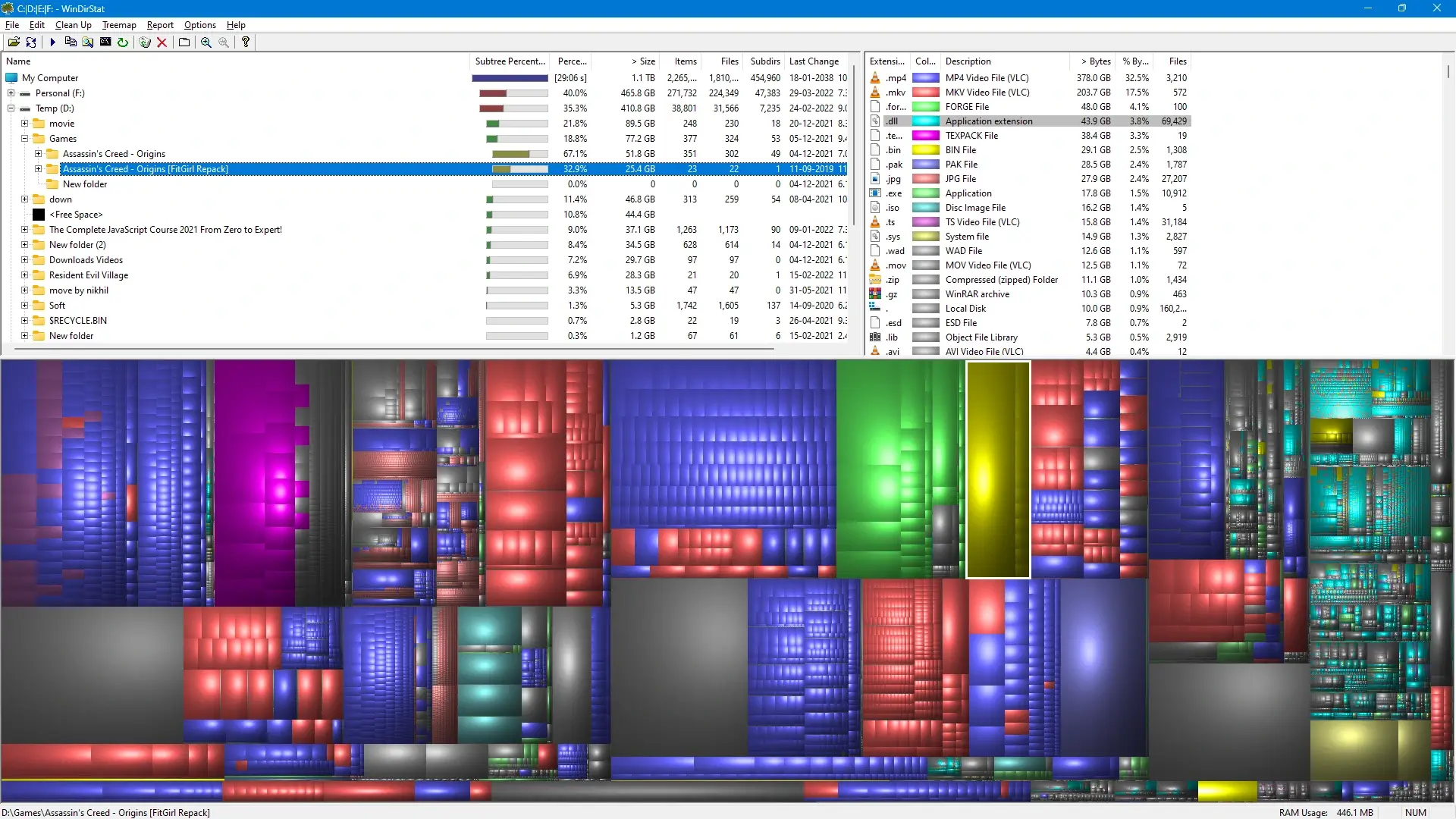
This is a cool graphical way to see all the stuff that’s on your hard drive in case you’re just really low in space you can see.
What is taking up the most amount of space in case you may need to go through and uninstalls and do some cleanups of temporary files and all.
It will give you a good visual representation of what’s going on on your hard drive or SSD.
Copyright © 2022 — windirstat.org — All rights reserved.
WinDirStat для Windows
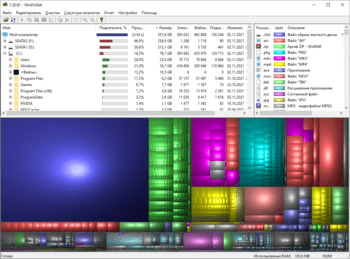
На карте дерева каждый файл представлен в виде цветного прямоугольника, площадь которого пропорциональна размеру файла. Прямоугольники устроены таким образом, что каталоги снова образуют прямоугольники, в которых находятся все их файлы и подкаталоги. Цвет прямоугольника указывает на тип файла, как показано в списке расширений.
Среди прочего программа поддерживает выборочную очистку пространства диска и выполнение множества различных действий с файлами или папками.
ТОП-сегодня раздела «HDD утилиты»
CrystalDiskInfo — одно из лучших приложений для проверки состояния жестких дисков, которые.
Victoria — программа для тестирования жесткого диска. Проводит диагностику и выдает полную.
Бесплатная программа для низкоуровневого форматирования накопителей различных.
Partition Assistant — мощное приложение для полного управления разделами жестких дисков на компьютере.
Acronis Disk Director — комплекс мощных инструментов для управления дисками и разделами. Включает в.
Acronis True Image — одно из самых популярных средств для создания точных образов жестких дисков и.
Отзывы о программе WinDirStat
fghd про WinDirStat 1.1.2.80 [14-09-2021]
ООООчень полезная прога. Незнал, что в стиме ненужные игры валяются, да и везде.
5 | 6 | Ответить
u про WinDirStat 1.1.2.80 [17-09-2018]
У разработчика dll новее. Это видно после установки программы. Содержимое файлов тоже отличается.
5 | 19 | Ответить
NauanMY про WinDirStat 1.1.2.80 [02-12-2017]
Очень удобная программа, жаль что забросили.
А есть аналог?
11 | 67 | Ответить
Настя про WinDirStat 1.1.2.80 [20-06-2017]
Спасибо!)Прочитала про программу на сайте remontka.pro, решила установить.Очень классная и удобная программа!
3 | 5 | Ответить
nikol про WinDirStat 1.1.2.80 [10-05-2015]
по сравнению с другими прогпвммами подобного рода имеет расширеный функционал.очень удобна для поиска скрытых папок на компе.легка в пользовании.рекомендую.
7 | 4 | Ответить
Отзывы о программе WinDirStat

Галина спрашивала, что сделать в ситуации, которую у неё сложилась в данной программе и описала эту ситуацию, а Вы, Алекс, просто сказали тупейшую фразу о том, что программа хорошая, как будто бы вы бот, Галина в данной рекомендации никаким образом не нуждалась и смысл Ваших действий мне крайне не ясен
5 | 9 | Ответить
Серго про WinDirStat 1.1.2.80 [26-04-2014]
LEEN про WinDirStat 1.1.2.80 [22-11-2011]
Прелесть,не программа.Сразу нашлась потерянная папка.
3 | 2 | Ответить
Wexi про WinDirStat 1.1.2.80 [24-01-2011]
Хорошая программа, пользуюсь уже несколько лет и без неё уже как-то неуютно.
2 | 2 | Ответить
fvb про WinDirStat 1.1.2.80 [22-01-2009]
Очень ничего программа, нашла и отсортировала по размеру и типу файлы, показала где и что лежит — удалил недокаченные ДС++ и давно забытые куски фильмов, — установленные на ноуте, за время моего отсутствия, ребенком игрушки, и очень наглядно показала какой ерундой у меня забит HDD. Спасибо. Пошел чистить семейный системник.
3 | 2 | Ответить
колян про WinDirStat 1.1.2.80 [14-12-2008]
очень положительная программа. особенно если необходимо быстро разобраться с кучей файлов.
3 | 2 | Ответить
При подготовке материала использовались источники:
https://www.windirstat.org/
https://www.softportal.com/software-3982-windirstat.html
https://www.softportal.com/response-3982-windirstat-1.html